Make skin look perfect in one-click with these AI-powered Photoshop actions.
How to add film tones in Photoshop
- Add a Curves adjustment layer (Layer > New Adjustment Layer > Curves). Add two nodes and position them to create an s-curve. You can also raise the blacks (bottom-left node) or drop the whites (top-right node) if you like.

- Add a Hue/Saturation adjustment layer (Layer > New Adjustment Layer > Hue/Saturation. Go into the individual color channels then, located on the bottom of the panel, expand the range selector. For example, I expanded the yellows to include the greens. Adjust the hue/saturation/lightness setting. Repeat this process for any other colors that you want to adjust.

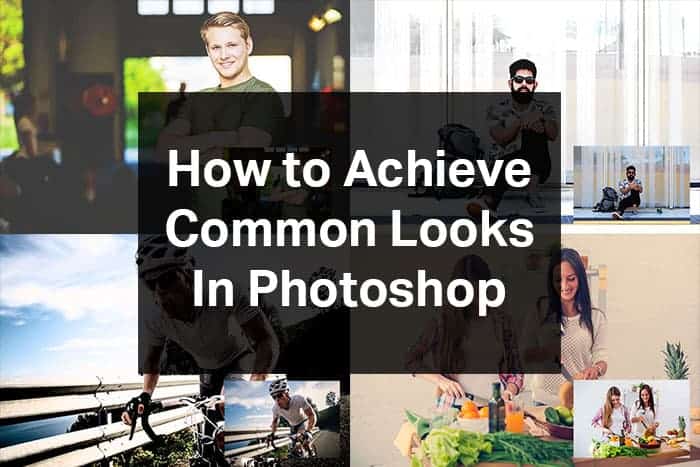

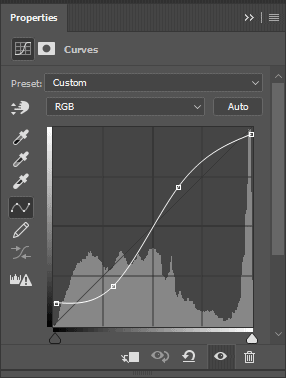
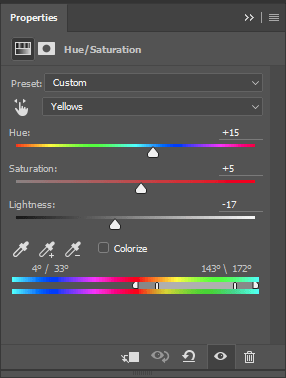

9 comments on “How to Achieve 5 Common Looks in Photoshop”
kumamoto kumamon 熊本 くまモン
haha !!
nice!!
Sometimes I see end results and I try to get there with my "skills". Even though these are quite common, I still could not have achieved them without this tutorial.
Awws.... I Love this!
I like each of these very much. I can already think of some of the projects that I will use these for. thank you for sharing!
Awesome! I really like the pastel one and plan on using that one a lot with some of my work.
Thank a lot for teaching.
Oh, this looks like it could be a great, and easy, way to start trying to work with Photoshop. Very good details here.
Wow i love this!
Very nice training videos. We can acually follow the tutorial in PS and see the results.
Could you please post one or two tutorials on monochrome images post processing in Photoshop ?