Make your artwork look like they're from an alternate universe. These Cyberpunk presets work with Photoshop (via the Camera Raw filter) and Lightroom. Download all 788 presets for 90% off.
-if the scene is contrasty than increase the object contrast. If it is rather dull than decrease the object contrast.
-know where your light source is and treat the object accordingly. Use curves adjustment layers with layer masks on which you can paint to selectively apply your corrections. Don't change the colors yet, change only the luminosity level. It usually a good practice to separate the luminosity of an object from it's colors and adapt your workflow to this practice.
-change the colors of your object to match the colors of the scene. This is a rather instinctual process but if you want to be picky and precise you can use some techniques ( like measuring the object and the scene light or dark point and taking further action with that knowledge in mind ) but they won't always yield the best results. After enough practice you will be able to feel if the colors are right or not.
-decrease or increase saturation and add some final touches.
You can see how after all the adjustments the object blend well with it's surroundings. I will not detail every adjustment I did because it's hard to explain every brush stroke I made in the layer masks but take a look at my adjustments and try to replicate them yourself without copying every move I make. It is good for you not to copy every workflow you see in tutorials and such but rather learn from them and make your own workflows.
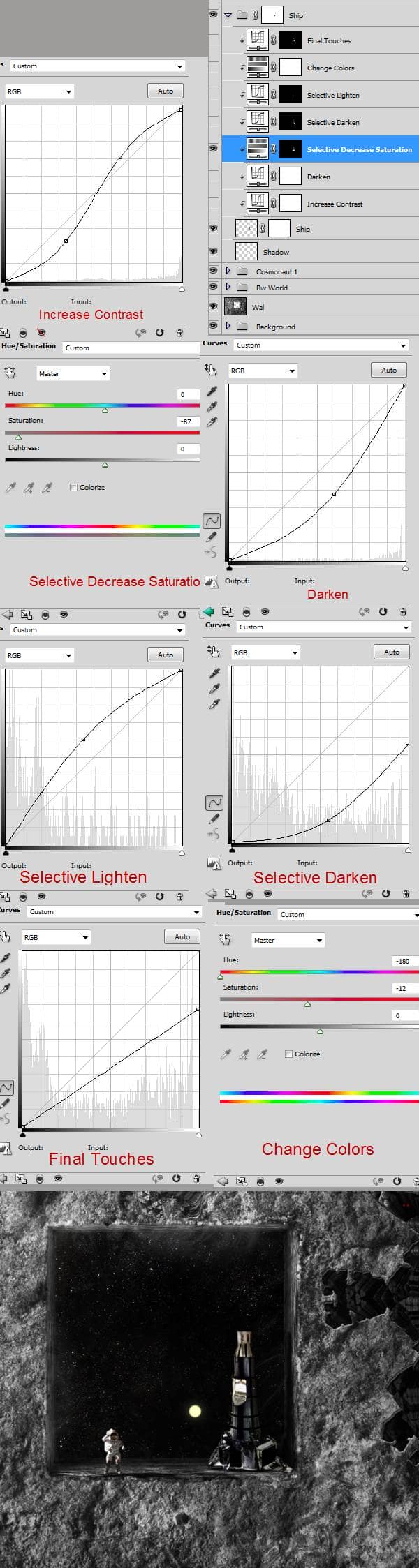
Step 20
Open file "Cosmonaut 2" and create a selection of the cosmonaut. Copy and paste him into our document. Place him like shown below then add a clipped adjustment layer to lower the luminosity. You can do this by going to Layer > New Adjustment Layer > Curves. Checkmark the “Use Previous Layer to Create Clipping Mask” option then click OK.
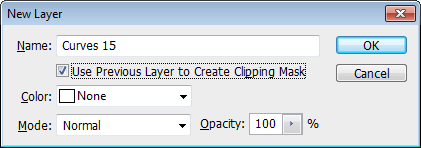
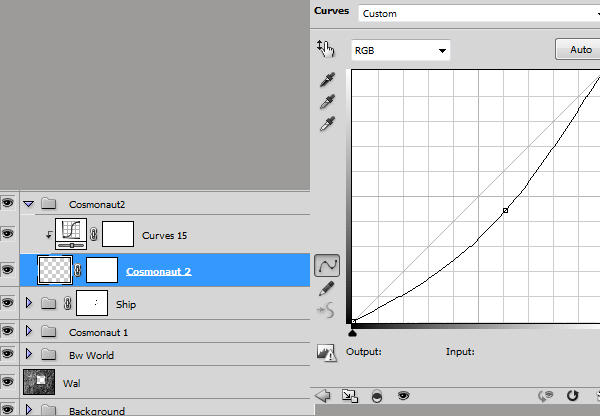

Step 21
Open file "Dark stone field" and place the stone field like shown in the image below.

Step 22
Add a Curves adjustment layer (Layer > New Adjustment Layer > Curves) to darken the scene.
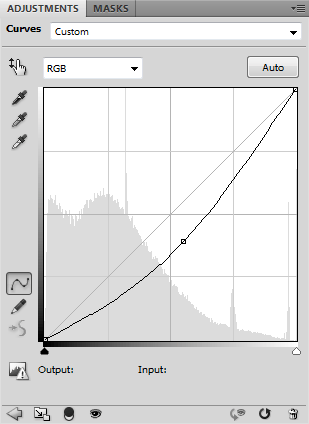
In the layer mask of this Curves adjustment layer, use the Gradient tool to create a black to white gradient like shown in the image below.


3 comments on “Create a Sci-Fi Space Cave Scene in Photoshop”
None of these image links actually work now, unfortunately
Impressive Work...Love it.thanks for sharing!
Actually it is best tutorial.It is very helpful and important.Well explained, great article and really all is awesome !!