Download Lightroom presets and LUTs, absolutely free. Use the presets to add creativity and style to your photos.
Step 9
We are going to change the perspective of the card so that it will give the impression that the card is 3D, not quite like Avatar but we can at least try. Select all of the layers that are connected to the card such as the shapes and texture. Press Ctrl+T and right-click on the selection, this will open up a small menu with various options, choose Perspective.
Drag the lower right Anchor Point towards the bottom to change the perspective into something more 3D and something visually exciting. Just try to keep it realistic.
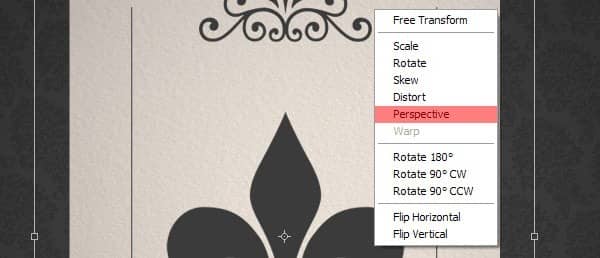
Once you are done finding a perspective you like, hit Enter. Please note that I also rotated the card and reduced the size just a little bit.

Step 10
Download and open the Fire image in Photoshop but don't drag it into our composition just yet. In the photograph there are three seperate flames which we will need to cut out so that they all have their own layer. Simply use the Polygonal Lasso tool (L), create a selection around a flame and you can cut the flame through Layer via Cut. Do this with all three flames.
Step 11
Drag the middle flame into our composition and drag it on top of all the layers. Set the Layer Mode to Screen so that the black background will dissappear, this is a nice trick as you can do this with most natural elements (fire, water, earth). As you can see, the fire image layer is too big for the card so simply resize it by pressing Ctrl+T, the image will be selected and ready for resizing. Drag one of the Anchor Pointsto do so. Notice how every flame has a curve section that goes into an almost straight line, this is perfect because we are going to align it with the sharp edges of the poker card.

Step 12
Press Ctrl+T to rotate the flame and align it with the poker card like so:

Repeat steps 11 and 12 to create a poker card that is engulved in flames by using Layer Masks and the other flames until you have something like this:

Once you are done, create a new group and drag all the flame layers in there.
Step 13
This is starting to look good but to intensify the flames simply copy the flames group and you will notice that the flames are much brighter and this is exactly what we want!


2 comments on “Create an Explosive Flaming Poker Card in Photoshop”
I meant BUY
WHYYYYYYYY i dont wanna by the Fire :,(