Turn any photo into a dot grid artwork with these Photoshop actions. You'll get great results with dots that change size. They get larger in brighter areas and smaller in darker areas. Free download available.

Step 39
Create a new layer and change the blending mode to Overlay. Paint with white and black in the areas shown below to emphasize certain elements of the scene.

Step 40
Create a new layer from all the existing layers (Ctrl + Alt + Shift + E). Use the Unsharp Mask filter (Filter > Sharpen > Unsharp Mask) with the settings shown below not to sharpen the layer but to increase the contrast.
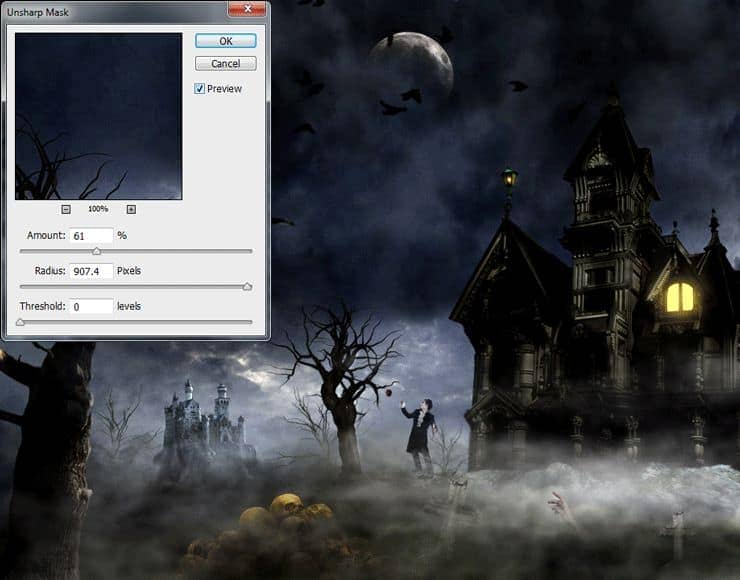
Step 41
The effect is a bit to strong for certain portions of our scene. Add a layer mask to the sharpened layer we just created and hide in the layer mask most of the house.

Step 42
Open file Nebula. Select all and copy/paste into our scene. Place the nebula as shown below.
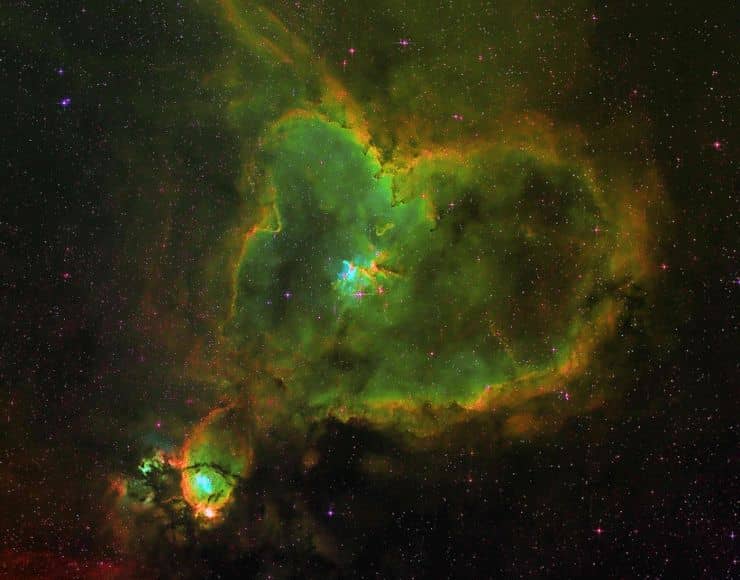
Step 43
Change the blending mode of the nebula to Color Dodge. Add a layer mask and hide the very bright spots.

Step 44
Open file Lens Flare. Select with the rectangular marquee tool the sun situated in the top left. Copy/paste into our scene. Position the sun over the lamp.

Step 45
Change the blending mode of the sun layer to Screen. Add a layer mask and hide all the straight edges.

Step 46
Add a Gradient Map adjustment layer with the settings show below. Change the blending mode to Soft Light and lower the opacity to 36%.
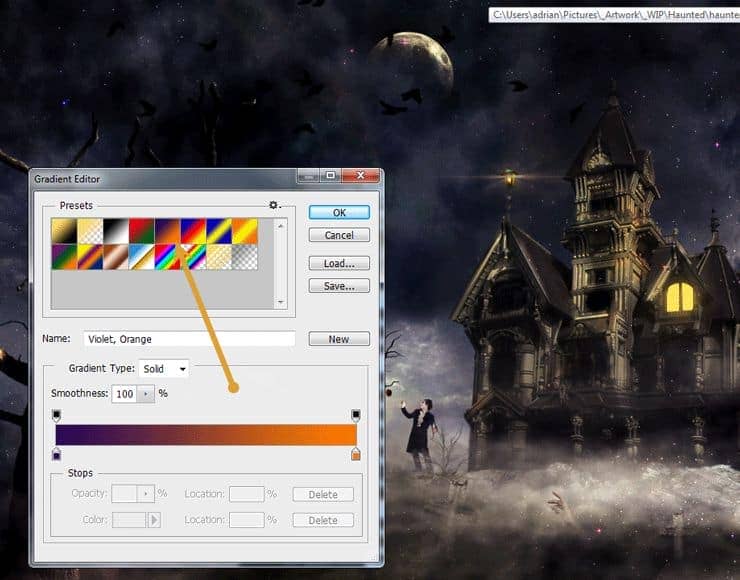
Step 47
Add a Hue/Saturation adjustment layer and drag the saturation slider to -40.

Step 48
Create a new layer. Change the blending mode to Overlay. With a round soft brush at 20% Opacity paint with green (#68a200) over most of our scene but especially over the lower parts where the smoke is.

Final Results
![final-results[1] final-results[1]](https://cdn.photoshoptutorials.ws/wp-content/uploads/2014/10/finalresults1-1.jpg?strip=all&lossy=1&quality=70&webp=70&avif=70&w=1920&ssl=1)


 Thanks for following this tutorial. I had great pleasure creating this scene and I hope you also had fun following the instructions and creating this scene.
Thanks for following this tutorial. I had great pleasure creating this scene and I hope you also had fun following the instructions and creating this scene.
20 comments on “Create This Eerie Haunted House Scene for Halloween”
Where do I find the Rock Image you used? The link to it isn't in your List.
I'd like to know the same thing..
why i cant reach the last step?
I must say you suck. I'm sorry but after downloading all the files you start with: "Create a new document 2000×1565. Open the file sky and copy all by pressing Ctrl + A. Copy with Ctrl + C, go back to our document and paste with Ctrl + V. Place the sky as shown below" Wtf does that even mean? I was ready to follow and try it but yeah... There is one file and you talk about copy all. Copy all with control A, Copy all with Control C? lol..
Go off
a wonderful lesson. I really liked the work of the clouds. And for me it was interesting "to do" tree on the left. Step 47 I would have done finalnym- I like the color scheme Thank you for an interesting lesson It's my pic http://j-p-g.net/if/2015/09/17/0735896001442496453.jpg
OH, THANKS
Seriously I m just fan of yours. Thank you for for being part of us.
hey what happen with the images from step 6 to 11 ??
awesome photo manipulation.
????
i like the hountd house photo
What the hell man, That all was an effect and reposition ?
And it all starts from nothing ? man i think you're a genius ! fcking like it ! but, it's still hard to me, any other ways easier than this but the same results ?
I would not use that house stock photo, nor any image from moonglowlily as she notoriously takes images from Google and calls them stock. She does not have permission to post those photos and by using them you are committing copyright infringement.
How much time I am supposed to spend in Photoshop in order to do a such miracle?
where is smoke brush ?
Try this for rocks http://fc01.deviantart.net/fs71/i/2013/068/1/3/png_rock_by_moonglowlilly-d5xij7u.png
Where is the rocks image dowload?
i cant find the rocks image too, but here is my alternative rocks image. try it out
http://fc00.deviantart.net/fs71/i/2012/310/7/8/rock_png_by_camelfobia-d5k5kea.png
Tiene muchas capas y crea un verdero Arte Subrealista