Luminar AI lets you turn your ideas into reality with powerful, intelligent AI. Download the photo editor and see how you can completely transform your photos in a few clicks.
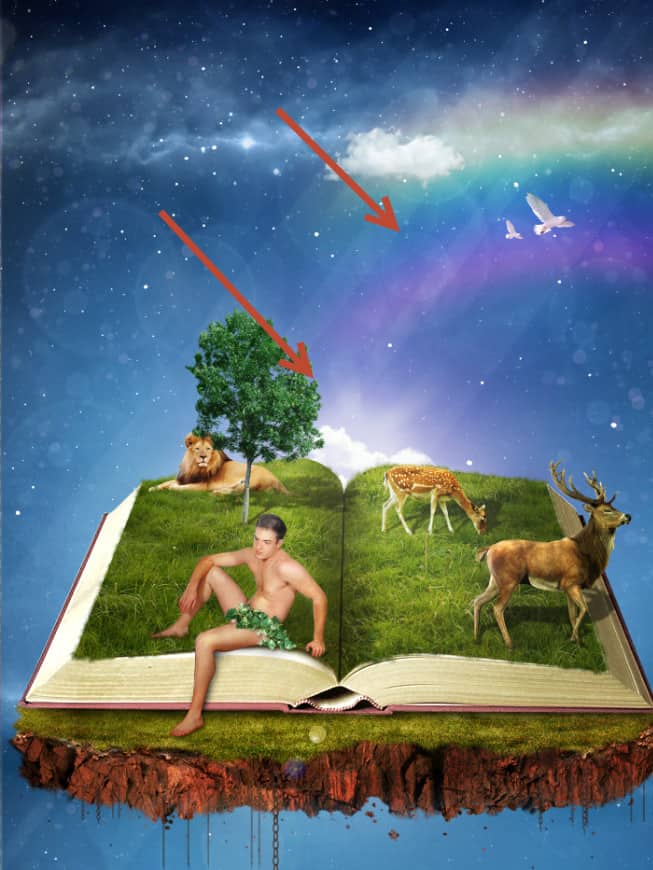
Step 50
Choose again the round soft brush and set the color to a muddy yellow (#a7b01d). Create a new layer and change the blending mode to Overlay. Paint over the areas indicated below with 20% opacity to add some color variation to our scene.
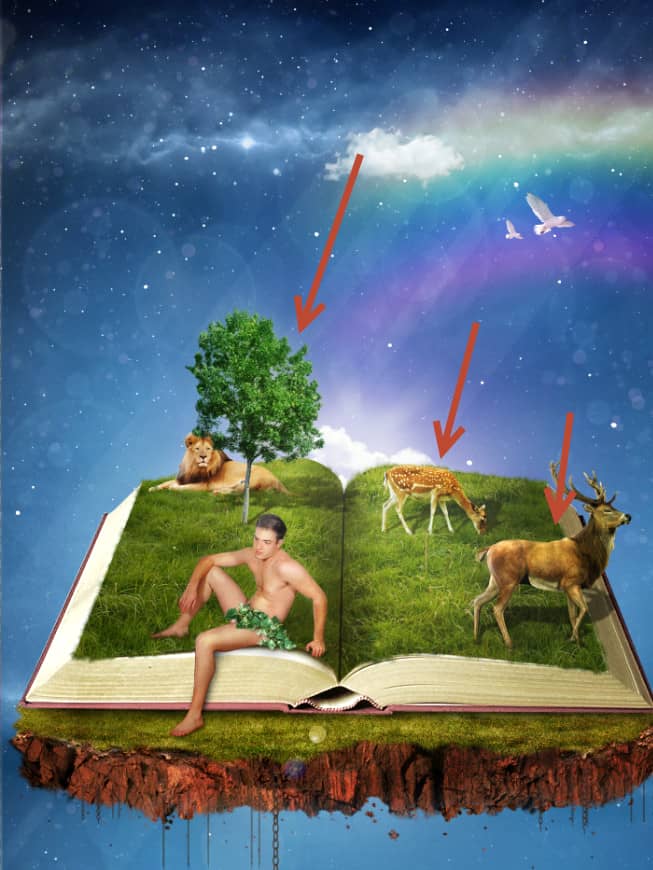
Step 51
Open the file “Nebula”. Select all and copy paste in our scene. Change the blending mode to Color Dodge and lower the opacity to 60%. Use a layer mask to hide the middle portion.
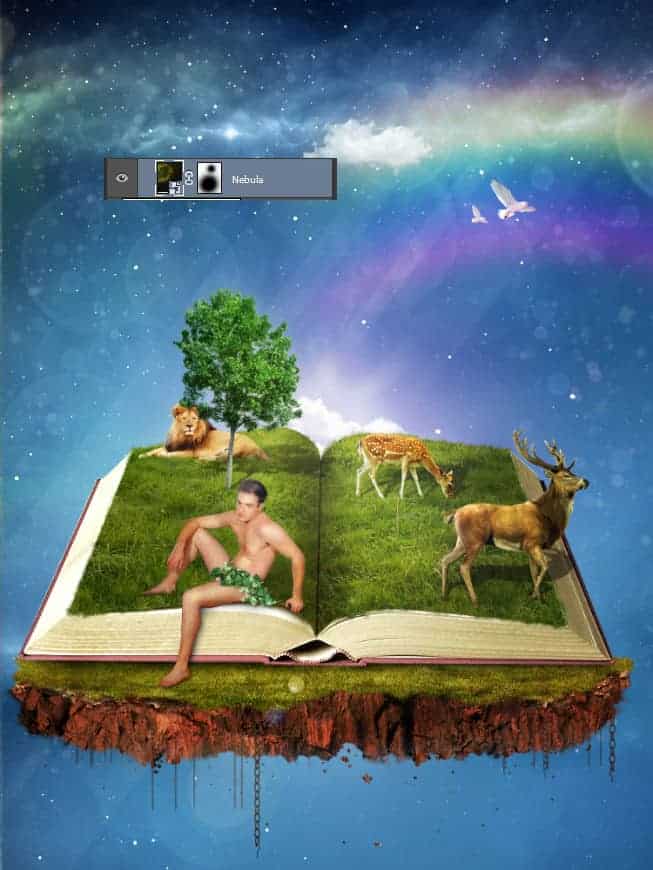
Step 52
Use one of the imported moon brushes to create a white moon near the tree. Change the blending mode to Color Dodge.

Step 53
Create a Curves Adjustment Layer and use the settings shown below. This will increase the overall contrast and darken the scene.
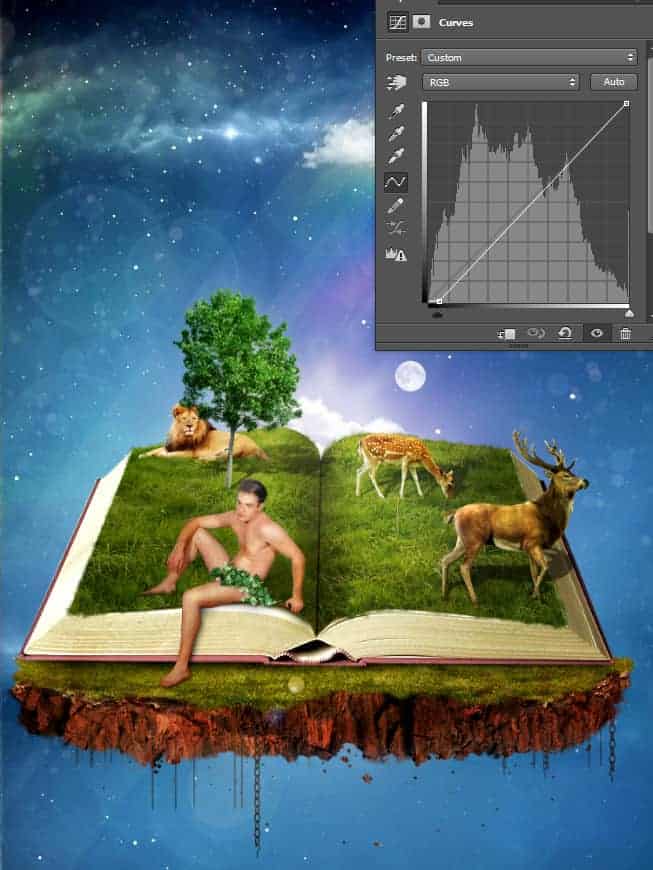
Step 54
Create a Brightness/Contrast Adjustment Layer and increase the contrast slider to 24.
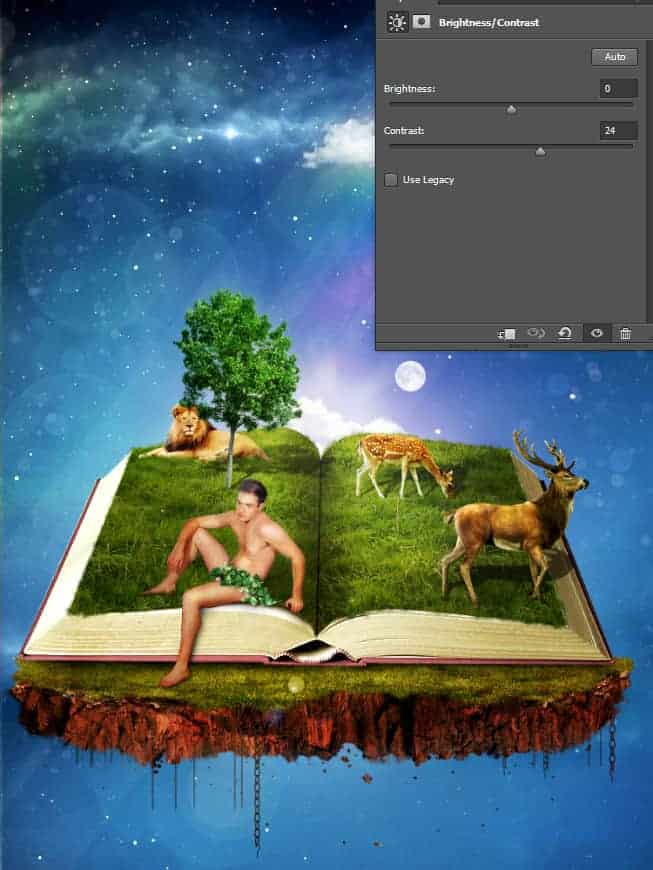
Step 55
Create a new layer from all the visible layers (Ctrl + Shift + Alt + E) and apply a sharpen effect (Filter > Sharpen > Unsharp Mask).
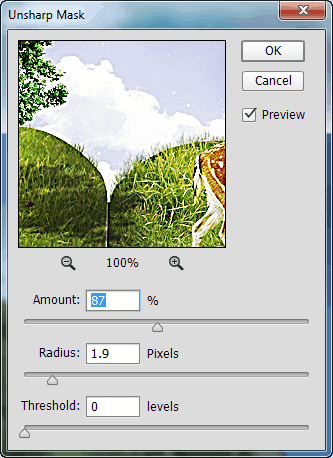
Step 56
Create again a new layer from all the visible layers but this time apply a 15px Gaussian Blur. Change the blending mode to Soft Light and lower the opacity to 53%. Add a layer mask and hide the bottom part of the effect.
As you can see bluring and changing the blending mode to Soft Light or Overlay creates a very mellow glow effect that it is perfect for this celestial scene.

Final Results

Download the PSD
[vc_column width="1/1" el_position="first last"] [vc_cta_button title="Download" href="https://downloads.photoshoptutorials.ws/Open Book.zip" color="btn" size="btn-large" icon="none" target="_self" position="cta_align_right" call_text="Open Book.zip | 169 MB" width="1/1" el_position="first last"] [/vc_column]
Tutorial by Johan Sandu

Thank you for following this tutorial. I hope you had a good time and learned some useful Photoshop tips and techniques.
- Johan Sandu
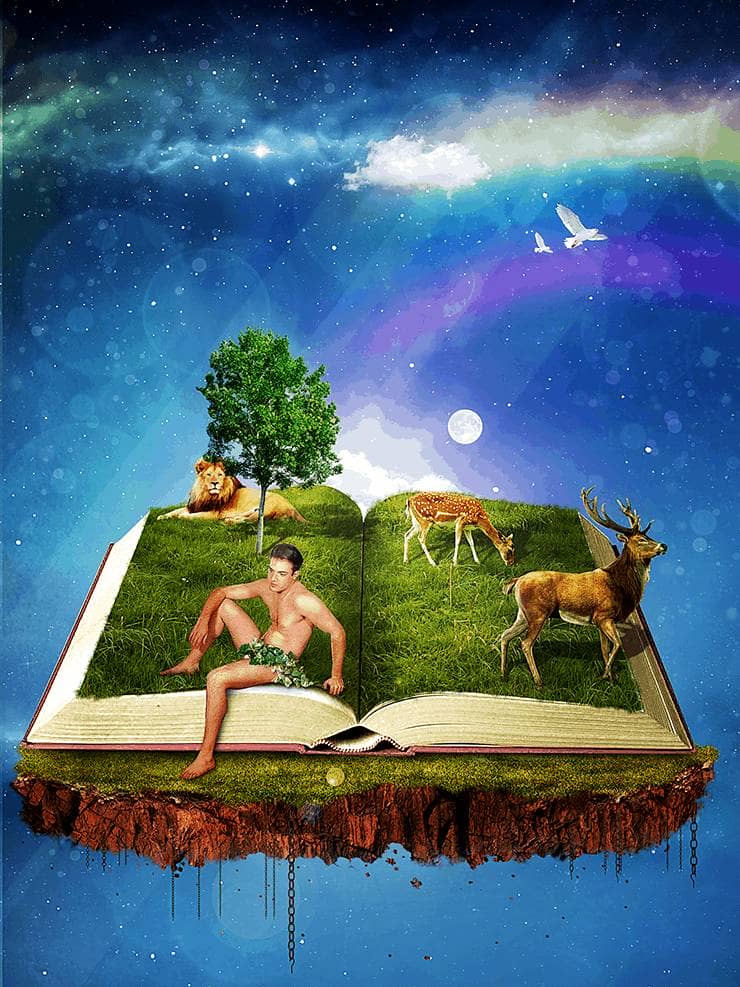


10 comments on “How to Create a Fantasy Book Scene in Photoshop”
stop
Beautiful
very nice excellent
excellent tutorial..very clear explanation...u r genius
That's Amazing Dude Very Very Nice !
Beautiful
Mr cordes U slayer :)!$
excelente tutorial. :)
Woooow...awesome work ???
Wow