Make skin look perfect in one-click with these AI-powered Photoshop actions.
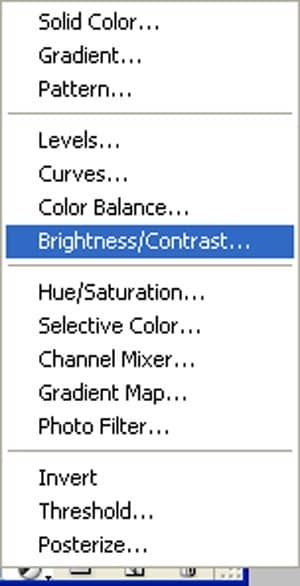
When the Brightness/Contrast box opens, input the following:
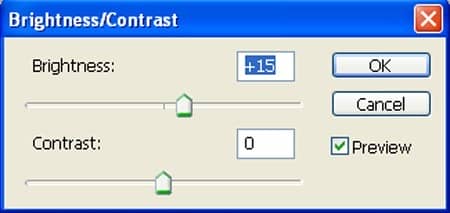
The result should be similar to this:

Step 27
Now create new Curves adjustment layer from the bottom of layers palette .Press Alt+left click in between 2 layer's (window layer and Curves) to make a mask.
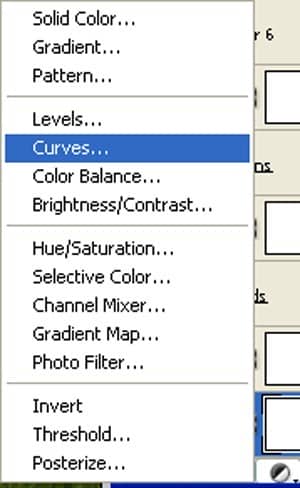
When the Curves box opens, input the following:
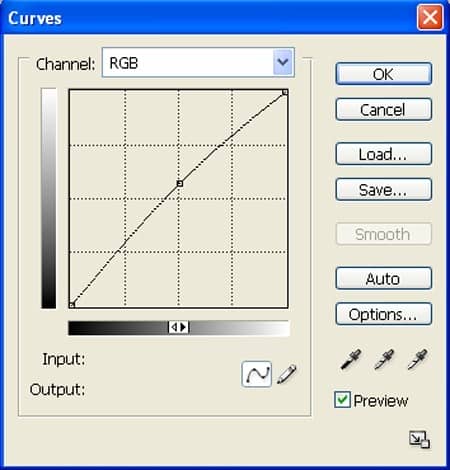
The result should be similar to this:

Step 28
Step 6: Fixing sea into Window
Now,let's open the Stormy sea in Photoshop. We will be using the sea from this stock image so we will need to transfer it to our main canvas.

Click the Stormy sea and press V to activate the Move Tool. Left-click the image and drag the image to the main canvas and change layer name to "Sea".

Next, activate the Transform tool (Ctrl/Cmd +T), then while the "Sea" layer is selected and then resize it as shown below:
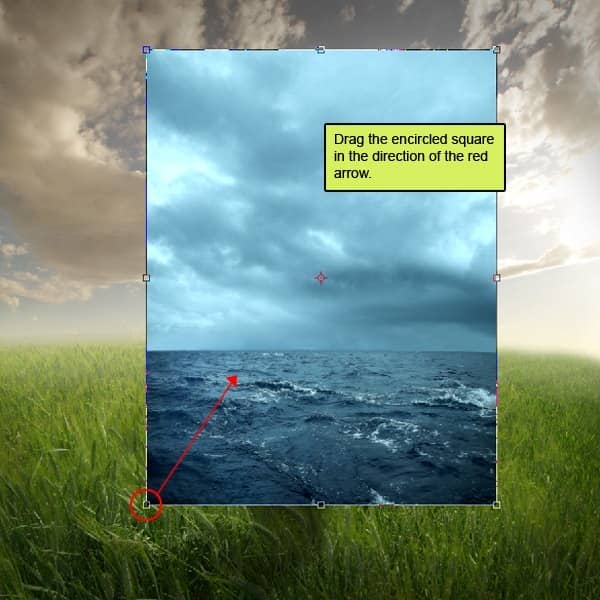
The result should be similar to this:

Step 29
Next,again activate the Transform tool (Ctrl/Cmd +T), then while the "sea" layer is selected and then resize it as shown below:
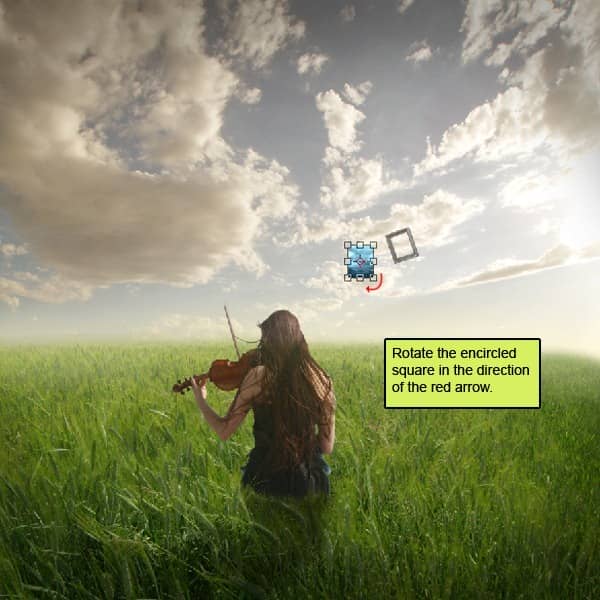
The result should be similar to this:

Step 30
Now create new Brishtness/Contrast adjustment layer from the bottom of layers palette .Press Alt+left click in between 2 layer's (Sea layer and Brishtness/Contrast) to make a mask.
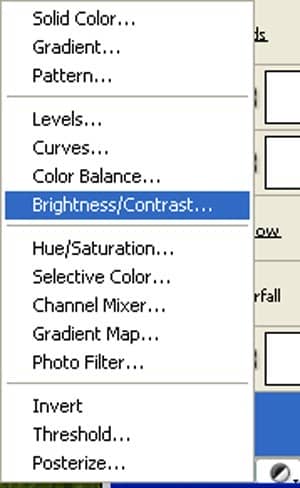
When the Brishtness/Contrast box opens, input the following:
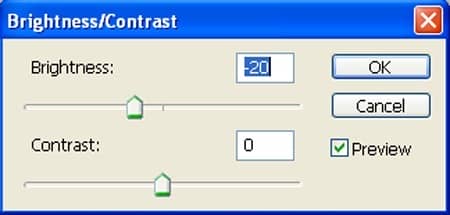
The result should be similar to this:

Step 31: Create a waterfall
Now, we will be adding a waterfall which give our image a surreal fell. To start, create a new layer (Ctrl/Cmd + Shift + N) and name it "water 1".
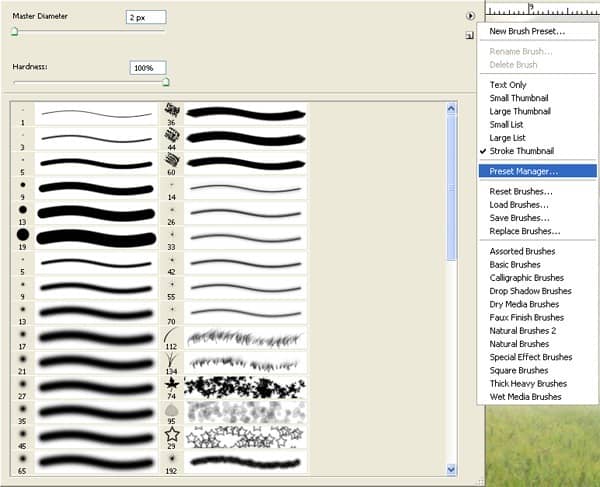
Activate the Brush tool (B) and then Load "water brush sampler" by FrozenStarRo".
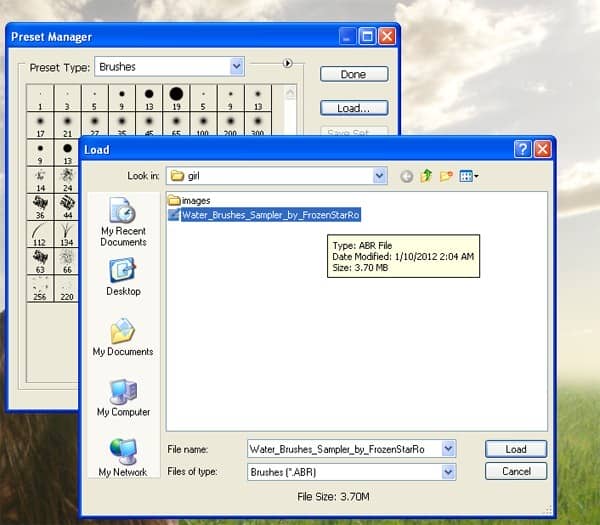
Now that these brushes are loaded, right click on the canvas while the Brush tool (B) is active and then pick this brush:
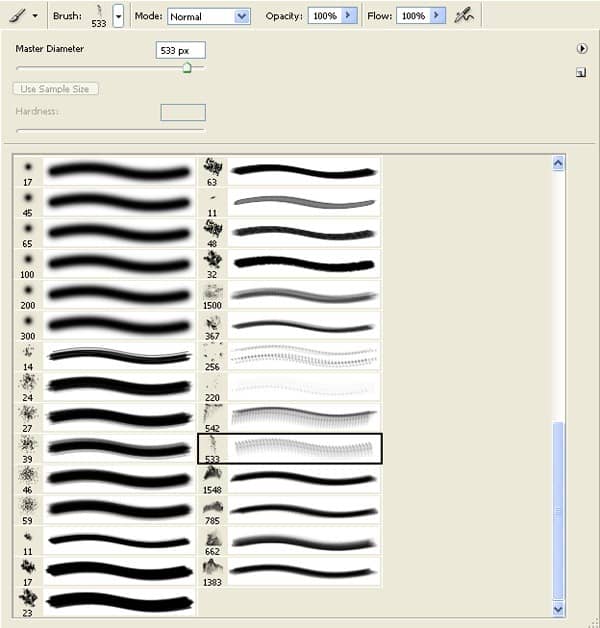
Fill these settings
- Brush size: 800px
- Hardness: 0%
- Opacity: 40%
- Flow: 100%
Now pick #ffffff color from color picker:
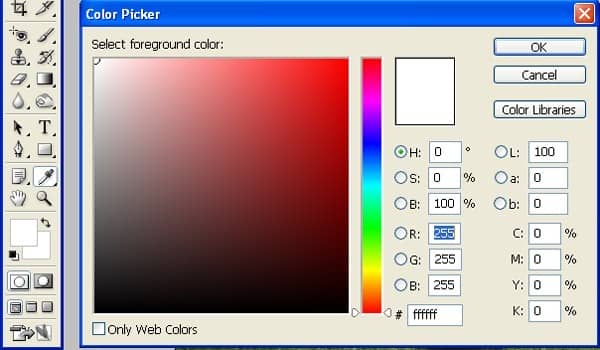
Now, let's paint:

The result should be similar to this:

Step 32
Next, activate the Transform tool (Ctrl/Cmd +T), then while the "water 1" layer is selected and then resize it as shown below:
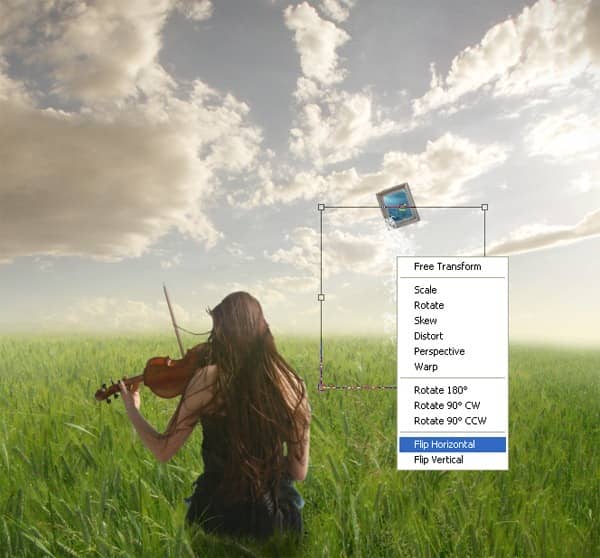
The result should be similar to this:

Step 33
Once again activate layer and name it "water 2".
right click on the canvas while the Brush tool (B) is active and then pick this brush:
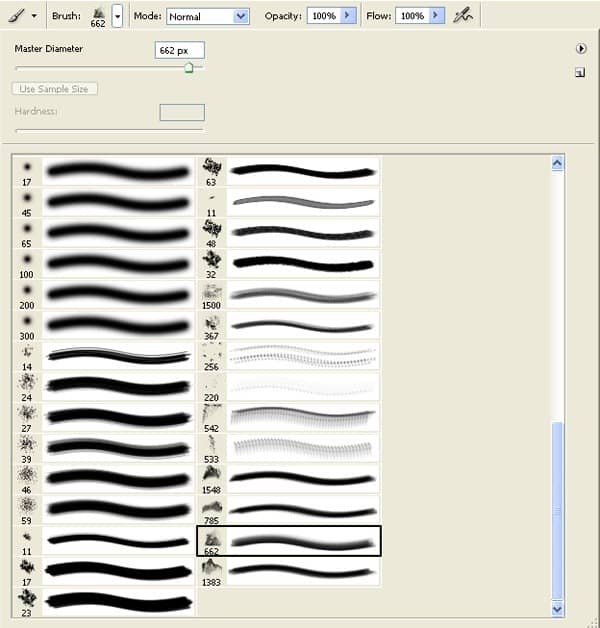
Fill these settings


5 comments on “How to Create a Violin Player in a Grassy Landscape”
old but still good
Looks very interesting, and seems to be a comprehensive tutorial. Will definitely try out :)
Very interesting, easy and useful for everyone. Thanks for sharing.
linda imagem e com dicas espectaculares de aprendizagem...~
um muito obrigado por compartilhar conosco
so beautiful experience to create this amazing ambiance.
thank you for sharing with us