Luminar AI lets you turn your ideas into reality with powerful, intelligent AI. Download the photo editor and see how you can completely transform your photos in a few clicks.
- Brush size: 300px
- Hardness: 0%
- Opacity: 40%
- Flow: 100%
- color: #ffffff
Now let's Paint :

The result should be similar to this:

Step 34: Fix fish
First off, let's open the Fish Stock 1 stock in Photoshop. We will be using the fish from this stock image so we will need to transfer it to our main canvas.

Click the Fish Stock 1 and press P to activate pen tool and then make a selection around the fish and then click V to activate the Move Tool. Left-click the image and drag the image to the main canvas and change layer name to "Fish 1".
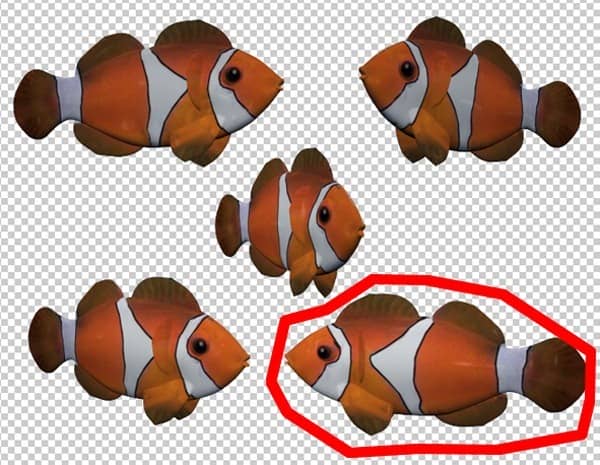
The result should be similar to this:

Next, activate the Transform tool (Ctrl/Cmd +T), then while the "fish 1" layer is selected and then resize it as shown below:

The result should be similar to this:

Step 35
Fix the other fish too see below :

Step 36: Fix Ballons
First off, let's open the Ballons stock in Photoshop. We will be using the Ballons from this stock image so we will need to transfer it to our main canvas.

Click the Ballons and press P to activate pen tool and then make a selection around the ballons and then click V to activate the Move Tool. Left-click the image and drag the image to the main canvas and change layer name to "Ballons".
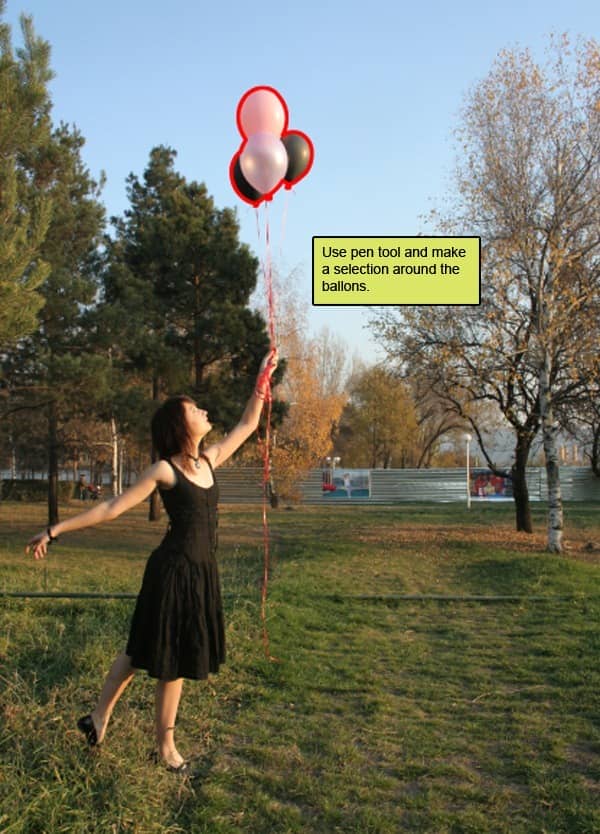
The result should be similar to this:

Step 37
Next, activate the Transform tool (Ctrl/Cmd +T), then while the "ballons" layer is selected and then resize it as shown below:

The result should be similar to this:

Step 38
Now reduce the opacity of the ballons layer:
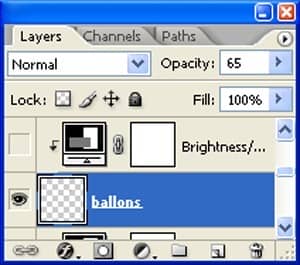
The result should be similar to this:

Step 39
Now activate a new layer and name it as "thred".
Chose #a3a3a3 as forground color
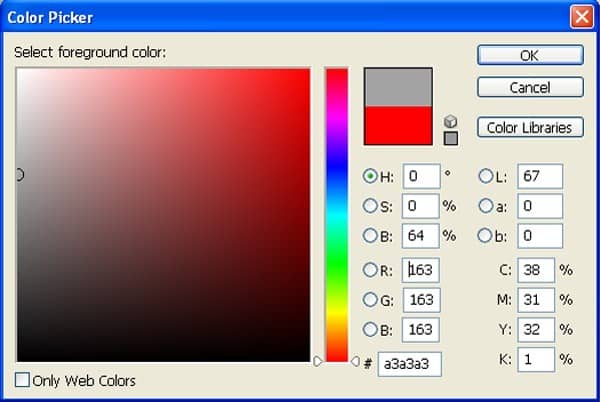
right click on the canvas while the Brush tool (B) is active and then pick this brush:
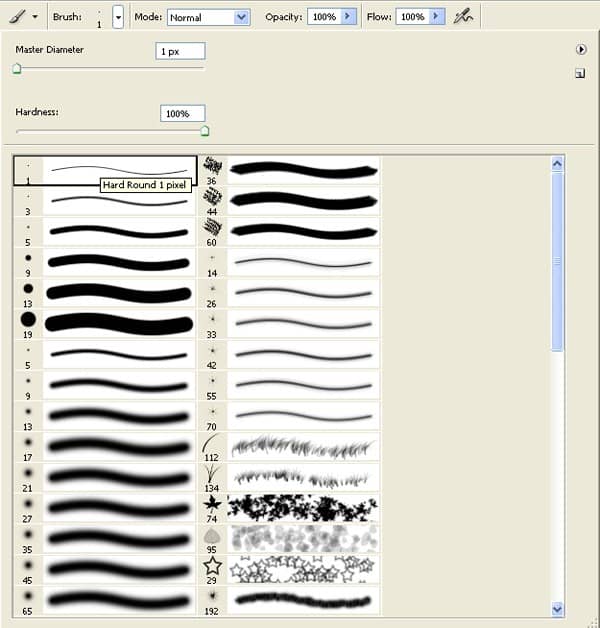
Then activate the pen tool (p) and draw a curve see as below:
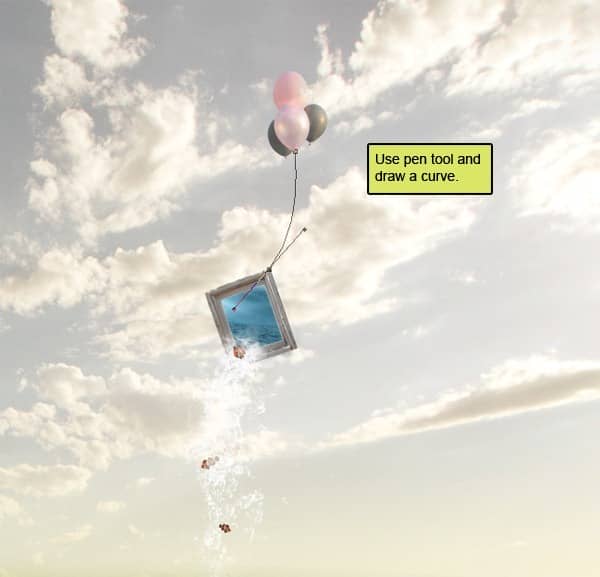
Then keep pen tool activated and make a left click on the curve and chose "stock path" see as below.
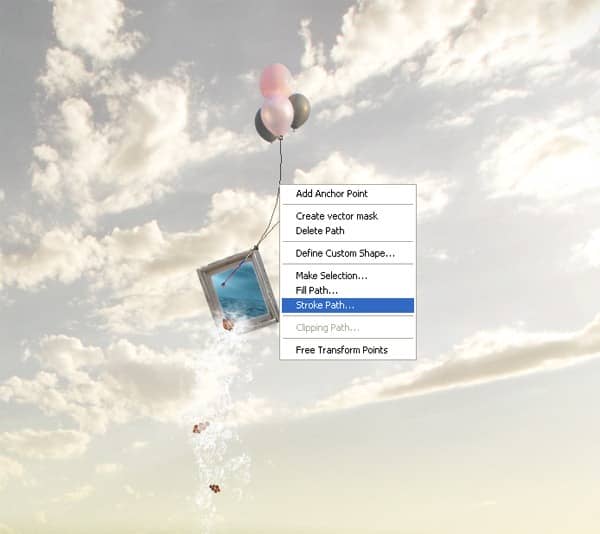
Now In stock path box chose "Brush" as tool see as below :
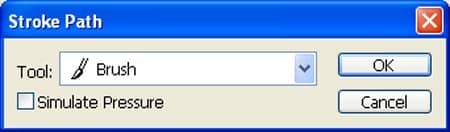
The result should be similar to this:

Step 40
Now again right click on the curve and these time chose "Delete path" see as below :
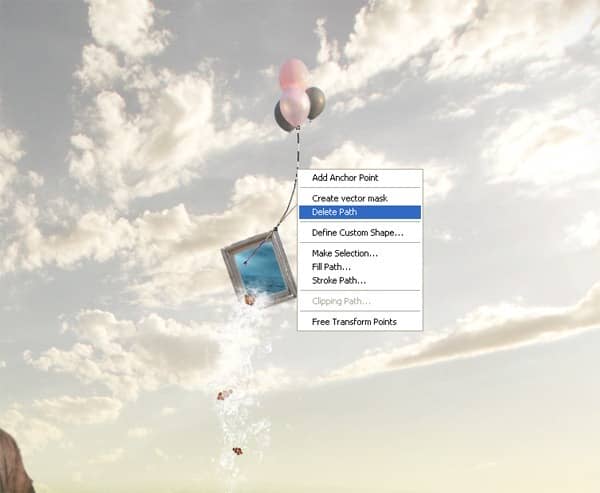
The result should be similar to this:

Step 41
Draw more threds.

Step 42: Enhance the Light and Color of the overall image
Now creat a Solid color adjustment layer which can be found by pressing on the Create New Fill/Adjustment layer button shown on the layer window:


5 comments on “How to Create a Violin Player in a Grassy Landscape”
old but still good
Looks very interesting, and seems to be a comprehensive tutorial. Will definitely try out :)
Very interesting, easy and useful for everyone. Thanks for sharing.
linda imagem e com dicas espectaculares de aprendizagem...~
um muito obrigado por compartilhar conosco
so beautiful experience to create this amazing ambiance.
thank you for sharing with us