Luminar AI lets you turn your ideas into reality with powerful, intelligent AI. Download the photo editor and see how you can completely transform your photos in a few clicks.

Make it Glossy
After adding a white trim and a drop shadow to the images, we're finally able to add the glossy texture.
Step 11
Activate the 2nd layer with the image on the bottom of the stack. Hold the Ctrl key and click on the thumbnail of the layer. This should create a selection of the layer.

Step 12
Set white as the foreground color. You can easily do this by pressing D to reset the foreground and background to the default colors then pressing X to switch the foreground and background color.
Step 13
Add a Gradient Fill layer (Layer> New Fill Layer> Gradient Fill). This should appear above the selected layer and the layer mask of the Gradient Fill layer should have the layers shape as its layer mask.
Step 14
A Gradient Fill window will appear. In the window, change the Gradient to Foreground to Transparent, style to radial, and scale to 150%. Uncheck and check the Align with Layer checkbox to see which effect you like more.
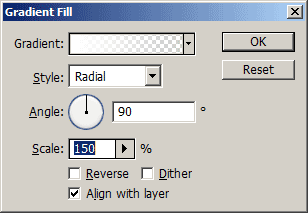
Step 15
Repeat the previous steps to create a gradient fill layer for the rest of the layers.
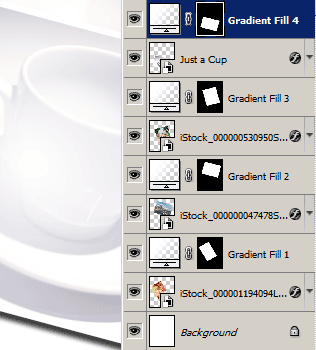
Step 16
Activate the Elliptical Marquee tool and create a selection with a bulge. You may need to zoom out (Ctrl+-) to get enough room to draw the selection.
Step 17
With the Elliptical Marquee tool still activated, move the selection so that it covers about half of the top image. Select the layer mask of the top Gradient Fill layer and press delete.

Step 18
Repeat the previous two steps for the rest of the layer masks.

Final Results
The background color was changed to a 50% gray. To do this, simply activate the background layer and press Shift+Backspace. Select 50% gray and click OK.

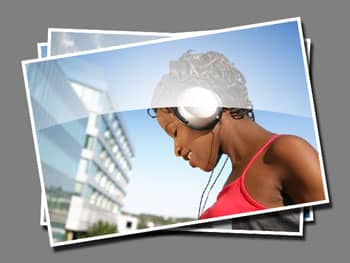


3 comments on “Glossy Photos”
sweet bro #2022
Exellent......................
simple and nice