Download Lightroom presets and LUTs, absolutely free. Use the presets to add creativity and style to your photos.
Press Ctrl+Shift+Alt+E again to make another new layer from all visible and apply a 4 px Gaussian Blur. Change it’s blend mode to Soft Light. Lower the opacity to 25%.
Finally add new layer and using the Clone Stamp tool make the scythe wooden handle longer. Than select a soft black brush at 5% opacity and paint some pools of blackness to further increase the moodiness of the scene. And you’re done.
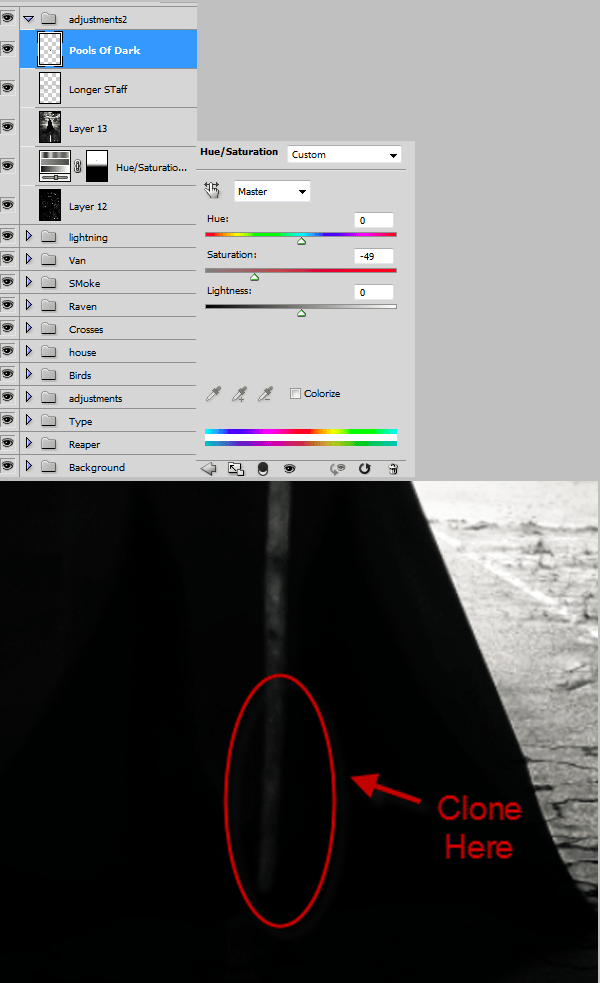


 In this tutorial we created a dark, moody scene from different elements. We also learned some composition principles. I hope you liked my tutorial and learned something useful from it. You can see some of my other art deviations
In this tutorial we created a dark, moody scene from different elements. We also learned some composition principles. I hope you liked my tutorial and learned something useful from it. You can see some of my other art deviations 
4 comments on “How to Create a Grim Reaper Scene Artwork in Photoshop”
some very cool designs. Thanks a lot for compiling an st.d sharing this li
Do I HAVE to pay for "Clouds" picture to have it..?
This is an awesome tut but the "desert" picture is no longer available on DeviantArt.....Could you suggest another pic?
@PhasmaParanorma I just looked at different pictures on Google of a "cracked desert" and found the most suitable one! :)