Make skin look perfect in one-click with these AI-powered Photoshop actions.
Create a new layer (Ctrl/Cmd + Shift + N) and name it "Shadow". Put this layer below the "bathtub" layer for us to paint the shadow easily.
Activate the Brush tool (B) and set the brush settings to the following:
- Brush size: 300px
- Hardness: 0%
- Opacity: 20%
- Flow: 100%
- #: 000000
Now, let's paint!
![image093[5] image093[5]](https://cdn.photoshoptutorials.ws/wp-content/uploads/migrated-images/49d5c6feaab3_14854/image0935.jpg?strip=all&lossy=1&quality=70&webp=70&avif=70&w=1920&ssl=1)
The result of that should be similar to this:
![image095[5] image095[5]](https://cdn.photoshoptutorials.ws/wp-content/uploads/migrated-images/49d5c6feaab3_14854/image0955.jpg?strip=all&lossy=1&quality=70&webp=70&avif=70&w=1920&ssl=1)
Next, we will fix the lighting on the bathtub - we would need to darken some parts of it.
Create a new layer (Ctrl/Cmd + Shift + N) above the "bathtub" layer and then name it "Darken 1".
Once you've created this layer, right-click on it and choose "Create Clipping Mask".
![image097[5] image097[5]](https://cdn.photoshoptutorials.ws/wp-content/uploads/migrated-images/49d5c6feaab3_14854/image0975.jpg?strip=all&lossy=1&quality=70&webp=70&avif=70&w=1920&ssl=1)
This Clipping mask will clip itself to the layer so that the paint applied to this layer will only be seen on the bathtub.
Activate the Brush tool (B) and then input the following settings:
- Brush size: 400px
- Hardness: 0%
- Opacity: 15%
- Flow: 100%
- #: 000000
Now, let's apply this paint on the region shown below:
![image098[5] image098[5]](https://cdn.photoshoptutorials.ws/wp-content/uploads/migrated-images/49d5c6feaab3_14854/image0985.jpg?strip=all&lossy=1&quality=70&webp=70&avif=70&w=1920&ssl=1)
The result of that should be similar to this:
![image100[5] image100[5]](https://cdn.photoshoptutorials.ws/wp-content/uploads/migrated-images/49d5c6feaab3_14854/image1005.jpg?strip=all&lossy=1&quality=70&webp=70&avif=70&w=1920&ssl=1)
Next, create another (Ctrl/Cmd + Shift + N) layer and put it on top of the "Darken 1" layer.
Name this layer "Darken 2". Right-click on it and click on Create Clipping Mask.
Activate the Brush tool (B) once again and then input the following:
- Brush size: 400px
- Hardness: 0%
- Opacity: 8%
- Flow: 100%
- #: 000000
Apply the paint as shown below:
![image101[5] image101[5]](https://cdn.photoshoptutorials.ws/wp-content/uploads/migrated-images/49d5c6feaab3_14854/image1015.jpg?strip=all&lossy=1&quality=70&webp=70&avif=70&w=1920&ssl=1)
The result of that should be similar to the image shown below:
![image103[5] image103[5]](https://cdn.photoshoptutorials.ws/wp-content/uploads/migrated-images/49d5c6feaab3_14854/image1035.jpg?strip=all&lossy=1&quality=70&webp=70&avif=70&w=1920&ssl=1)
Click on all the layers that were created in this step and then press Ctrl/Cmd + G to group them. Name this group to "Bathtub".
Step 6: Create the Sleeping Child
Now we will be adding the child who is sleeping in the bathtub. To start, open the stock image: "lonely child" by j4jstock
Activate the Magnetic Lasso Tool (L) and create a selection area around the child.
See image below:
![image105[5] image105[5]](https://cdn.photoshoptutorials.ws/wp-content/uploads/migrated-images/49d5c6feaab3_14854/image1055.jpg?strip=all&lossy=1&quality=70&webp=70&avif=70&w=1920&ssl=1)
When you're done, activate the Move tool (V) and drag the sleeping girl to our canvas. Put this layer on top of the "Bathtub" group. Once there, rename this layer to "girl".
Position the girl here:
![image107[5] image107[5]](https://cdn.photoshoptutorials.ws/wp-content/uploads/migrated-images/49d5c6feaab3_14854/image1075.jpg?strip=all&lossy=1&quality=70&webp=70&avif=70&w=1920&ssl=1)
Next, activate the Transform tool (Ctrl/Cmd + T) and then right click on the image to bring up the contextual menu and once the menu is up, click on "Rotate". See image below:
![image108[5] image108[5]](https://cdn.photoshoptutorials.ws/wp-content/uploads/migrated-images/49d5c6feaab3_14854/image1085.jpg?strip=all&lossy=1&quality=70&webp=70&avif=70&w=1920&ssl=1)
The result:
![image110[5] image110[5]](https://cdn.photoshoptutorials.ws/wp-content/uploads/migrated-images/49d5c6feaab3_14854/image1105.jpg?strip=all&lossy=1&quality=70&webp=70&avif=70&w=1920&ssl=1)
Next, activate the Transform tool again (Ctrl/Cmd + T) and then resize the image as shown below:
![image112[5] image112[5]](https://cdn.photoshoptutorials.ws/wp-content/uploads/migrated-images/49d5c6feaab3_14854/image1125.jpg?strip=all&lossy=1&quality=70&webp=70&avif=70&w=1920&ssl=1)
![image114[5] image114[5]](https://cdn.photoshoptutorials.ws/wp-content/uploads/migrated-images/49d5c6feaab3_14854/image1145.jpg?strip=all&lossy=1&quality=70&webp=70&avif=70&w=1920&ssl=1)
Next, activate the Polygonal Lasso tool (L) and then create a selection area around the girl's toes that are going beyond the bathtub.
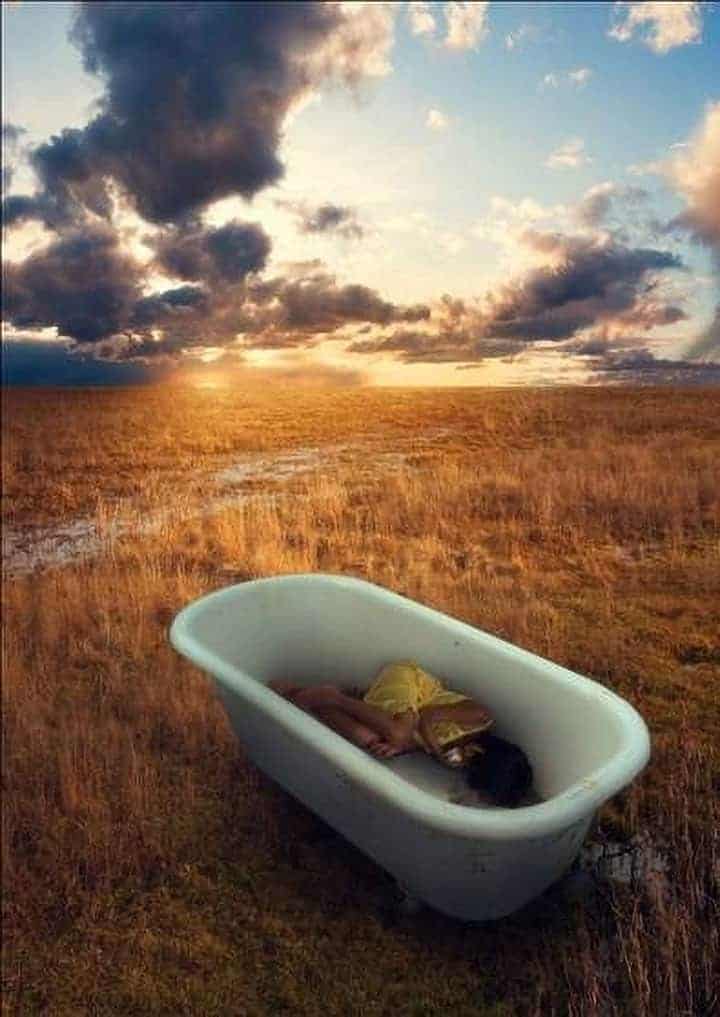


One comment on ““Sleeping Girl in Tub” Photo Manipulation”
Great work.