Turn any photo into a dot grid artwork with these Photoshop actions. You'll get great results with dots that change size. They get larger in brighter areas and smaller in darker areas. Free download available.
- Blending mode: Soft Light
- Opacity: 40%
![image142[8] image142[8]](https://cdn.photoshoptutorials.ws/wp-content/uploads/migrated-images/49d5c6feaab3_14854/image1428.jpg?strip=all&lossy=1&quality=70&webp=70&avif=70&w=1920&ssl=1)
Step 8: Give the image a dreamy feel
In this step, we will make the image look dreamy by giving it a luminous effect. To start, right-click on any layer and click "Flatten Image". Clicking on this will flatten all the layers into one image.
![image143[4] image143[4]](https://cdn.photoshoptutorials.ws/wp-content/uploads/migrated-images/49d5c6feaab3_14854/image1434.jpg?strip=all&lossy=1&quality=70&webp=70&avif=70&w=1920&ssl=1)
Now, duplicate it (Ctrl/Cmd + J); click on the duplicated layer and then go to Filter > Blur > Gaussian Blur.
Input the following:
Radius: 16.0 pixels
![image145[4] image145[4]](https://cdn.photoshoptutorials.ws/wp-content/uploads/migrated-images/49d5c6feaab3_14854/image1454.jpg?strip=all&lossy=1&quality=70&webp=70&avif=70&w=1920&ssl=1)
After that, you'd see that your image is really blurry; so to make it glowing, change the Blending Mode of the blurred (duplicated layer) to Lighten and set its opacity to 25%.
![image146[4] image146[4]](https://cdn.photoshoptutorials.ws/wp-content/uploads/migrated-images/49d5c6feaab3_14854/image1464.jpg?strip=all&lossy=1&quality=70&webp=70&avif=70&w=1920&ssl=1)
![image147[4]](https://cdn.photoshoptutorials.ws/wp-content/uploads/2020/05/Sleeping-Girl-Tub.jpg?strip=all&lossy=1&quality=70&webp=70&avif=70&ssl=1)
After that, you'd see that your image is really blurry; so to make it glowing, change the Blending Mode of the blurred (duplicated layer) to Lighten and set its opacity to 25%.
![image149[4] image149[4]](https://cdn.photoshoptutorials.ws/wp-content/uploads/migrated-images/49d5c6feaab3_14854/image1494.jpg?strip=all&lossy=1&quality=70&webp=70&avif=70&w=1920&ssl=1)
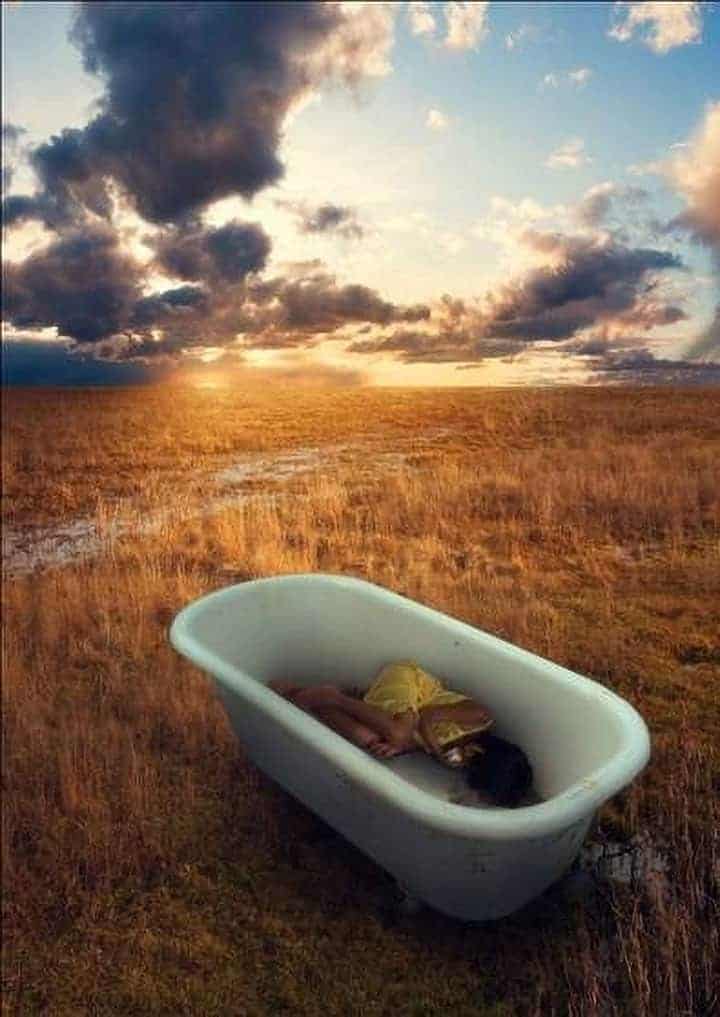

![image151[4] image151[4]](https://cdn.photoshoptutorials.ws/wp-content/uploads/migrated-images/49d5c6feaab3_14854/image1514.jpg?strip=all&lossy=1&quality=70&webp=70&avif=70&resize=164%2C166&ssl=1) When I was younger, I always thought I saw odd things floating outside in the sky, no I wasn't on drugs I just daydreamed too much, I guess. Anyway, thank you for visiting this page and using my tutorial, if you want to see more of my artworks, give me a shout at my website:
When I was younger, I always thought I saw odd things floating outside in the sky, no I wasn't on drugs I just daydreamed too much, I guess. Anyway, thank you for visiting this page and using my tutorial, if you want to see more of my artworks, give me a shout at my website: 
One comment on ““Sleeping Girl in Tub” Photo Manipulation”
Great work.