Make skin look perfect in one-click with these AI-powered Photoshop actions.
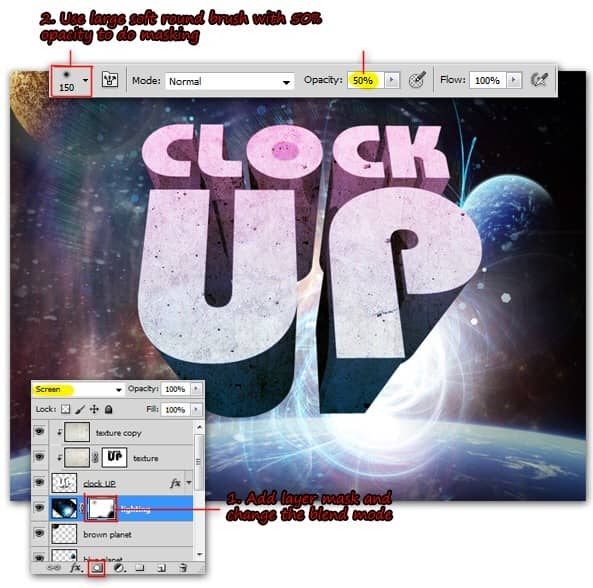
Step 23
Press Ctrl+J to duplicate lighting layer. Get out from layer mask by clicking lighting layer's thumbnail. Now modify its color to purple by using Hue/Saturation command ( press Ctrl+U ).
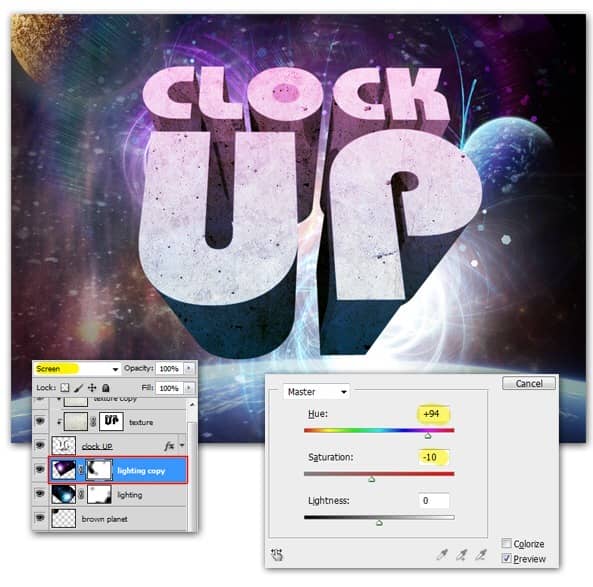
Step 24
I assume you already download the cloud brush? if not then download it right now! Once you finished download, activate Brush tool and load the brush you just downloaded.
After that, create a new layer on top of texture copy layer. I call this new layer clouds, because we're going to draw clouds there.
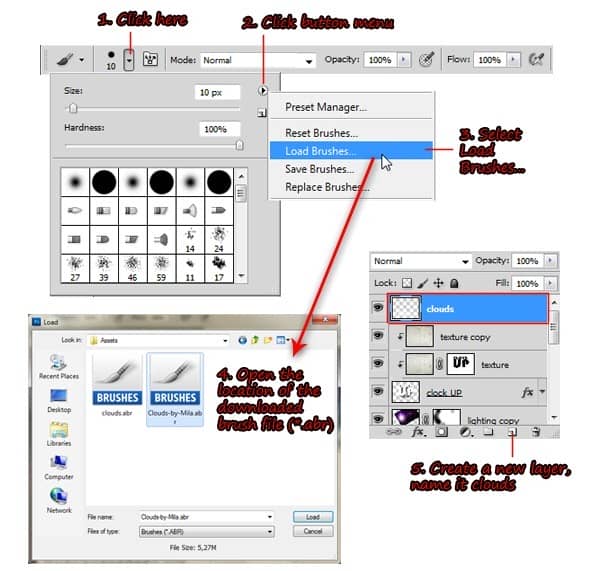
Step 25
Use white as brush color and make sure you already change the brush Opacity back to 100%. Pick one of cloud brush available now inside the brush panel, then start adding some clouds beneath the 3d text. I suggest you to use various cloud brush, so it would look more interesting.
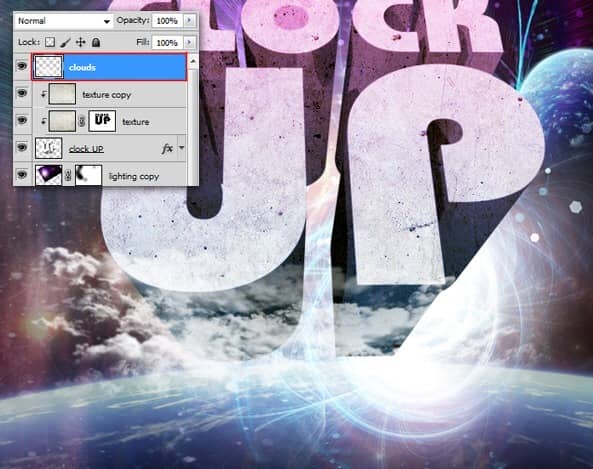
Step 26
Create another cloud layer below sun rise layer, i simply name it cloud behind. Continue adding more clouds in this layer using the cloud Brush. Don't forget to change the blend mode to Overlay, this will change the cloud looks and color, bringing the surreal feels softly.
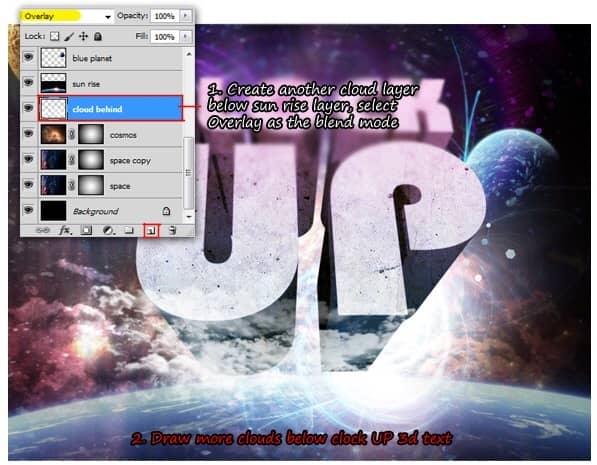
Step 27
Now it's time for some manual lighting effects. First, we need to add a new layer on top of clouds layer, i call it effects layer. Start drawing a large white spot with soft edge, using soft roundBrush tool.
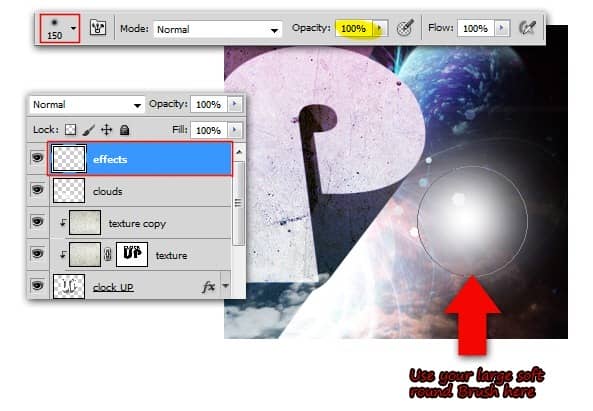
Step 28
Create a selection on half of the white spot using Rectangular Marquee tool, then press Del to clear the selected areas. Don't forget to deselect (press Ctrl+D).
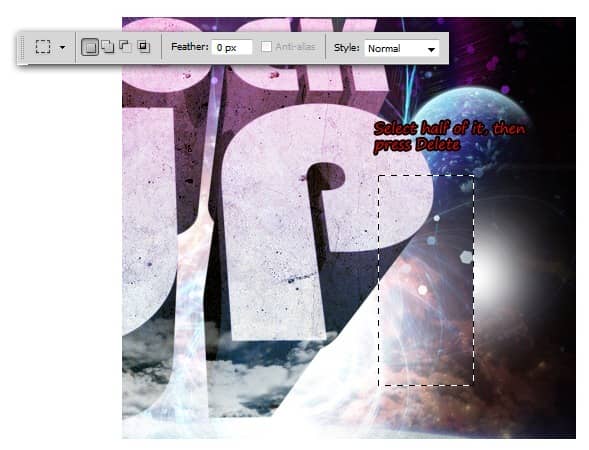
Step 29
What you have to do now is transform the half white spot, stretch it vertically to create the light effects. When you're done with that, duplicate it several times and then adjust the position so it will look like the image below.
Congratulation! we're done creating the 3D text Poster! now that you already learn something new, why not try to make your own version. It's FUN!
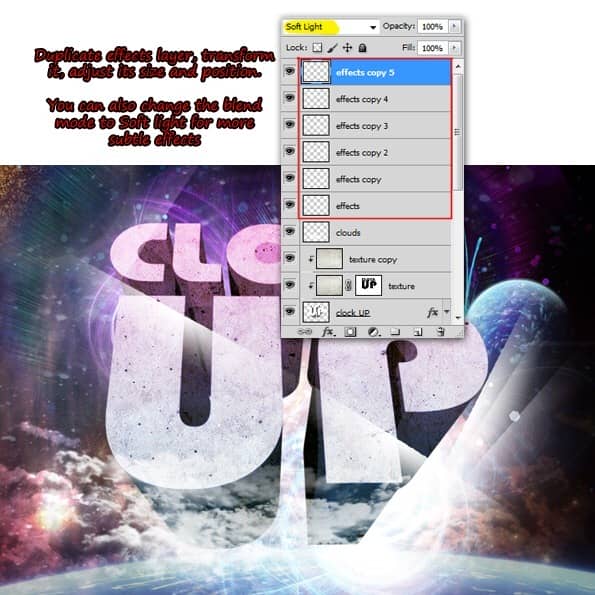
Final Results
![final-result[1] final-result[1]](https://cdn.photoshoptutorials.ws/020c05ddd2b6_128FB/final-result1.jpg?strip=all&lossy=1&quality=70&webp=70&avif=70&w=1920&ssl=1)
Download the PSD
[vc_column width="1/1" el_position="first last"] [vc_cta_button title="Download" href="https://downloads.photoshoptutorials.ws/Clock Up.zip" color="btn" size="btn-large" icon="none" target="_self" position="cta_align_right" call_text="Clock Up.zip | 9.7 MB" width="1/1" el_position="first last"] [/vc_column]

 Thanks for following this tutorial! I hope you learn something new here, and the techniques can be applied for alternate uses, which is to find out by yourself. If you curious about me or like to see my other design works, visit my DeviantArt page
Thanks for following this tutorial! I hope you learn something new here, and the techniques can be applied for alternate uses, which is to find out by yourself. If you curious about me or like to see my other design works, visit my DeviantArt page 
6 comments on “Create a “Clock Up” Wallpaper in Photoshop”
Nice and simple,thank you
TIKAL HINDI TAPOS
Nice. good work
Thank you sooooooo much! Brilliant work, very easy to follow and much to learn!
Bauhaus-heavy-bold
Whats the name of the font your using?