In this Photoshop tutorial, you will learn how to transform a photo into rusted metal art. Following this tutorial will also help you understand several Photoshop filters by teaching you how to create a rust and metal textures using a combination of those filters.
Before and After
Original Image

Rusted Metal Photoshop Tutorial

The Process with Photoshop
To create this rusted metal art with Photoshop, we first have to create a metal and rust texture. This can be done by combining several filters. Then, using the photo as a layer mask, the rust texture is masked out. Finally, a lighting effect is added to each texture to remove the flat look.

Rusted Metal Photoshop Tutorial
Step 1
Open a photo into Photoshop. This is the image that will be used for this tutorial:

Step 2
First, we’ll create the metal texture. Start by creating a new layer (Layer> New> Layer) and name this layer “Metal”.

Step 3
To create the metal texture, we’ll fill the layer with the base color: 50% gray. To do this, use the Fill tool (Edit> Fill or Ctrl+F5). Select 50% Gray from the drop down menu and click OK.

Step 4
Then, use the Add Noise filter (Filter> Noise> Add Noise). Adjust the amount to increase or decrease the amount of noise added. The more noise you add, the more texture there will be in the metal texture. We recommend using 12.5% to start.
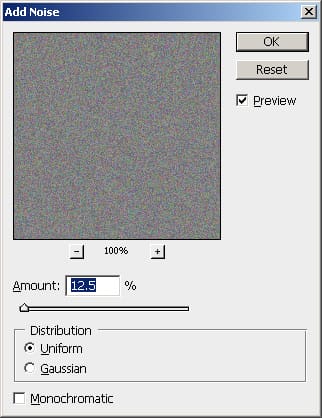
Step 5
Open the Filter> Blur menu and select Motion Blur. In the Motion Blur window, adjust the angle and the distance to achieve your desired result for the metal texture. The angle setting will change the angle of the grain and the distance setting will change the length of the grain.

Step 6
We’re done creating the metal texture. Now we’ll create a rust texture. Create a new layer (Layer> New> Layer) and name this new layer “Rust”.

Step 7
Open the Fill tool (Edit> Fill or Ctrl+F5). Select “Color” from the drop down menu and choose an dark orange color. I used the color #7f4000 but you can use any color that you wish. This color will appear as the rust color. When done, click OK and OK again.

Step 8
Now we’ll add a sandy texture to the layer. To do this, open the Filter> Texture menu and select Texturizer. In the texturizer window, adjust the setting to achieve the look of rust that you like.


Leave a Reply