Download Lightroom presets and LUTs, absolutely free. Use the presets to add creativity and style to your photos.
Convert photos to rust on metal art with this Photoshop Elements tutorial. In this tutorial, you will learn how to create metal and rust textures and apply lighting effects. Click to find out how to create your own rusted metal art digitally with Photoshop Elements.
Rusted Metal Art Photoshop Elements Tutorial
Step 1: Open a photo into Photoshop Elements
Choose File > Open. Browse for the image file then click OK.
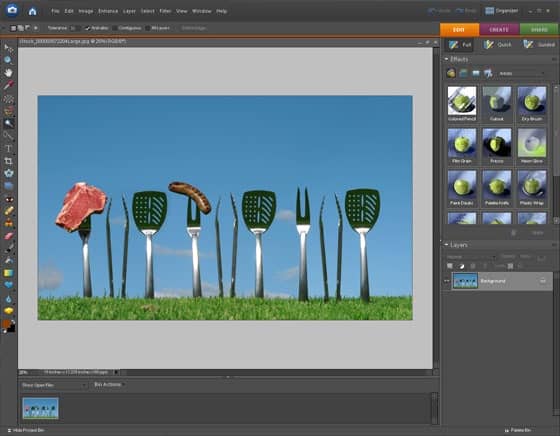
Step 2: Create a new layer
In the Layers palette, click on the ![]() button. This will create a new layer named Layer 1. This new layer will be used to create the metal texture.
button. This will create a new layer named Layer 1. This new layer will be used to create the metal texture.
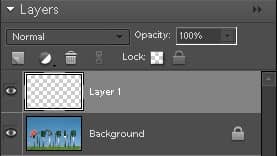
Step 3: Fill the layer with 50% gray
Next, we'll fill Layer 1 (the new layer that we just created), with a 50% gray color. To do this, choose Edit > Fill and copy the settings in the image below. Click OK and the layer should be filled with a solid 50% gray.
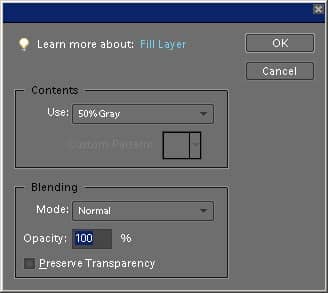
Step 4: Add noise
Choose Filter > Noise > Add Noise. Copy the settings from the image below then click OK.
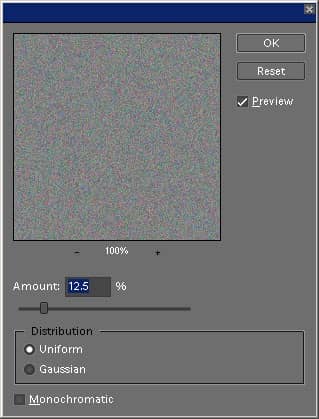
Step 5: Apply a motion blur
Choose Filter > Blur > Motion Blur. Copy the settings from the image below then click OK. You now have a metal texture. The metal texture may look quite flat now, but we'll add some lighting effects after we create the rest.
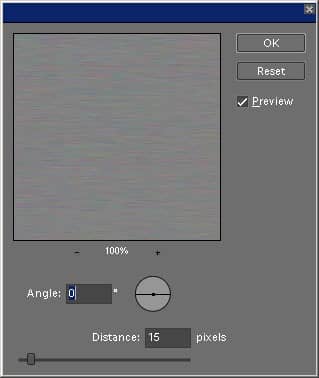
Step 6: Create a new layer
We're done with the metal texture. Now we'll add a layer to create the rust. In the Layers palette, click on the ![]() button. This will create a new layer named Layer 2 which will be used to create the rust texture.
button. This will create a new layer named Layer 2 which will be used to create the rust texture.
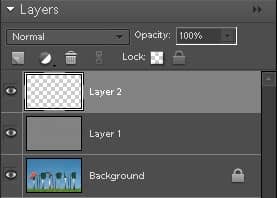
Step 7: Fill the layer with a rusty orange color
To fill the layer, we'll use the Fill tool again. Choose Edit > Fill. In the Contents drop down menu, select Color. A color picker window will appear. Enter in #7f4000 into the setting to get a rusty brown color then click OK and OK agian.
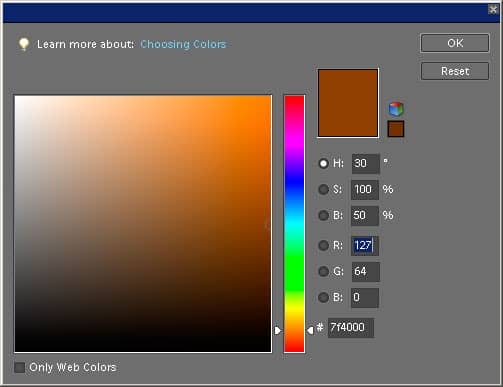
You should now have a solid brown color.
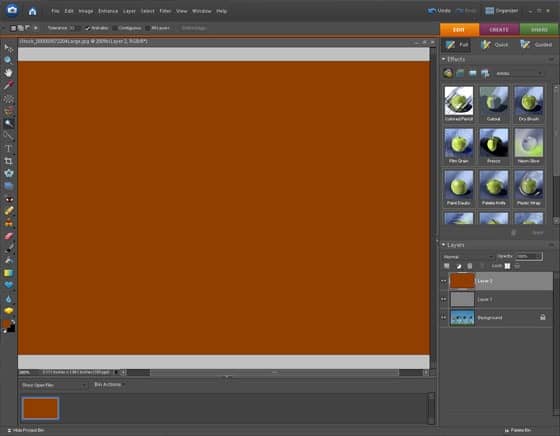
Step 8: Apply a texturizer filter
Choose Filter > Texture > Texturizer. This filter lets you add a texture to the image. Copy the settings from the image below then click OK.
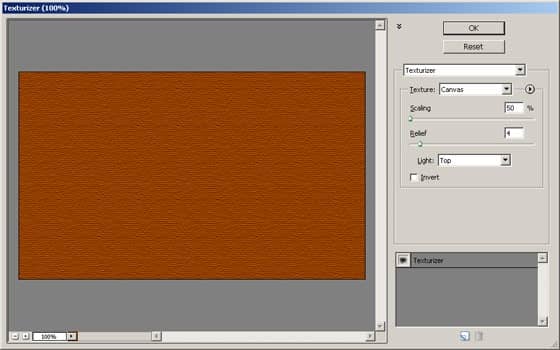
Step 9: Duplicate the Background layer and hide other layers
Select the Background layer then press Ctrl+J to duplicate the layer. Click on the ![]() beside Layer 1 and Layer 2 to hide them.
beside Layer 1 and Layer 2 to hide them.
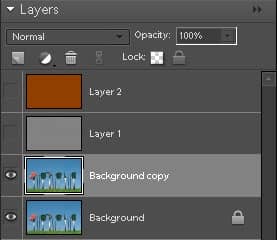
Step 10: Apply threshold
Select the Background copy layer then choose Filter > Adjustments > Threshold. In the Threshold tool, adjust the settings to get the results that you like. The area in black will be where the rust will appear.


One comment on “Rusted Metal Art”
good tutorial