Luminar AI lets you turn your ideas into reality with powerful, intelligent AI. Download the photo editor and see how you can completely transform your photos in a few clicks.
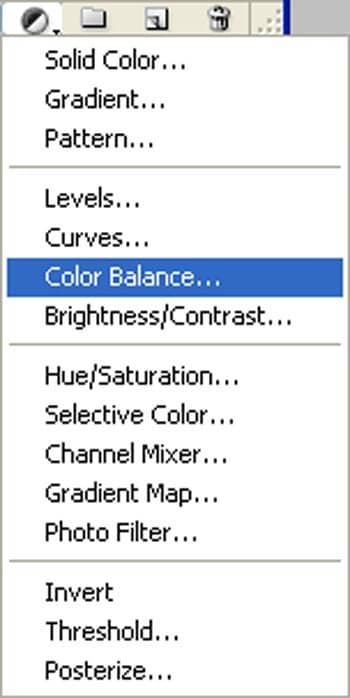
When the Color Balance box opens, input the following::
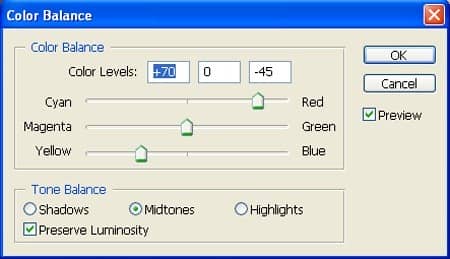
Step 41
Press Alt+left click in between 2 layer's (paper plane layer and Color Balance) to make a mask..
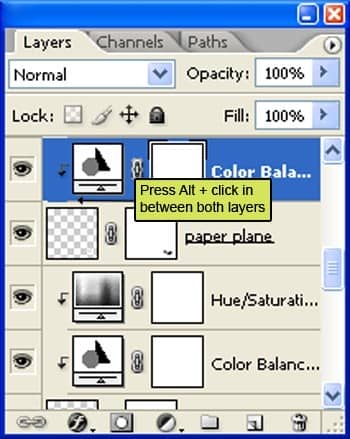
The result should be similar to this:
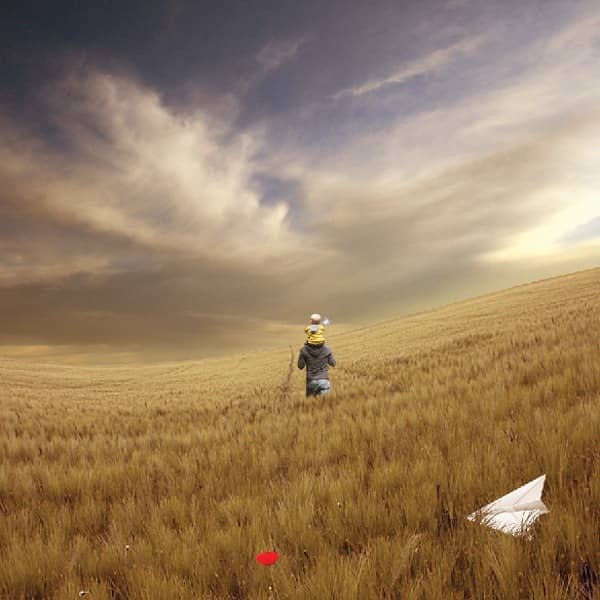
Step 42
Create a new Curves adjustment layer from the bottom of layers palette. Press Alt+left click in between 2 layer's (paper plane layer and Curves) to make a mask.
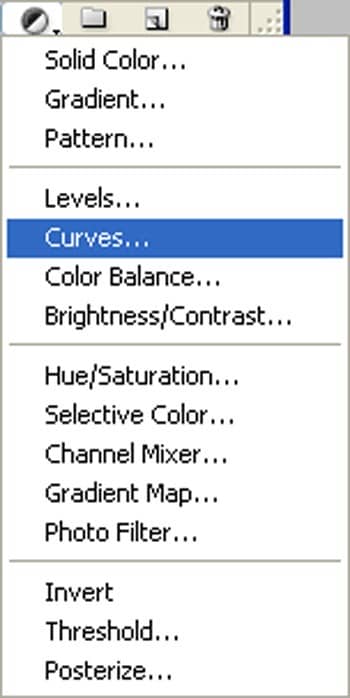
When the Curves box opens, input the following: .
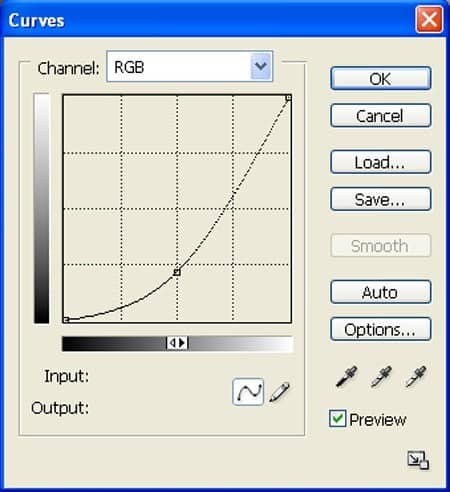
The result should be similar to this :

Step 43
Create a new Brightness/Contrast adjustment layer from the bottom of layers palette.Press Alt+left click in between 2 layer's (paper plane layer and Brightness/Contrast) to make a mask.
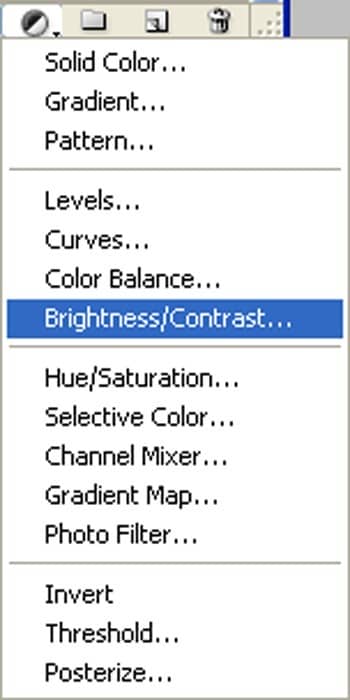
When the Brightness/Contrast box opens, input the following:
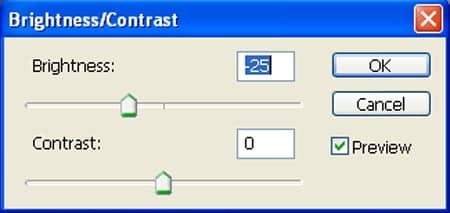
The result should be similar to this.

Step 44
Now activate the Blur tool (R):
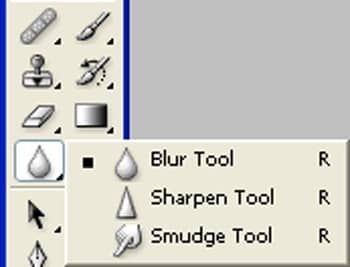
Fill these settings :

Now we are going to use blur tool on the hard edges to make them smooth:
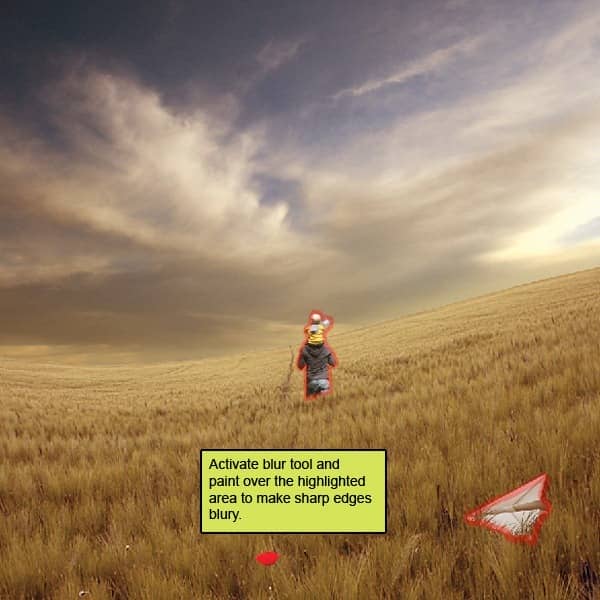
The result should be similar to this. :

Step 45: Fix Birds
First off, let's open the Sea bird 29 - EquineStockImages stock in Photoshop. We will be using the Sea bird from this stock image so we will need to transfer it to our main canvas.:

Step 46
Click the Sea bird and press P to activate pen tool and then make a selection around the Sea bird and then click V to activate the Move Tool. Left-click the image and drag the image to the main canvas and change layer name to "Sea bird 1"..
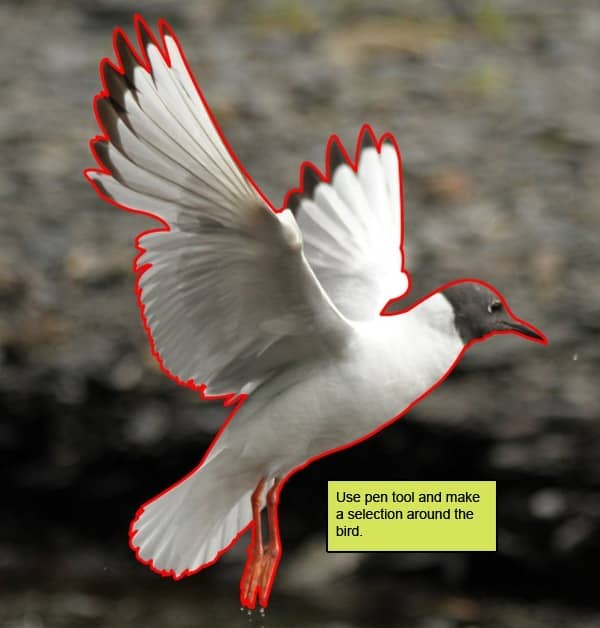
The result should be similar to this:

Step 47
Next, activate the Transform tool (Ctrl/Cmd +T), then while the " Sea bird 1" layer is selected and then resize it as shown below:
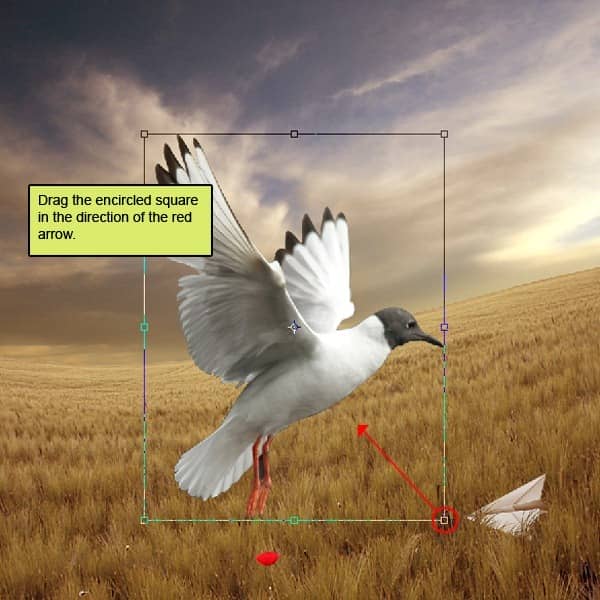
The result should be similar to this:

Step 48
Now Crate new Color Balance adjustment layer from the bottom of layers palette .Press Alt+left click in between 2 layer's (sea bird 1 layer and Color Balance) to make a mask.:
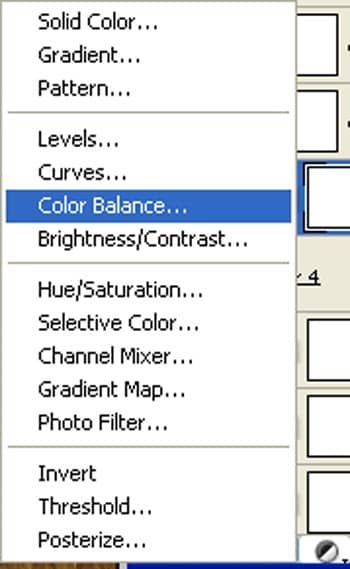
When the Color Balance box opens, input the following:
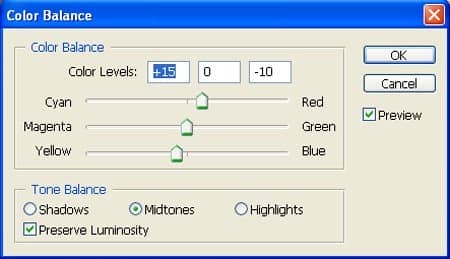
The result should be similar to this :

Step 49
First off, let's open the Sea bird 99 - EquineStockImages stock in Photoshop. We will be using the Sea bird from this stock image so we will need to transfer it to our main canvas and name it "Sea bird 2" :

Step 50
Next, activate the Transform tool (Ctrl/Cmd +T), then while the " Sea bird 99" layer is selected and then resize it as shown below:"


24 comments on “How to Create a Mystical Father and Son Scene in Photoshop”
Wow, these are really creative scene! I like your post,thanks for sharing............
thanks,its a great tutorial, and here is my result
http://dedicahmad.deviantart.com/art/Save-The-Mosque-2-437502588?q=gallery%3Adedicahmad%2F47846098&qo=17
I like your version more 🙂
Loved the tut and I posted it in my digital network for others to use.
Great tutorial and very easy to follow.
Thank You
It's an interesting finished picture but I really think that individually color correcting everything is very time consuming.
Group certain elements then run an adjustment layer.
I will make this homework for my student, thanks.
muito obrigado pelos seus tutoriais, tenho feito grandes trabalhos e aprendido muito.... continua com o excelente trabalho e dedicação que ten tido..... nota 10
Where i found that ???
@ArwaMohammad is not in distort, its above that.
@Big Denos oh , i found it
Thaanx :)
@ArwaMohammad Go to Filter, Lens correction, or just press Shift + Ctrl + R on your keyboard :)
@JohnnySteel1 Thaaaaaanx :")
i cann't found the ( Lens Correction ) in photoshop 6 :(
Thanks for this tutorial it inspired me to use some of my own photos including my Daughter inlaw and Granddaughter, And for all those peeps here saying image has been deleted etc, just use your imagination, theres not a lot of point following this tutorial down to a t, as i said before learn from it and use your imagination. here is my version, [IMG]http://i569.photobucket.com/albums/ss134/chukkamental/amieevie.jpg[/IMG]
@JohnnySteel1 it's cool and surreal
Where can I tare Field picture? It's not available anymore!
How admirable. Thanks.
Nice photo tutorial!! really nice piaemakku
The grass field has been deleted
nice photo manipulation.....great work! keep it up...
Great work i love the idea, thank you very much for sharing
How would I add a monkey riding on a humpback whale to the sky?
What's a f&^%$#$ lighthouse doing in the middle of a field... on hills. Should've used a windmill.
I think you're failing to understand the concept of surrealism.....