Luminar AI lets you turn your ideas into reality with powerful, intelligent AI. Download the photo editor and see how you can completely transform your photos in a few clicks.
Cute Faces Preview

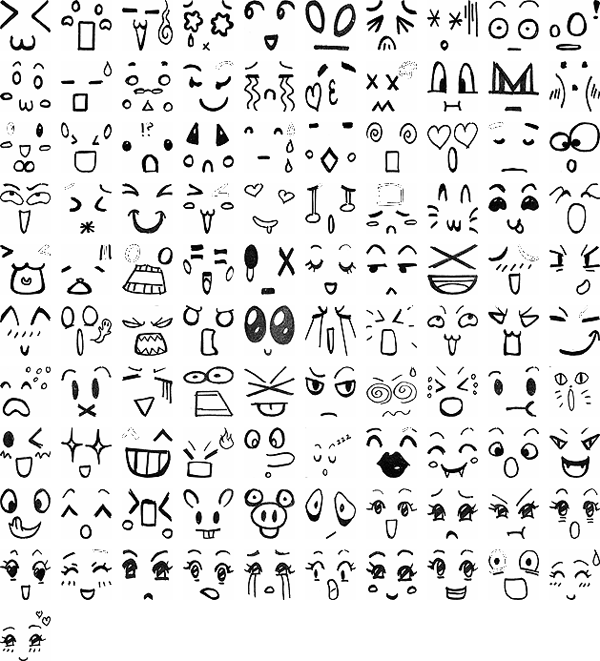



Download Cute Faces Photoshop Brushes
These brushes may be used for commercial or non-commercial work. Crediting us in your work is not required but appreciated.
Small (675 pixels) | Photoshop 7+ | 5MB
Download from Website
Medium (1250 pixels) | Photoshop 7+ | 16 MB
Download from Website
Large (Up to 2500 pixels) | Photoshop 7+ | 55 MB
Join SparkleStock
How to use cute faces on fruits
Step 1 – Open an image of a fruit in Photoshop
Choose File > Open, browse for the image file, then click OK.

{articlead}
Step 2 – Create a new layer
Choose Layer > New Layer to create a new layer. This layer will hold the image of the cute face.
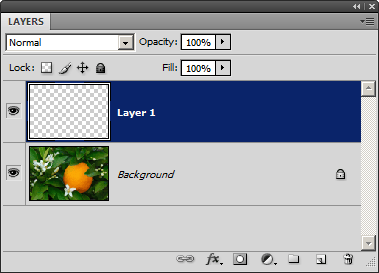
Step 3 – Choose the brush
Make sure that you’ve loaded the brushes into Photoshop. Select the Brush tool then right click anywhere on the document window to see the list of brushes. Pick the face that you’d like to use.
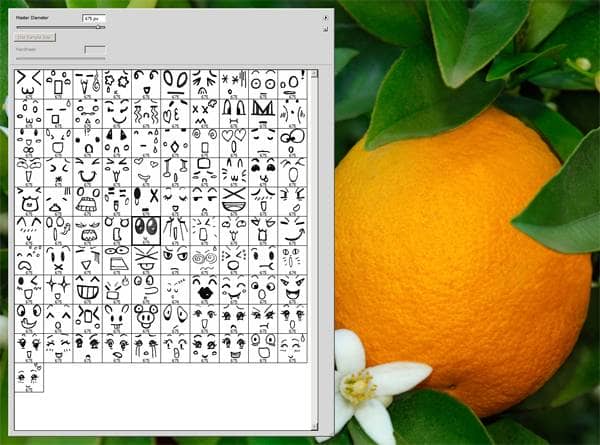
Step 4 – Apply the cute face
Paint the cute face on the fruit. Use the transform tools (Edit > Transform) if you like to distort the face.

Step 5 – Blend the face into the fruits texture
Choose Layer > Layer Style > Blending Options. On the bottom of the window, hold the alt key then drag the white input slider towards the left until the face looks like it is drawn on the fruit. Click Ok when done.
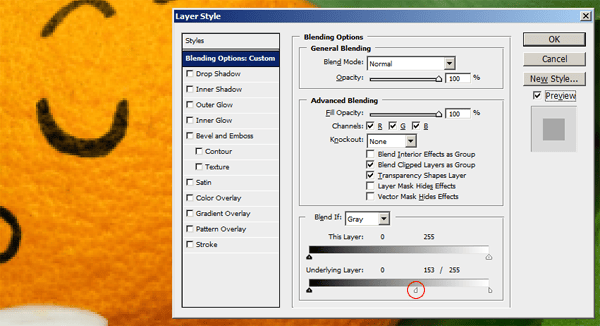
Final Results

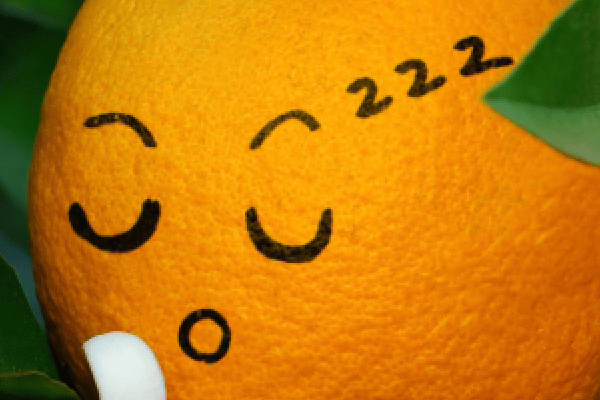


2 comments on “Cute Faces Photoshop Brushes”
It's great!!
Thanks so much! I used one of your cute faces here: http://eversoscrumptiously.wordpress.com/2013/06/04/project-life-week-20-may-13-19-2/. It was exactly what I was looking for!