Inspired by Halloween, learn how to create your own Halloween-inspired typography in a few easy steps: from the drippings, splatters, shadows, highlights to the slime effect. You will also learn how to fake a 3D effect by just playing with the layers. All the drippings and splatters are made by using the brush tool + eraser.
What you’ll be creating
We’ll start by creating a very simple, solid color background. Then we’ll proceed with the text. As for the details, we’ll first start doing the drippings effect, then the highlights and lastly the shadows. You will also learn how to change the whole typography’s color. You’ll need Photoshop CS3 or newer to follow this tutorial.
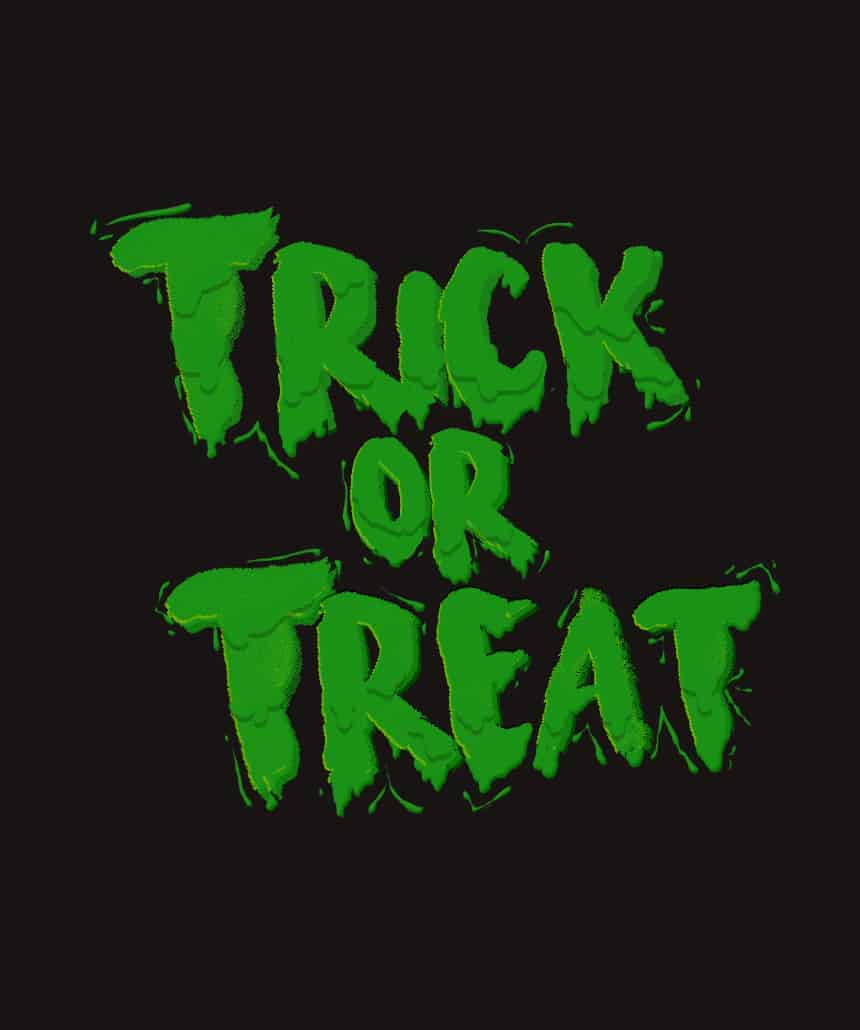
Tutorial Resources
- Surfing Capital – DaFont
- Texture Pack – rodiennes
- Crack Brushes – funerals0ng
Step 1
Create a New Canvas ( Ctrl + N / File > New ) at 830 x 1030 px | resolution at 200 px

Step 2
Like always, we will be dividing the layers into groups to make the whole process a lot neater and more organized to look at. We’ll start with the background. Create a New Group ( simply click on the Create A New Group Icon that is located between the New Layer and Adjustments Layers Icon at the bottom of the Layers Panel) and rename it to ‘Background’.

Now move the default Background layer to the Group we just made, you need to remove the lock (click on the lock icon | click and drag the lock icon to the bin) before doing so. Then rename the layer to ‘BACKGROUND’

Step 3
Change your Foreground Color to #181414 and using the Paintbucket Tool, fill in your canvas.

Step 4
Now that we have our background done, time to type in our text. First, Create A New Group and rename it to ‘Text’.

Step 5
Grab the Text Tool, change your font to ‘SurfingCapital’ and start typing. Since we are going for a Halloween-inspired typography, I recommend using some phrases that are suited for the said holiday. I went with ‘Trick or Treat’ but you can obviously type in whatever phrase you like. If you don’t like the font I used, I recommend replacing it other with thick, brush fonts. I think those type of fonts really suit this text effect but you are free to experiment this text effect with other fonts as well.
2 responses to “Learn How to Create This Very Cool Halloween-Inspired Typography in Photoshop”
-
good job
-
Unable to download last resource.

Leave a Reply