Make skin look perfect in one-click with these AI-powered Photoshop actions.
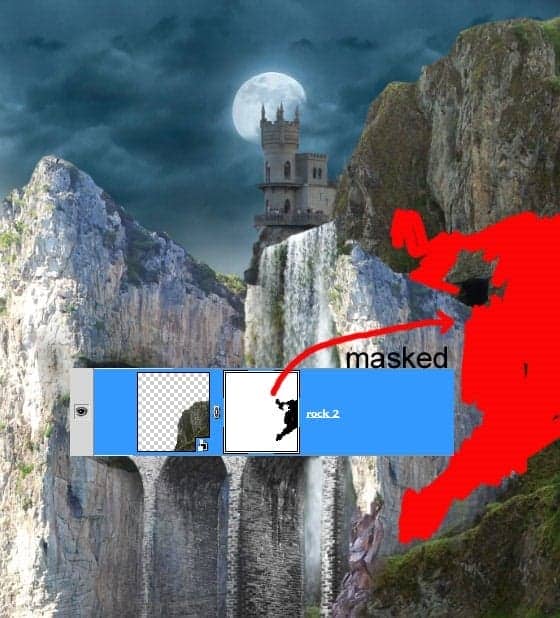
This is what I did as a result:

We need to alter the shape of this rock a bit. To do this, we will get ride of some upper part of the rock.
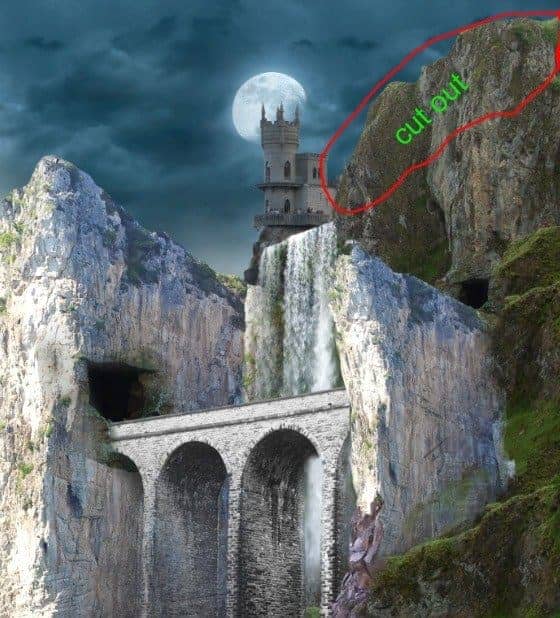
Give the rock folder a layer mask and mask the upper part of the rock.
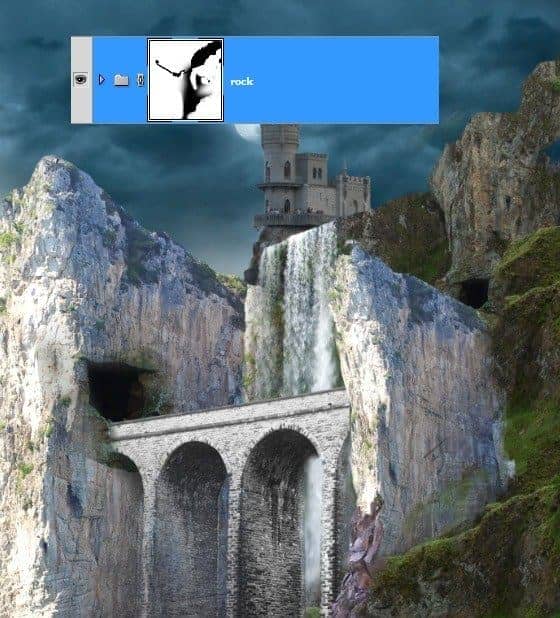
Step 13
So far we have almost finished the composition of the scene. However referring to the moon as the main light source, the front sides of the right and left rock is too bright while the moon is in the upper position behind them. The moonlight does not shine that much on the areas. We will fix this in the following step.

To fix the bright parts, we will give them the other rock texture. Open the rock image and cut out the part used to be texture:

Scale the size of the texture and place it in front of the left rock to cover the bright part of it.
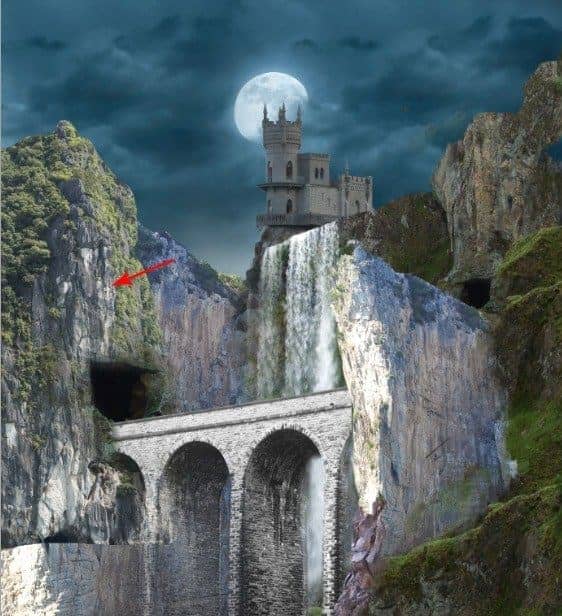
Then give this texture a clipping mask.
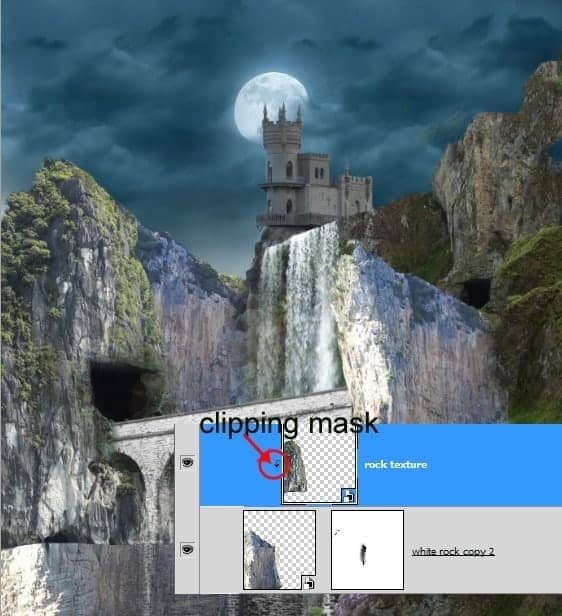
Finally, mask some parts of this texture where needed.
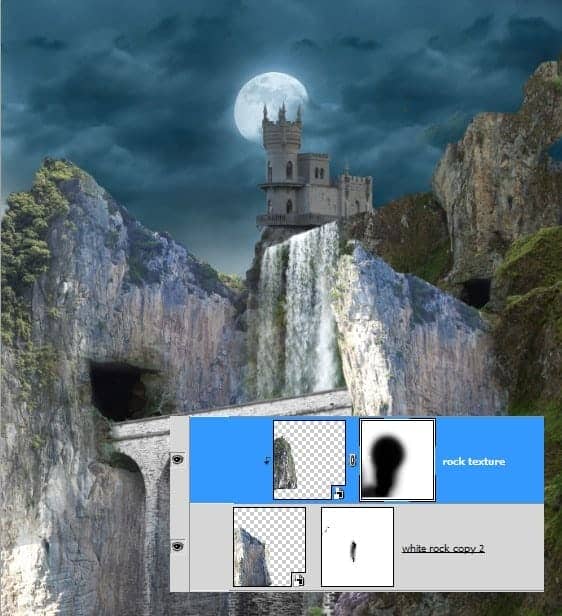
Duplicate the texture layer. Move the duplicate downward to cover the rest of the bright parts of the rock. Here is the result I created for our inspiration. Select the left rock and texture layers and hit Ctrl+G to group them in a folder. I named the folder left rock.
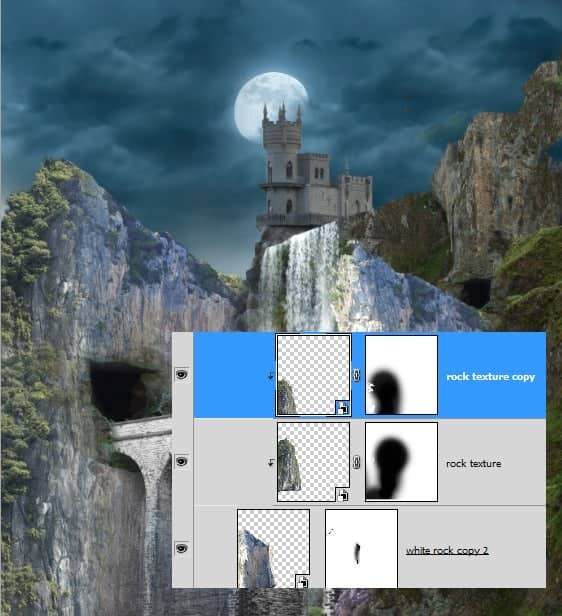
Do the same ways to cover the bright parts of the right rock by giving them the same rock textures.

Step 14
Now we will fix the castle. We will get rid of the people seen in the image, we do not need the people. There should be vampires or Dracula living there instead…. LOL.
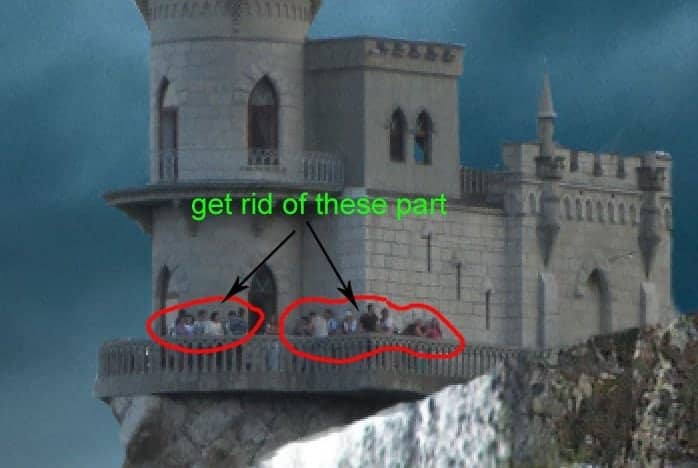
To get rid of the people we can do this by painting over them, using the clone stamp tool or patch tool. On my own, I used a simple way to do this purpose. Cut out the nearest wall and use the cut out to cover the people. Make sure to give the cutout layer a clipping mask.
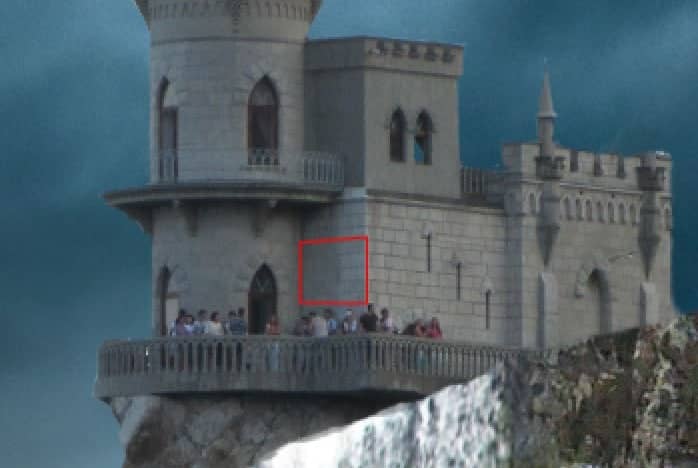
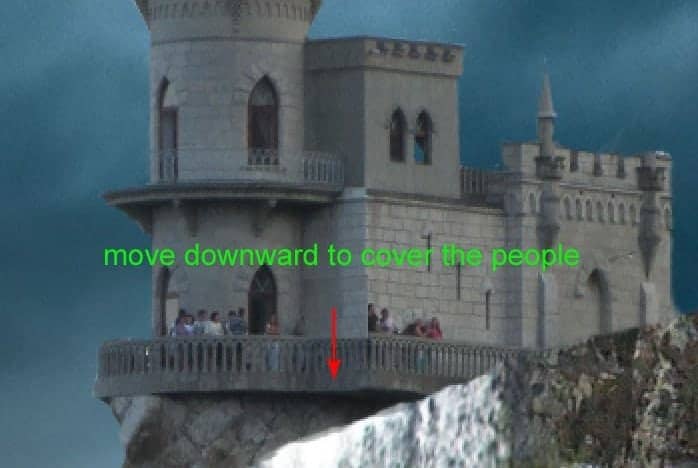
Mask the edges of the cut out to blend them well to the main wall.

Do the same ways to cover the other parts of the image.

Step 15
Proceed to add tree behind the castle. Place the tree image in the main document. Scale the size as needed. Position the tree layer under the castle layer. Set this layer to multiply blending at about 50% opacity. Mask the edges of the image where needed.



18 comments on “How to Create a Dark Mysterious Hideout from a Rough Sketch”
Does't work to just copy and paste images to new document. Can't transform. Needs another way to be able to move the cut out images into the new document and still be able to transform.
Hey! Dek Wid,
My bad ;) I missed the link to next page. Beautiful work. I really love the way you combined different Images. Looking forward to see more from your side.
Cheers
You have not shown the complete tutorial. Want to see rest of the steps after step 14 till that blue mysterious atmosphere... ;)
Ajay Yashpaul
Thank you very very much...I had finished 98% this tutorial:) .Just some step last example nebula, girl ... is difficult
Brilliant Tutorial. I will add it to my next years calendar.
More please Dek.
Marvellous creativity. I love it!
amazing tutorial so far! Two thumbs up!
There's something wrong with the perspective of the castle I suppose
good work and continue we are waiting for more
good work and continue we are waiting for more
Nice work buddy.. you are real artist..!!
xiexie
厉害!谢谢分享
(⊙o⊙)?
Dek your tutorials are the best on this website
This is a great tutorial, this is what we want, a tutorial with quality.
Thanks Photoshop Tutorials and Dek Wid for this powerful tutorial.
plis can u kindly teach us...we want to know more plis...post it!
i love this job