Make skin look perfect in one-click with these AI-powered Photoshop actions.
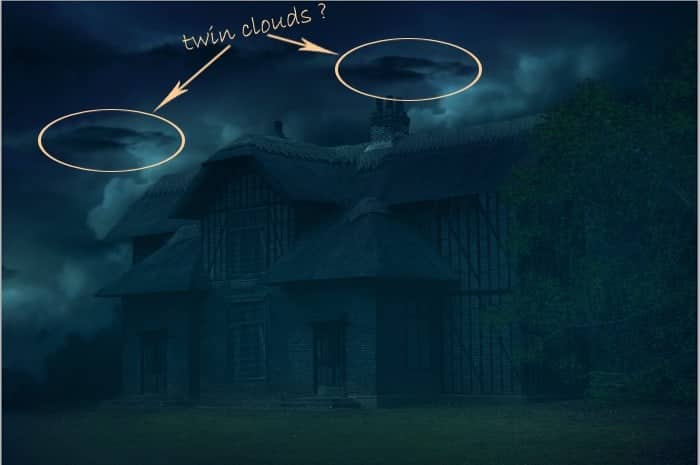
Open the cloud BG folder and create a new layer above all the other layers within the folder. Take a soft round brush tool (B) and set the setting of the brush as the ones done in previous step 11. With the color of #fcdgb1, paint the cloud as indicated in the screenshot.

We can lower the opacity of this layer if we stroke the cloud too strong.

Step 16
Now we will give some color adjustment to the house layer. Select the house layer to be active on it. Go to layer > new adjustment layers > brightness/contrast. Give this adjustment layer a clipping mask.
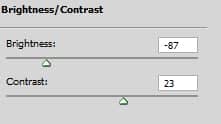

Give this layer a layer mask and mask a few areas around the brightest cloud and windows. Finally set it to normal at about 54% opacity.

Step 17
Give another adjustment layer with a clipping mask to the house. This time we will give it Hue/saturation layer.
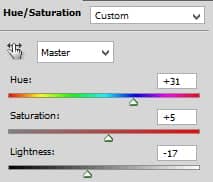
Set this adjustment layer to normal at about 60% opacity.

Step 18
Finally, create a new layer (Shift+Ctrl+N) with a clipping mask above the two adjustment layers. Take a very soft round brush. Set this brush to about 10-15% opacity and then paint soft white color on the edges of the upper roof to give it some highlight.

Step 19
Now we will work on the upper window of the house. We will add some light coming from the window. To do this, firstly create a new layer above the house layer. On this layer, create a square selection and fill (Shift+F5} the selection with white color. Name this layer white.

Next, go to filter > blur > Gaussian blur to give this white square more subtle white. I used a setting of 3.7 pixels.
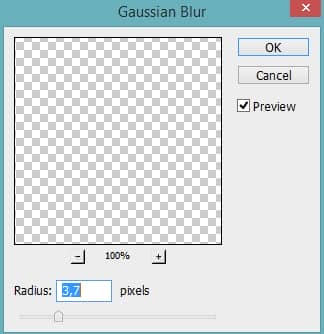
Finally, create a new layer above the white layer. On this layer paint the frame for the window.

Here is the result of the scene with gloomy and misty nuance in it.

Step 20
For the next and last steps, we will give some contrast to the gloomy scene by adding light coming from the window and do some tweak on lightning for the whole scene. Firstly, we should reduce the gloomy effect a bit. To do this, go select the brightness/contrast layer created in the previous step 12. Give this adjustment layer a layer mask. With a very soft round brush, mask areas around the brightest cloud, window, and lawn under the window as indicated in the red spot in the screenshot below:



11 comments on “Create Gloomy House Scene in Photoshop”
How do I "Mask some the edges of this layer"? I have cut out the section of grass as instructed, but there is a line on the edge of the cut out that I have not been able to remove or blend so the line is not seen. Guidance would be appreciated.
Step 21 - #fdg601? (cs 5.1 doesn't appear to be taking the 'g' in this color?) is this my mistake?
I believe that's a 9 - not a g.
Sorry for the confusion! I'll update step 21 to clear things up.
i had the same problem
I am working on this tutorial and thus far this is great!!!! I do have a few little questions and that is like in step 28 where the value in the radius appears to be 3,7 ? what is that suppose to be with a comma between the two numeric values?
It should actually be a period; not a comma. So the correct value is 3.7 and not 3,7.
The second time I do a lesson and find new secrets. Excellent lesson. There is much to learn, very useful. I'll come back to it and do a third time. Thank you very much. It's my pic http://j-p-g.net/if/2015/09/15/0335689001442323082.jpg
Wonderful tutorial with detail. Thanks.
Stunning lesson. THANKS!
I'll try it ^-^
Que Maravilla de Foto