Make your artwork look like they're from an alternate universe. These Cyberpunk presets work with Photoshop (via the Camera Raw filter) and Lightroom. Download all 788 presets for 90% off.

Get the gradient tool, set it’s mode to Linear and Opacity to 30%. Then choose some dark color, like #13110c. Now make some gradient inside a selection. Arrows shows the length and starting points of gradients.

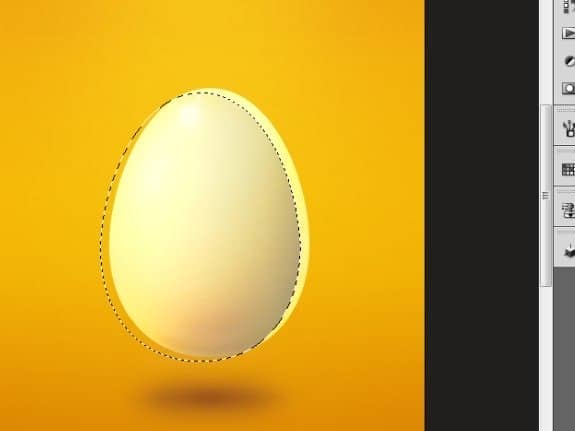
Step 5
Then go to Filter > Blur >> Gaussian blur and apply these settings. It is possible that you will aslo have to move your gradient a bit to the right and bottom as I did.
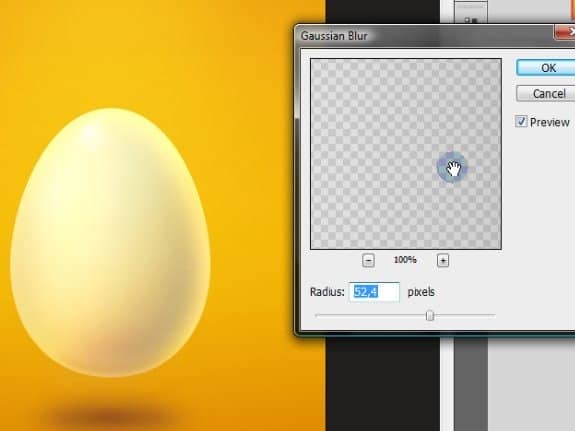
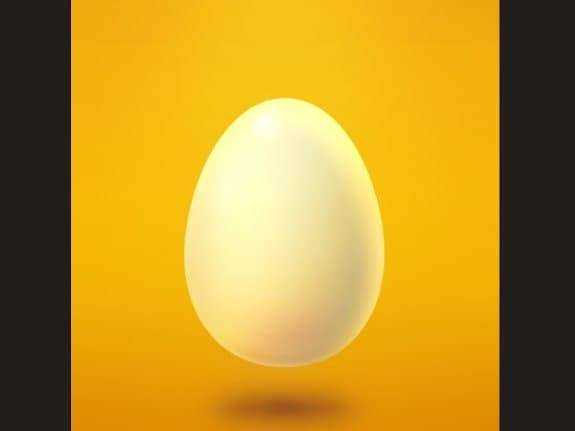
Step 6
Create new layer under the Levels adjustment layer (still as a clipping mask) and make a selection similar to this one. We will create another shadow. You could ask- why we are using selection if we already have a clipping mask...? Here is the answer- the reason is just a saving of RAM memory. You probably won’t notice that this time, but, believe me- when you will work with very huge documents with tons of layers these operations would be a blessing.
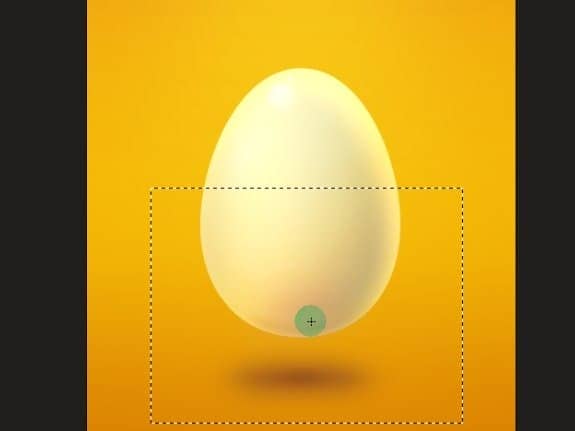
Then pick a Gradient tool and make some gradients here and there starting from the very bottom. The settings and color should be same as before.
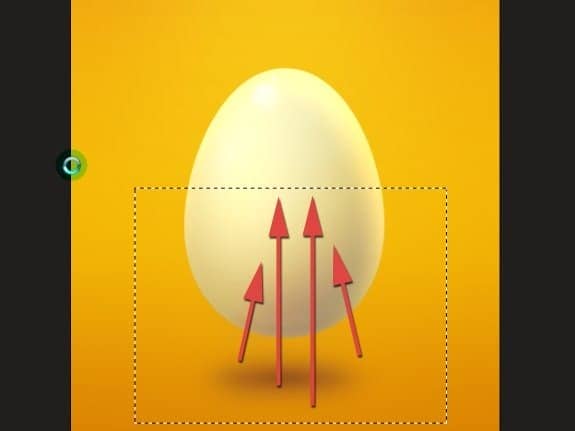
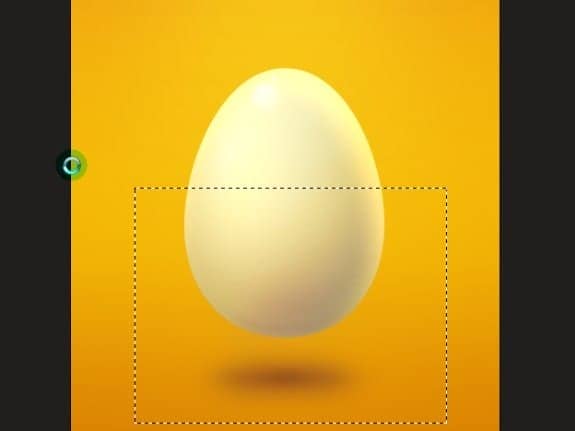
But this time, change the layer’s blending mode to Color burn and opacity to about 75%. You should get this:
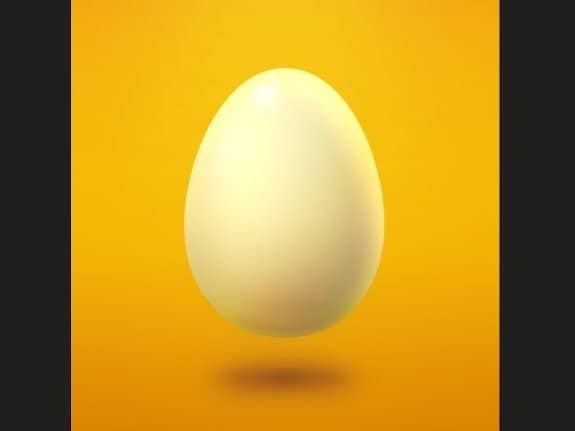
Step 7
It is good practice to organize your layers into a folders. To do this, select all the layers you wish to group (Click on a first layer in Layers window, then hold [Shift.jpg"> and click on last).
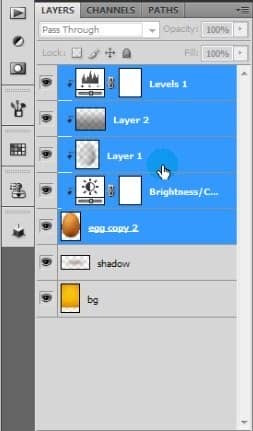
Now just hit [Ctrl.jpg"> + [G.jpg"> and your layers will jump into a folder.
Now drag your newly created group onto the New Layer icon so you will duplicate your group.

Now hit [Ctrl.jpg"> + [E.jpg"> and your group will change itself into one flat layer (it is named merging). Hide the first group- it just for mistake purpose to have some copy. Then duplicate our new egg layer. For now you can also hide it. You can aslo name them as follow.
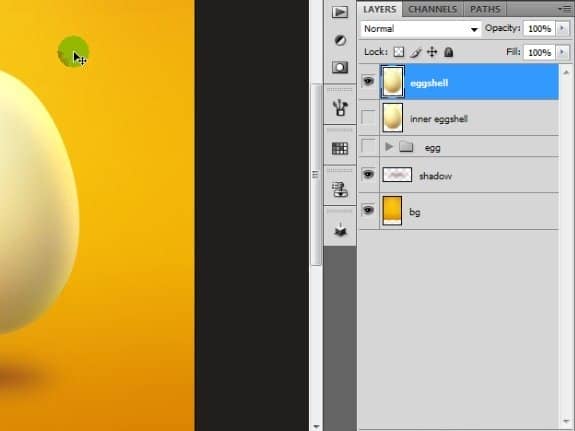
Step 8
Before we will start to do anything we have to make some little planning. Pick up Ellipse tool and make shape that will simulate for now our yolk. Don’t bother yourself about the color. Also you don’t have to be very precise. Just make a shape and then make it fit to the egg. This will also in some way indicates a perspective.
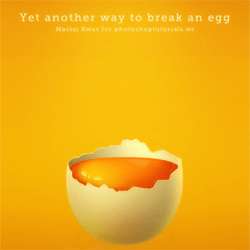

One comment on “Create an Amazing Broken Egg and Yolk Drawing in Photoshop”
Nice Tuts