Luminar AI lets you turn your ideas into reality with powerful, intelligent AI. Download the photo editor and see how you can completely transform your photos in a few clicks.
Find out how you can create beautiful portrait paintings easily from any photo. This tutorial will show you how to color, shade, paint hair, and more!
Find out how you can create beautiful portrait paintings easily from any photo. This tutorial will show you how to color, shade, paint hair, and more!
Preview of Final Results

Create a Painting from a Portrait Photograph Photoshop Tutorial
I have to admit that making the image in this tutorial took me over 3 hours, but that was in the midst of taking snapshots with every step, writing notes on ever step, and making sure that I had a tutorial that could be copied for virtually any digital portrait. For someone who is following the steps, it shouldn’t take as long. The steps from beginning to end can be used for any digital portrait you choose to paint. The colors may need to be adjusted depending on the person of course, but the approach is the same.
Tutorial Details
- Program: Adobe Photoshop 7
- Difficulty: Intermediate-Advanced
- Estimated Completion Time: 1.5 hours
*A quick note is that if you do not have a pen tablet but are using a mouse to complete this tutorial, the brush sizes will not be relevant to your work. I still suggest using the other settings I provide.
Step 1
First you want to find a picture you want to work off of. I have always been able to produce a more accurate final product when working off a photograph. This picture was taken from stockvault.net and can be found at this here.

Step 2
Open up a new Photoshop file.
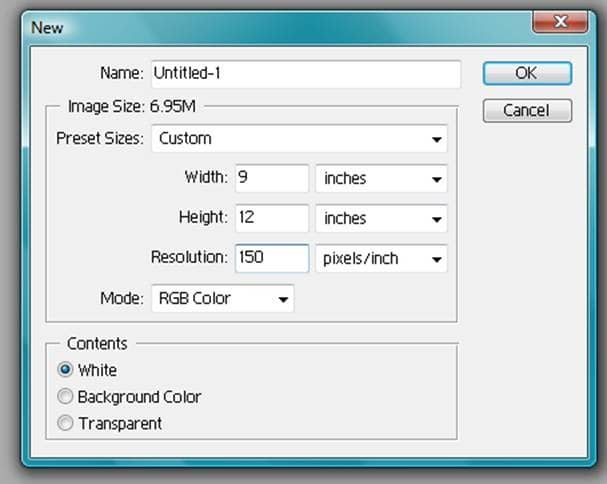
Step 3
For this next step I suggest either using a grid.
Make a new layer titled “Outline” and draw the shape of the face and the main features with color # A23B03, using a hard edged brush and with pen pressure on (if using a pen tablet). In the preview image I have not shown the grid so that the outline can be more clearly seen.
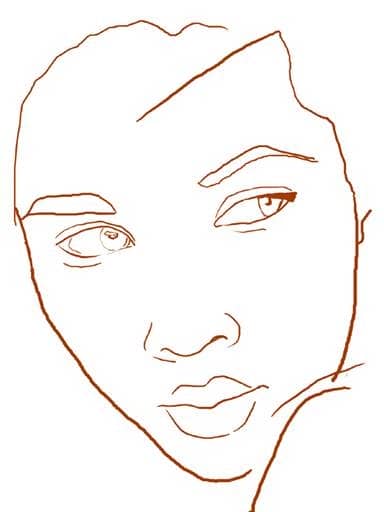
For working with this kind of photograph, I would use a grid set to a gridline every 3 inches, with 2 subdivisions.
*Make sure that you have “snap to” under “view” unchecked, or else working with a grid is going to be a real pain!
*Also make sure that you have set your viewing preferences so that you can view the grid. This can be done under viewàshowàGrid or by pressing Ctrl + ”
Step 4
Now is the time to determine the look that you are going for. I really was inspired by the model’s green eyes and so based the picture off of a complementary color scheme, green and red. To accomplish this I started out with a green background.


7 comments on “Create a Painting from a Portrait Photograph”
gr8 tutorials thanxxx
Please uninstall Photoshop and NEVER use it again.
@Dan Bolivar, Delete your browser, eat a happy pill and go climb a tree. Troll.
Thank you for tutorials.
can i make this without using graphic tablet
Can I use Photoshop 6 to make this...if not, why??
nice tut thanks for sharing