Make skin look perfect in one-click with these AI-powered Photoshop actions.
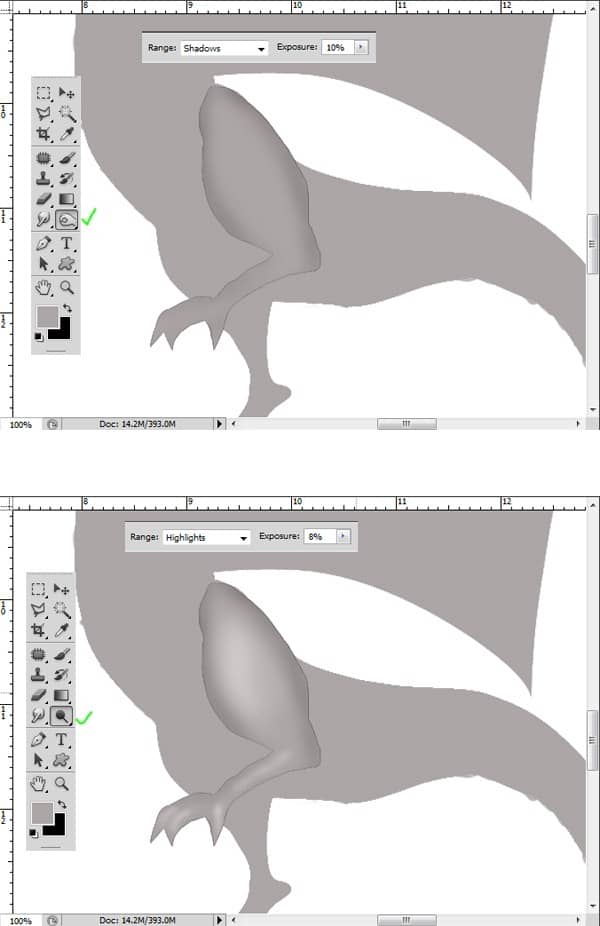
Step 6
By combination usage of the Dodge and Burn tool, try to define the detail of the dragon's face and proceed to work on the whole body.
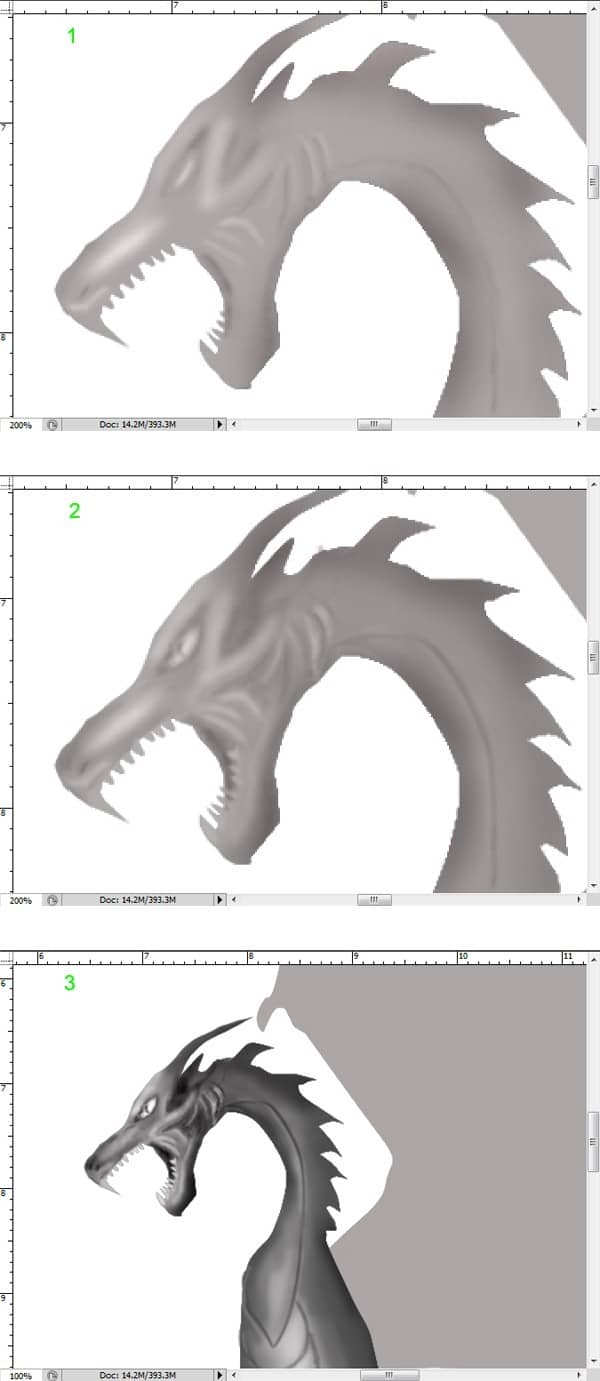
Step 7
This is the complete result of the dragon I created after being given Dodge and Burn.

Step 8
Next, open the source picture. Cut out some part of the picture. We need this part to be used as the skin texture for the dragon.
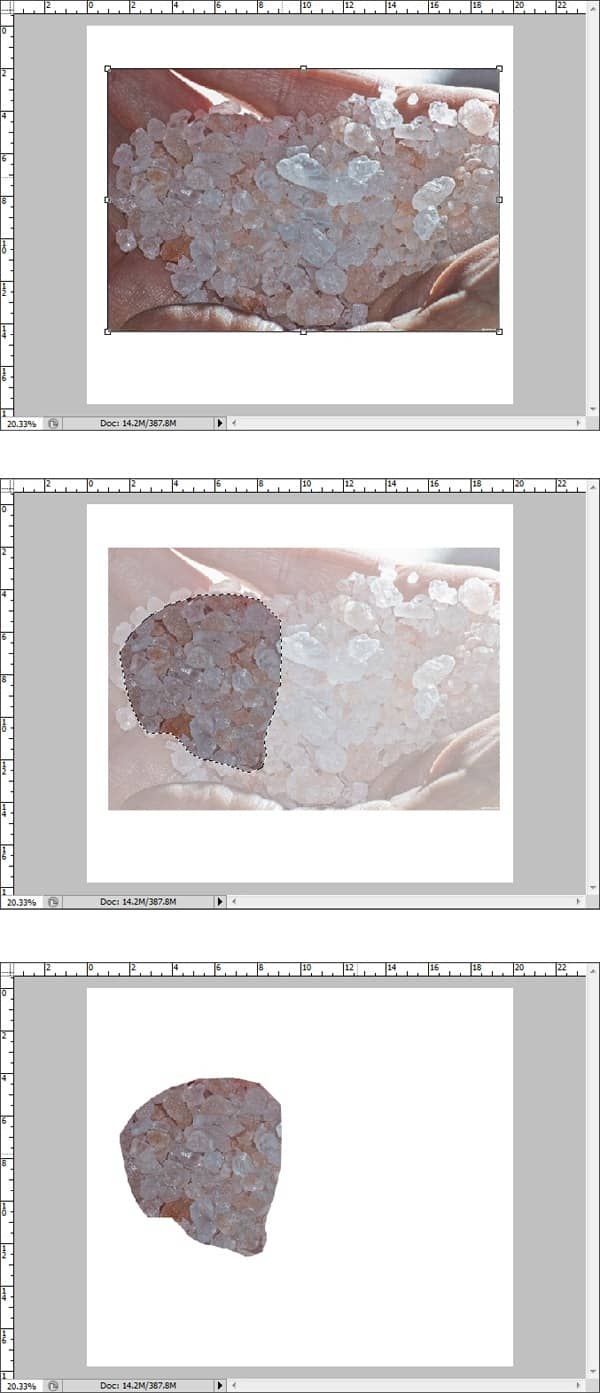
Step 9
We will give the texture for the left leg first. With left leg layer selected, drag the cut out into the dragon document. This will be a new layer in the layer panel. Create this layer Clipping Mask. Then, set the blending of it to Overlay at 100% opacity. Finally, duplicate (Ctrl+J) this layer one time and set it to Soft Light blending at 100% opacity. Group the left leg layers.
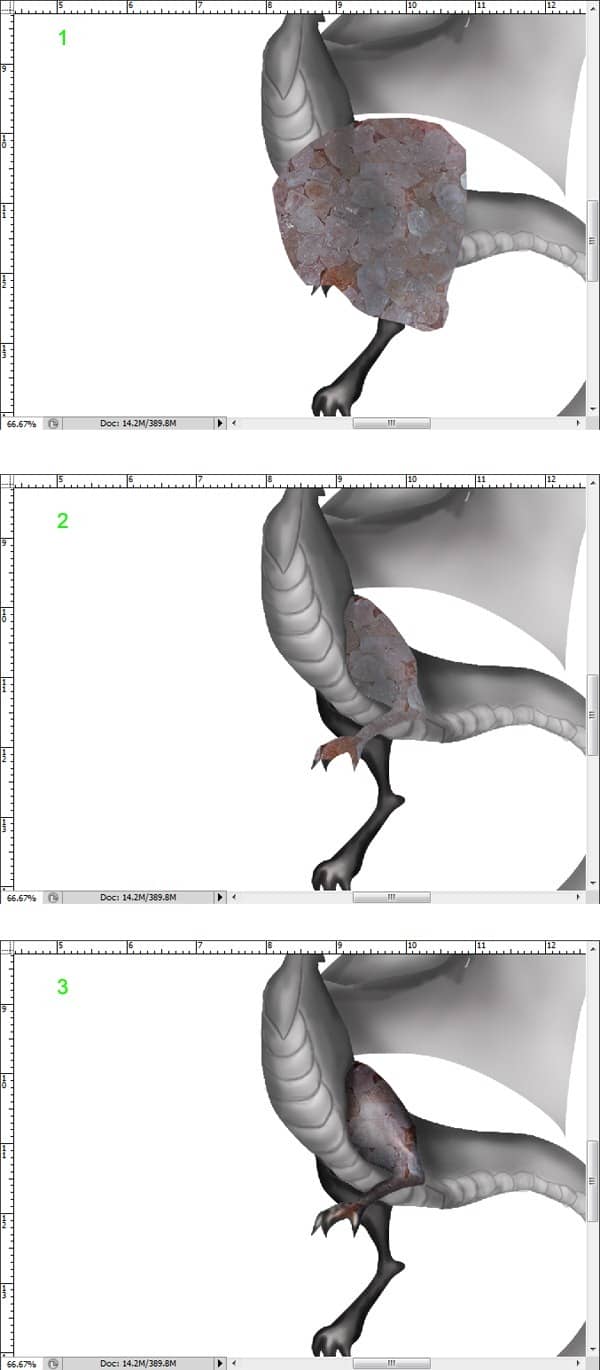
Step 10
Cut out the other part of the source picture in step 8, and drag the cut out to document. We will begin to apply textures to the main body.
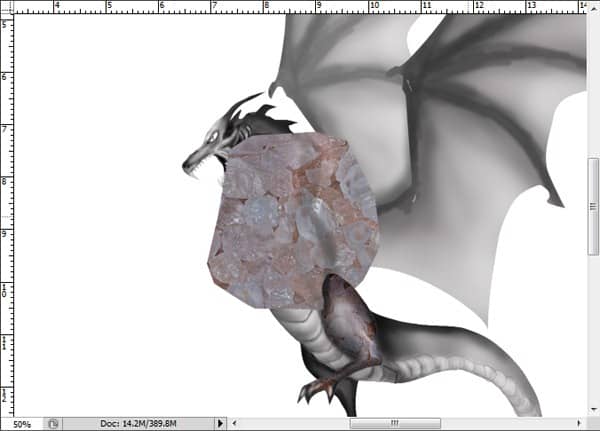
Step 11
I started to give the texture to the area around the neck and the back. Duplicate the cut out layer some times as needed. Make sure to create clipping mask for each duplication layers. Try to arrange the positions of them in such way that they will not look uniform. To get good result, vary the blending of the duplication layers to hard light, overlay or multiply. Then, I decided to hide the texture around the chest area. Give each duplication layer a layer mask and then hide the part of the textures on the chest area.
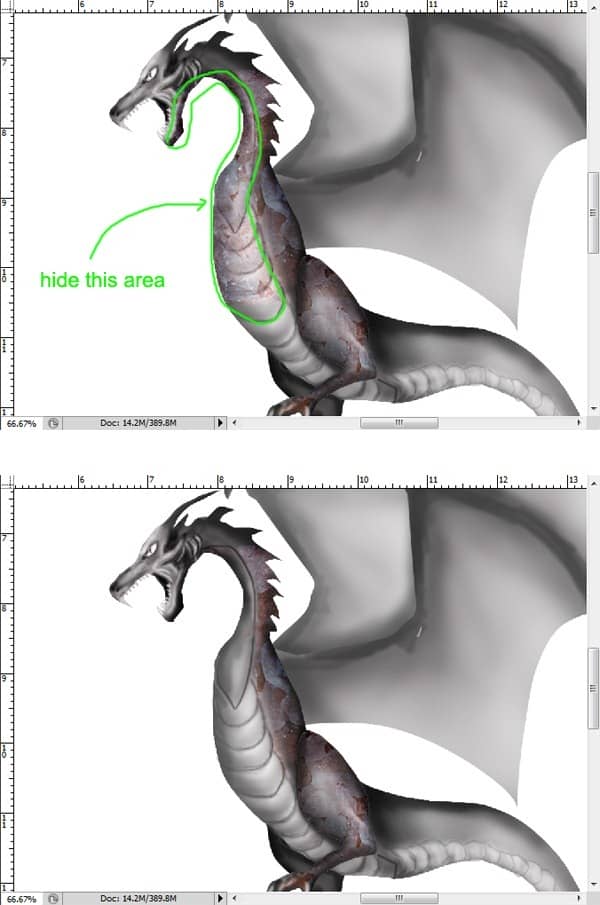
Step 12
With the same way as in the previous step 11, proceed to work on the face and tail area. Finally group the main body layers.

Step 13
Cut out the other part of the source image again (step 8). We will apply the texture for the chest and some areas round the tail. Please refer back to previous step 11-12 for similar steps. The result is determined by the variations of the blending for the textures. Try to vary the blending of the duplication layers that we make to overlay, hard light, or multiply.
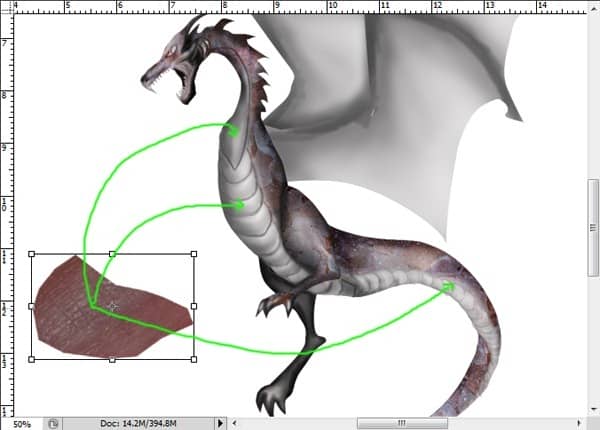
Step 14
Here is the result I created for the main body after doing about 15 duplication layers at various blending.
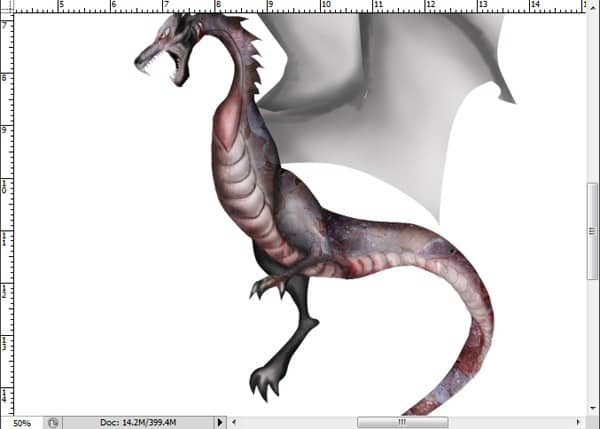
Step 15
Again, take the other texture and apply it to the right leg. Please refer to the previous steps for the similar steps.


4 comments on “How to Draw a Colorful Fantasy Dragon Battle Scene in Photoshop”
Method have draw on photoshop and painting on the pts.
awesome ....keep uploading this step by step process
First of all I love this and have learnt a lot but....
Couldn't get the fire selection bit to work, every time I pressed Control which I assume is command on the mac and clicked the thumb nail it selected the whole thing. I tried making my own selection but I ended up with a black outline and no colour. Baffled !
That's really cool and very helpful.
I tend to use reptile scales for the texture of the dragon - I just take a picture of my pet lizard XD
But still, thank you :)