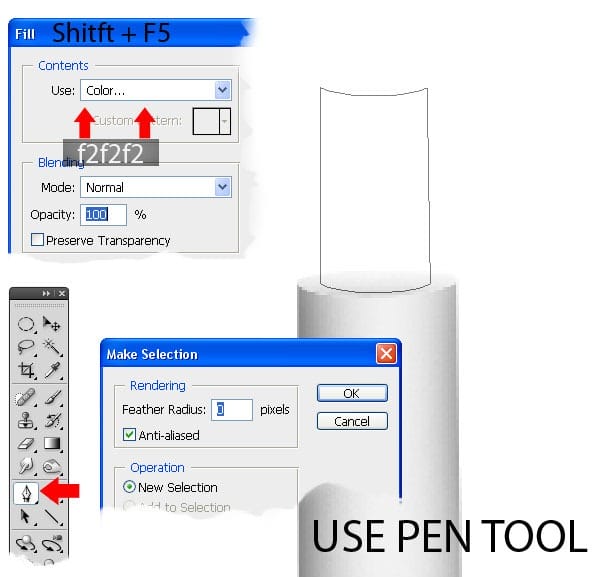

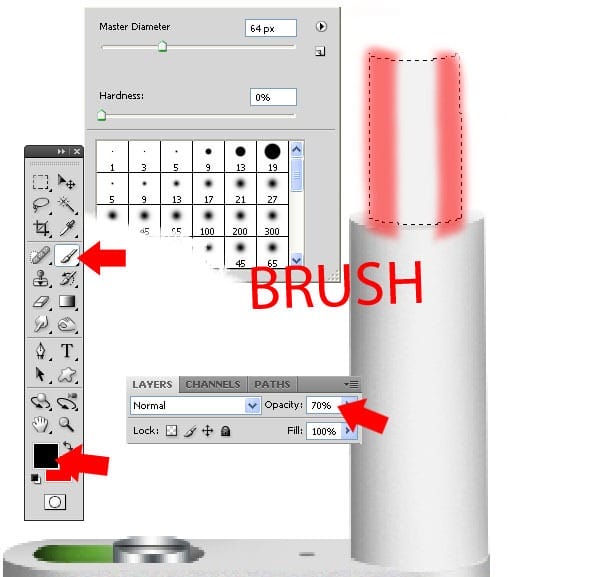

Step 24
Make new circle with Elliptical Marquee Tool ( M ) and Fill ( Shift + F5 ) selection with white . Brush 30px side with black set the opacity at 42% .
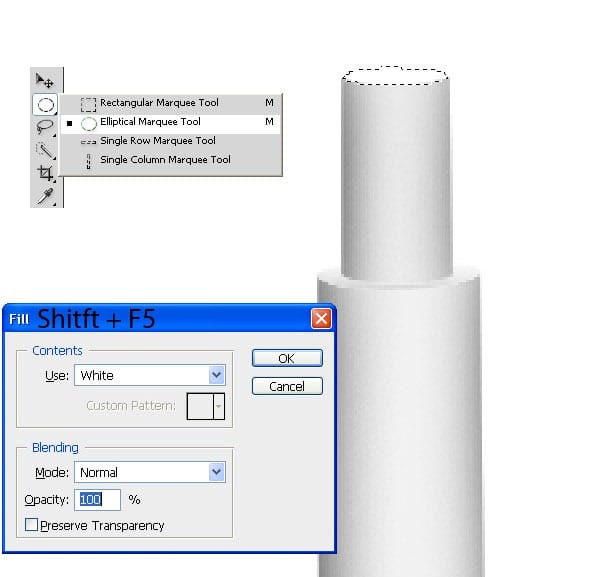
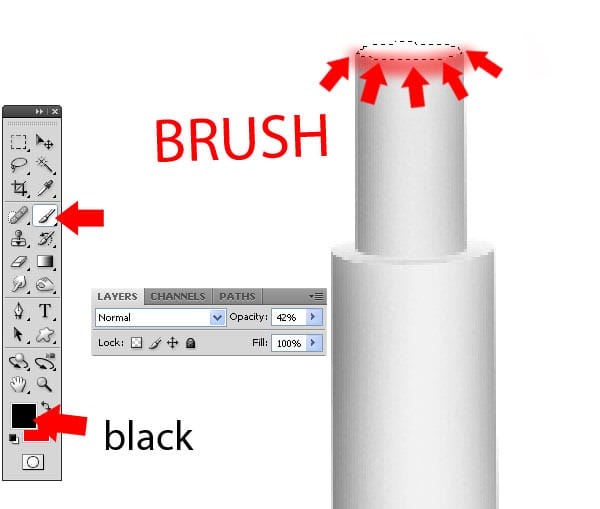
Step 25
Make new path with Pen Tool ( P ) down in the left area and make selection and Fill ( Shift + F5 ) selection with color #b5b5b5 . Make new layer and Fill with pattern selected and Transform ( Ctrl + T ) like in the picture . Set pattern opacity at 47% . Brush this side with black and set opacity at 70% .
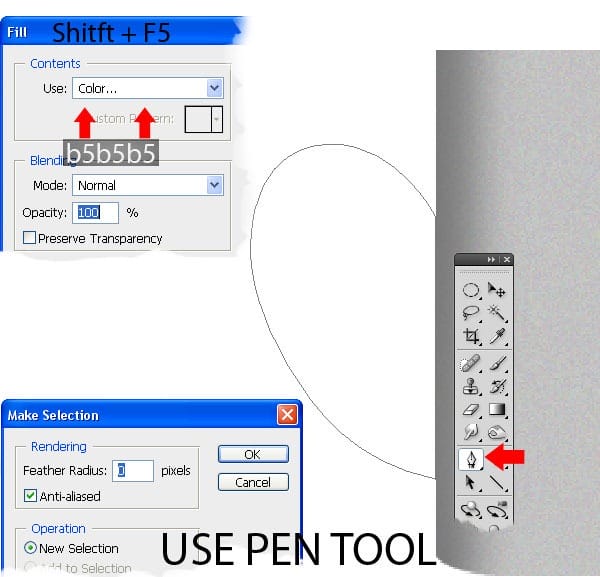
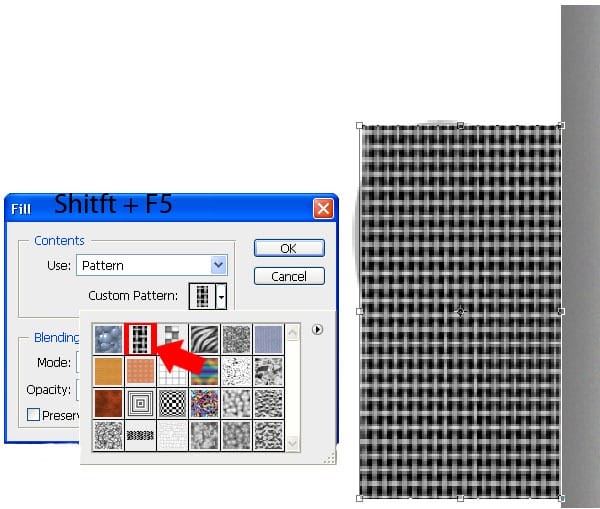
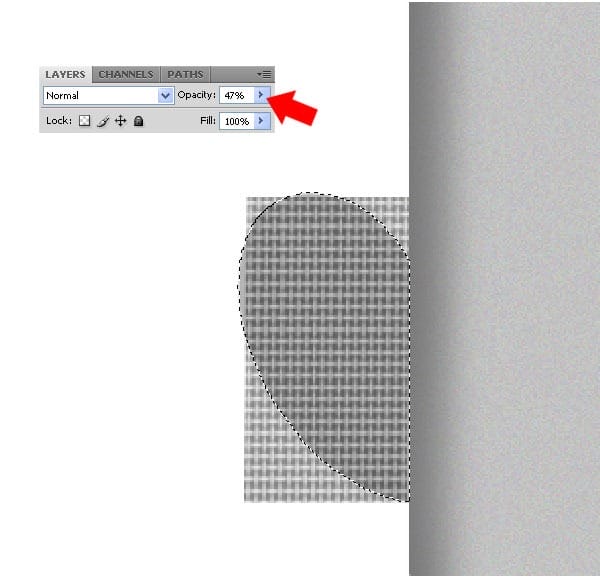
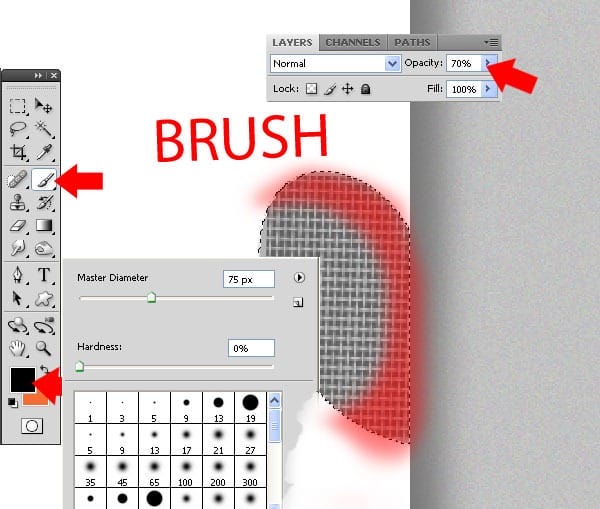
Step 26
Brush 75px this side with white and set opacity at 26% . Brush with white in center and set opacity 17% .
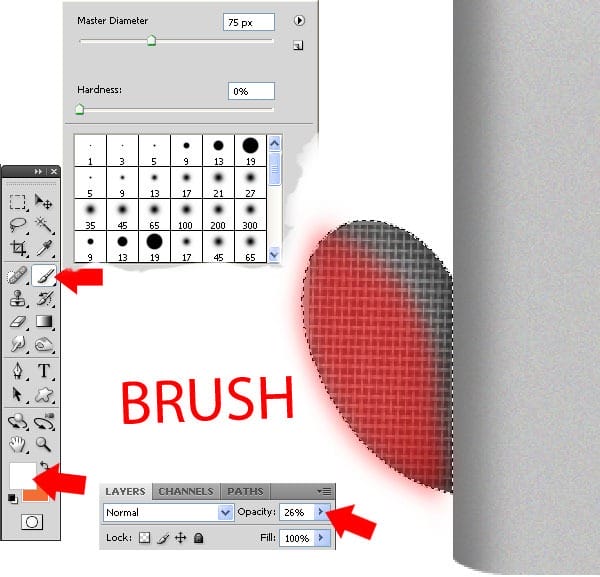
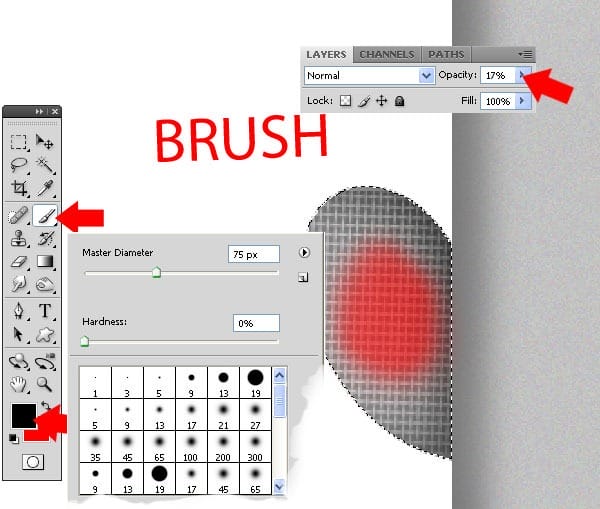
Step 27
Brush 75px slowly this side with black and set opacity 39% . Make new layer and make new path Pen Tool ( P ) ( like in the picture ) make selection and Fill ( Shift + F5 ) selection with color # deeded . Brush this area with color f9f9f9 . Brush 75px top with color #f9f9f9 and brush the bottom with black .
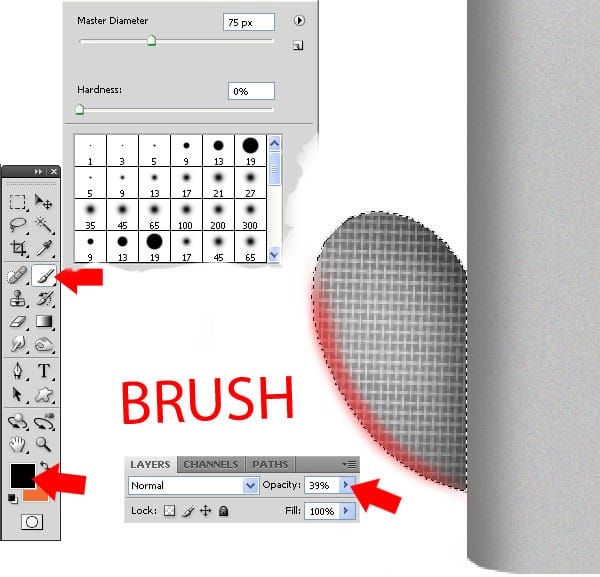
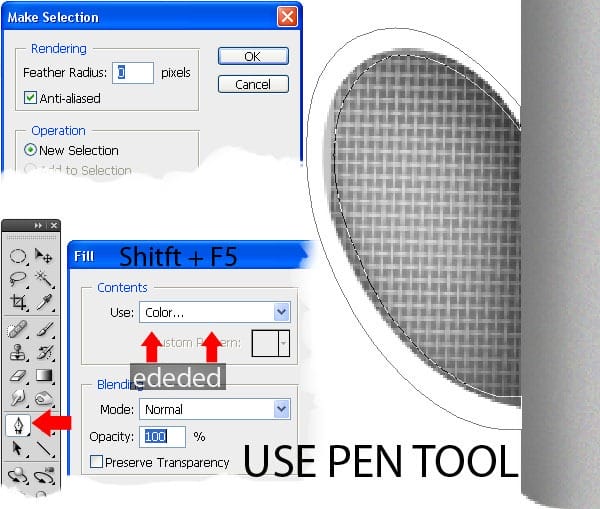
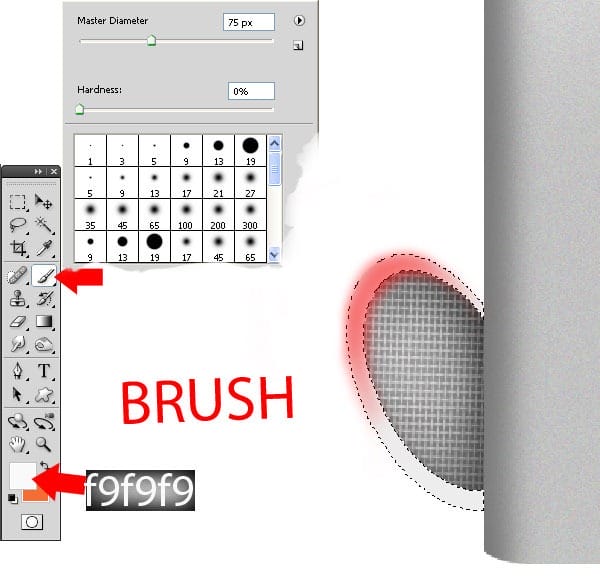
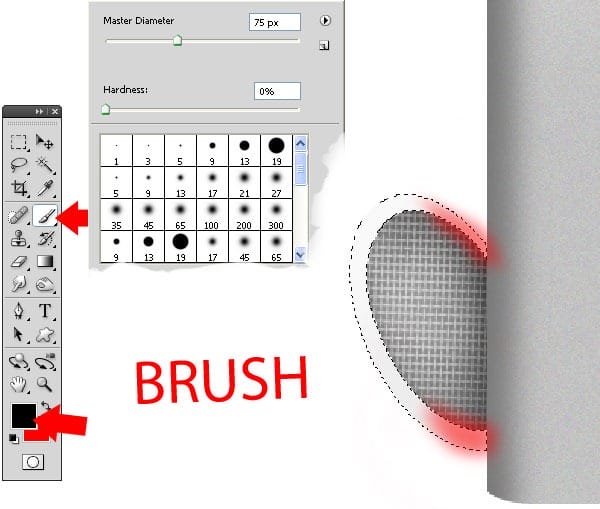
Step 28
Make new path Pen Tool ( P ) like in the picture and make selection and Fill (Shift+F5) with color #e5e5e5 . Make new path Pen Tool ( P ) and stroke this path with brush ( 25px ) with black and gently wipe the edge . Brush 75px side with color #b9b9b9 .
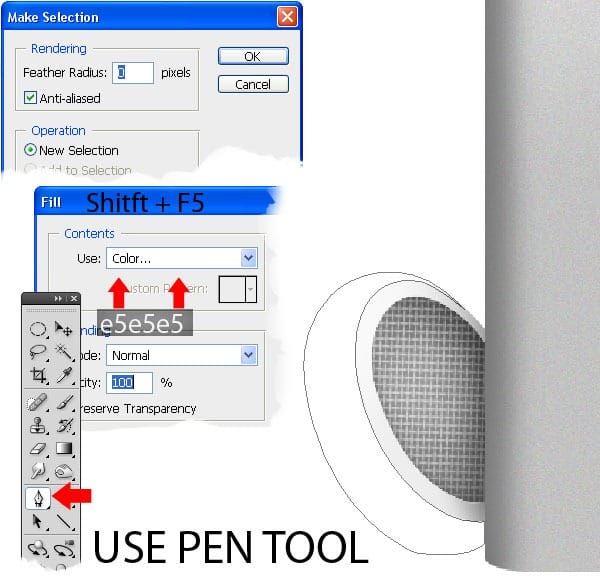
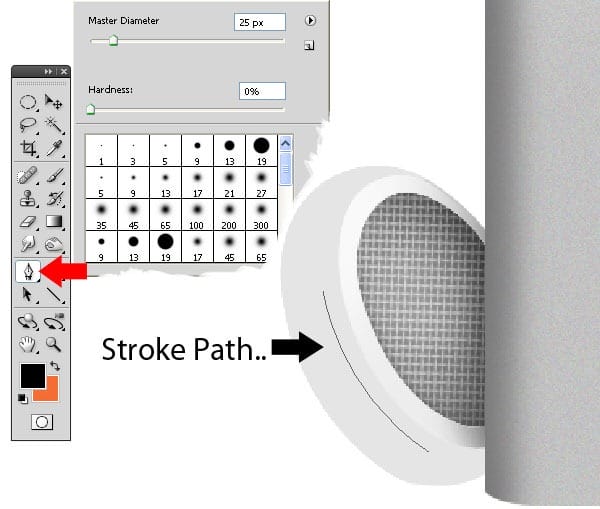
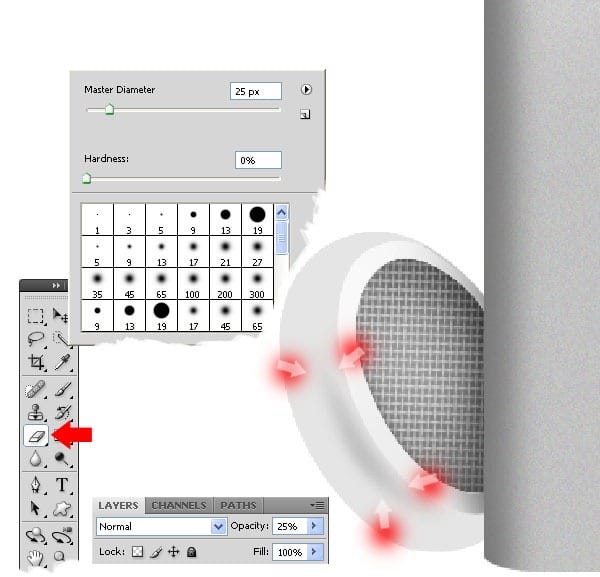
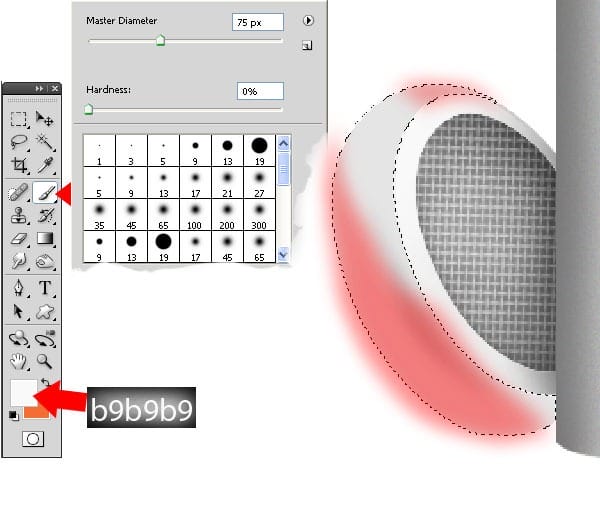
Step 29
Brush 75px easy this side with black and make opacity 45% . Make new path and make selection with father 0 and Fill ( Shift + F5 ) selection with color #efefef . Brush 75px easy this side with black and make opacity 49% . Brush 75px this side with black and set opacity 45% .
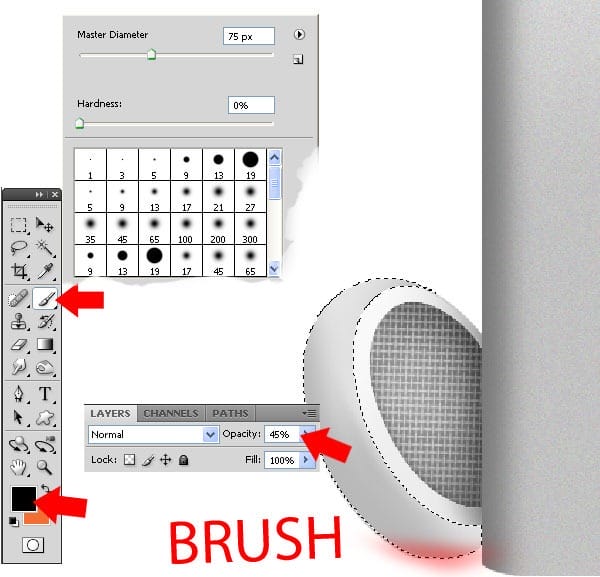

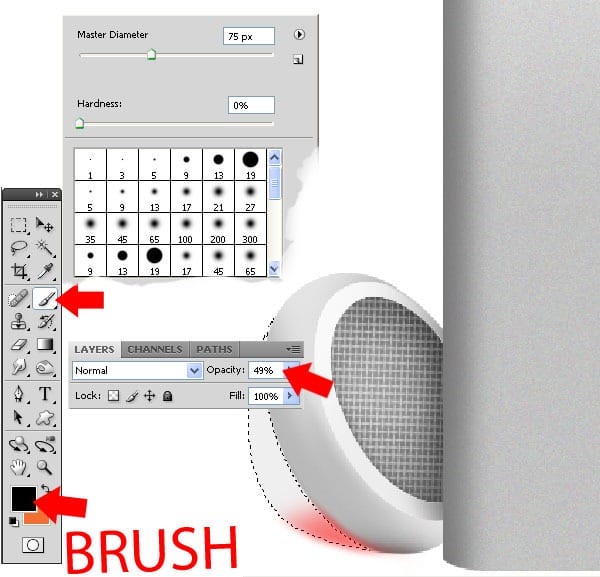

Step 30
Use Line Tool and use settings like in the photo, use color #777777. Make new hole in the net with black and brush 30px and set opacity 31% .
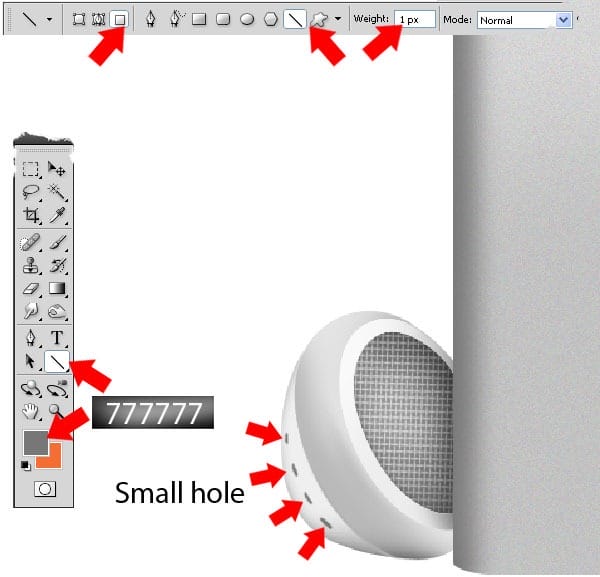
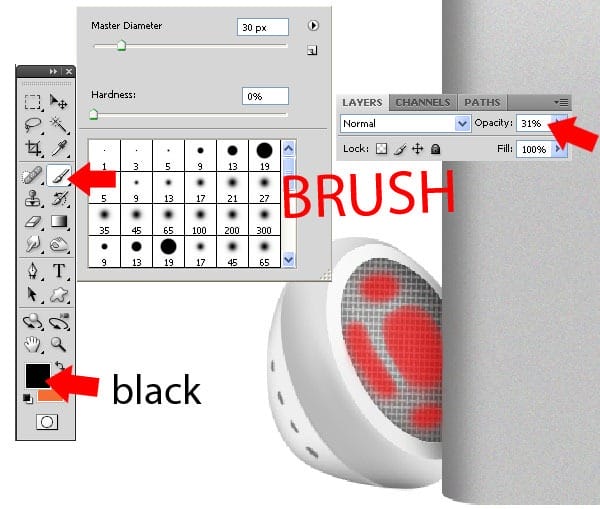
Step 31
Make new path and make selection with father 0.5 and fill selection (Shift+F5) with color #ecedec . Brush 14px easy on wire side with black. Make a path in the middle of the wire like in the picture , stroke path with color #ecedec and brush 5px . Make path like in the picture and make selection father 0 and Fill selection (Shift + F5) with color #f2f2f2 .
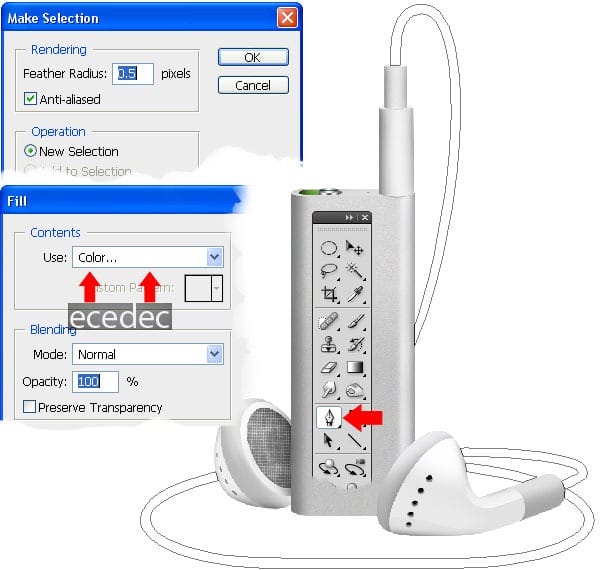
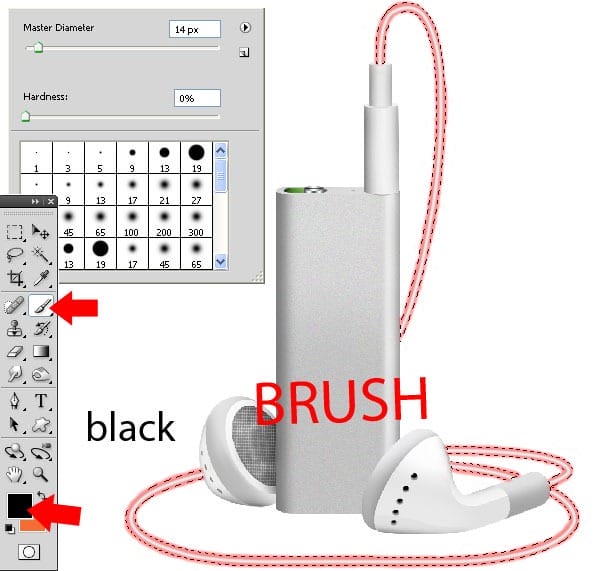
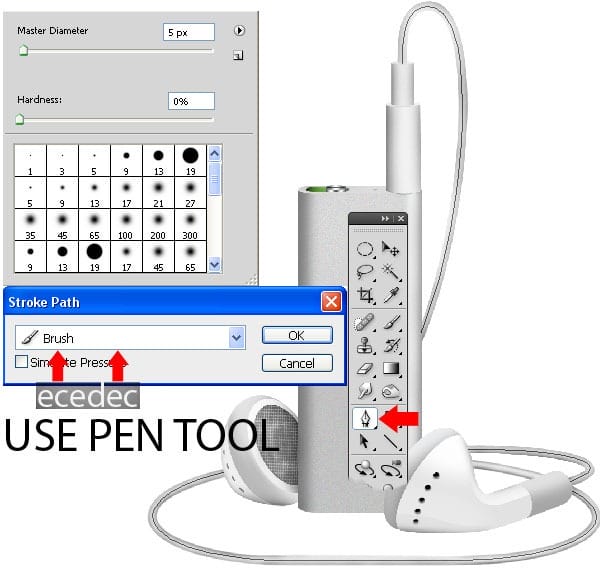
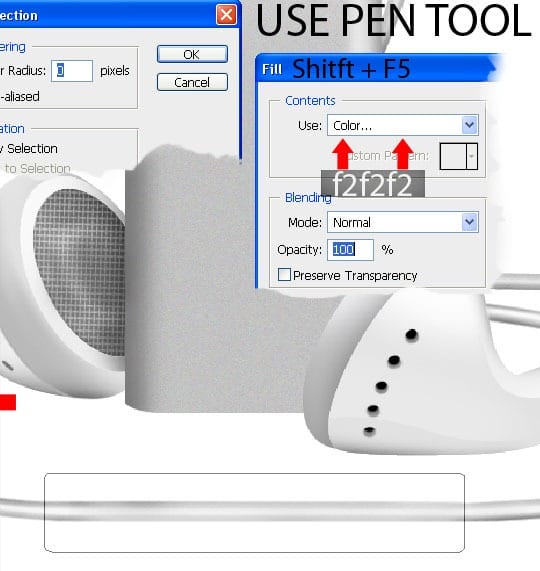
Step 32
Brush 75px down side with black and set opacity 53%, brush the up side with black and set opacity 12% . Make new selection like in the picture and brush 75px with color #fcfcfc. Make new path and make selection with father 0.5 and Fill (Shift + F5) selection with color #d9dbda .
One response to “Draw a Realistic iPod Shuffle”
-
cant seem to find the downloadable PSD!


Leave a Reply