Download Lightroom presets and LUTs, absolutely free. Use the presets to add creativity and style to your photos.
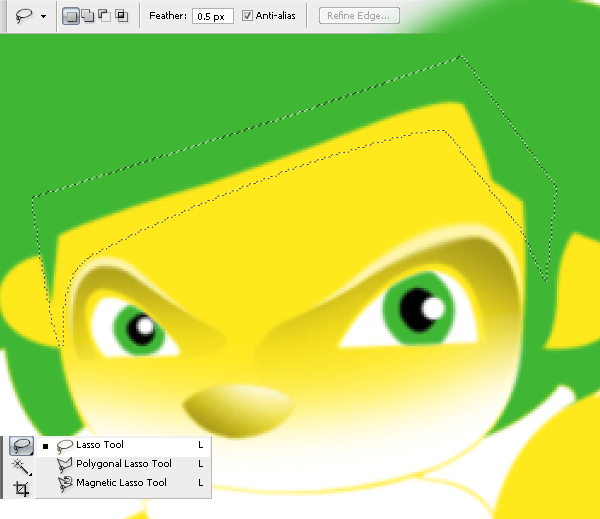
Brush the darker part of the forehead with (#f1cf16).
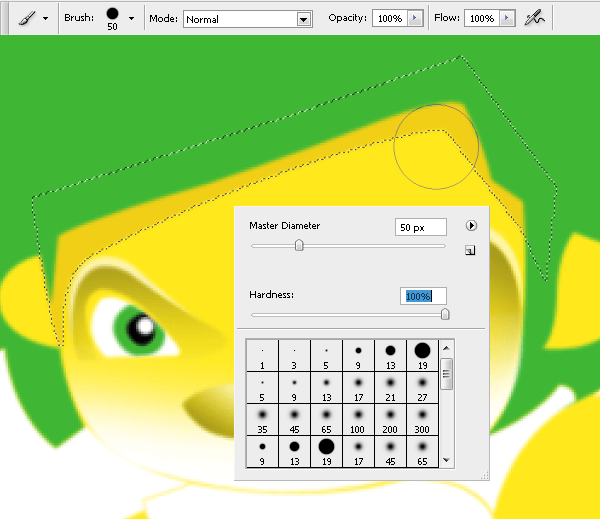
Move the layer in front of the layer with the hair you created in step 6.
Step 22
Use the lasso tool (L) tool on a new layer (Ctrl+Shift+N) named “legs shadow”. Move it over the ”forehead shadow” layer to create a shape like in the picture below.
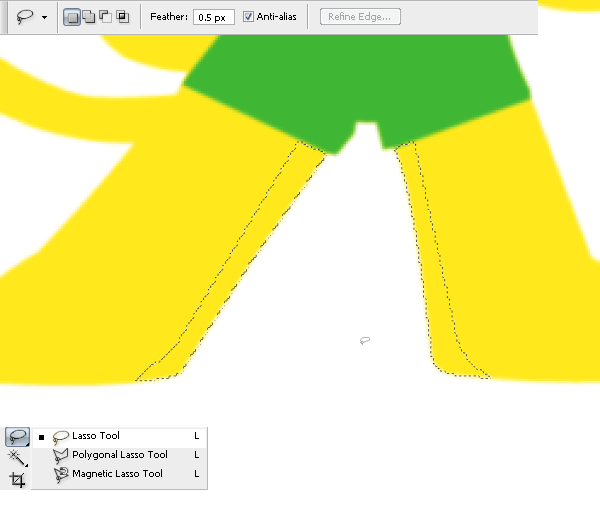
Set brush hardness at 100% and fill the selection with color (#f1cf16)
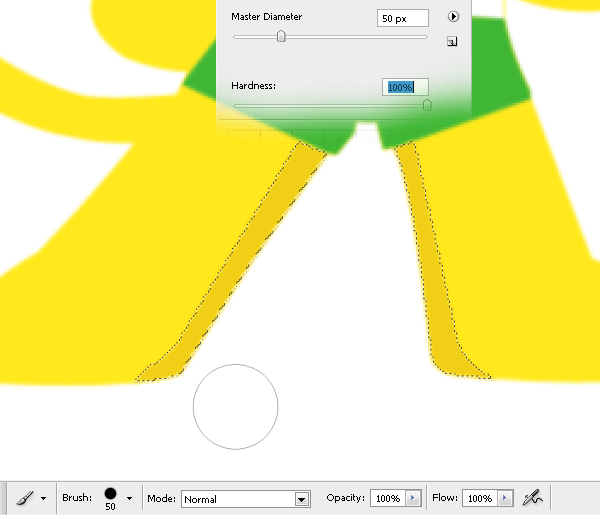
Step 23
Make a new layer (Ctrl+Shift+N) named “tail shadow”. Move it over the “legs shadow” layer and create a selection with the lasso tool (L) on the tail. Fill it with colour (#f1cf16) using a brush with 100% hardness.
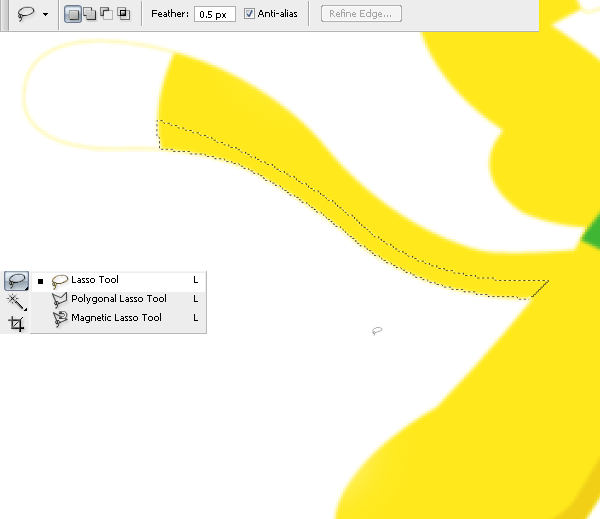

Step 24
Create a new layer (Ctrl+Shift+N) and move it over the “tail shadow” layer. Name it “right arm shadow”. On the right hand, make a selection with the lasso tool (L) and brush it with colour (#f1cf16) set to 100% hardness.
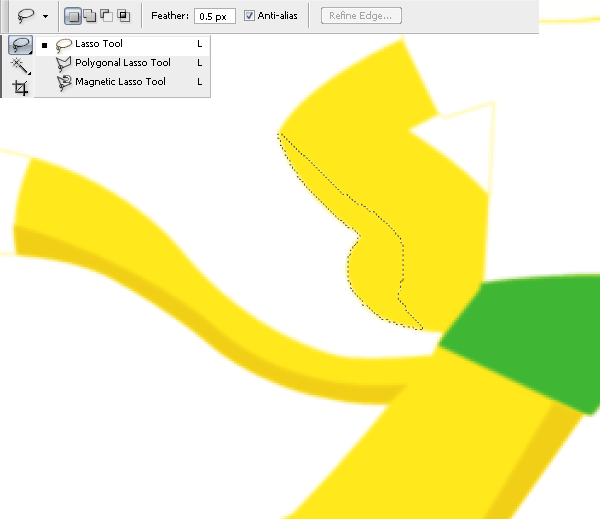
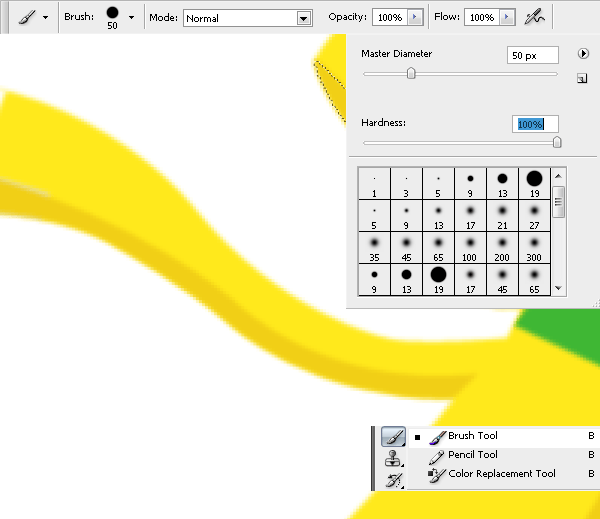
Step 25
Create a new layer (Ctrl+Shift+N) and name it “ear shadow”. Move it over the “right arm shadow” layer. Make a new path with the pen tool (P) on the left ear like in the picture.
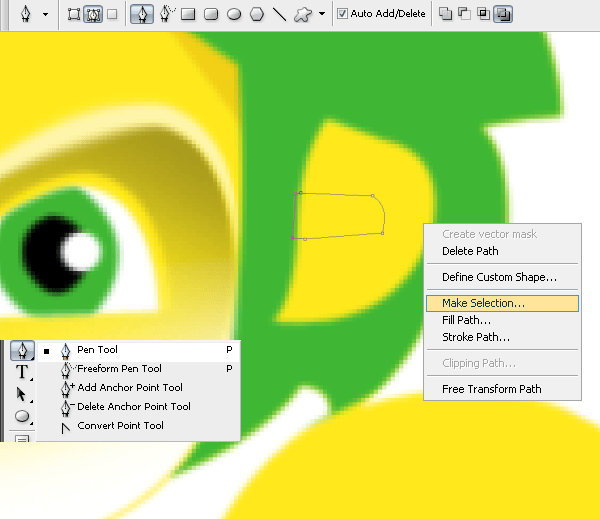
Make the selection and fill it with color (#f1cf16)
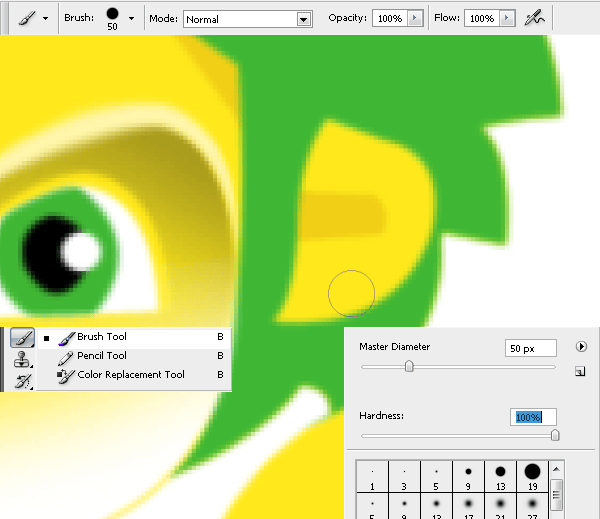
Step 26
Create a shadow on the left hand under the ball. Make a new layer (Ctrl+Shift+N) named “left arm shadow” and move it over the “ear shadow” layer. Make a selection with the pen tool (P) as shown below.
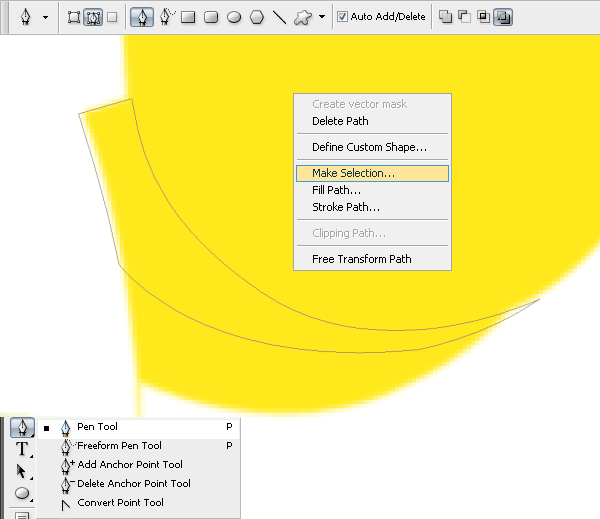
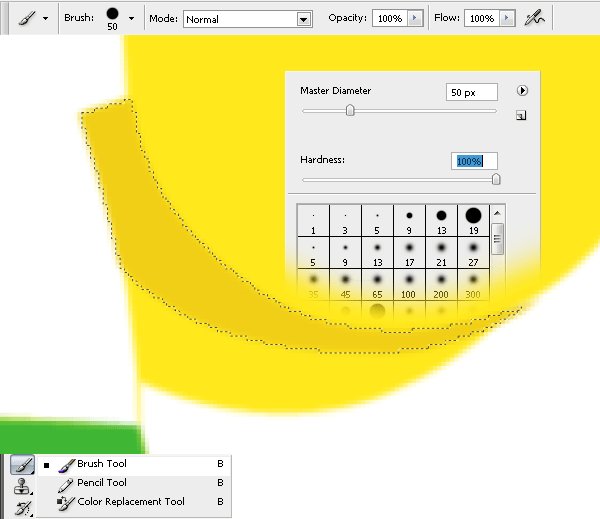
Create a shadow by filling the selection with the brush tool (B) in color (#f1cf16) with 100% hardness.
Step 27
Create a new layer (Ctrl+Shift+N) named “neck shadow”. Move it under the “forehead shadow” layer and create the shadow on the neck by making a selection like shown in the picture with the pen tool (P)
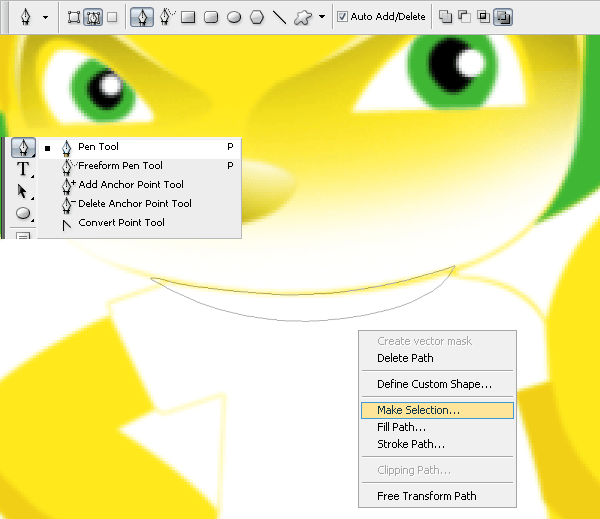
Fill it with color (#e1e1e1) using the brush tool (B).

Step 28
Make a new layer (Ctrl+Shift+N) named “tail tip shadow” and move it under the “forehead shadow” layer. Make a new selection on the tail tip with the pen tool (P).
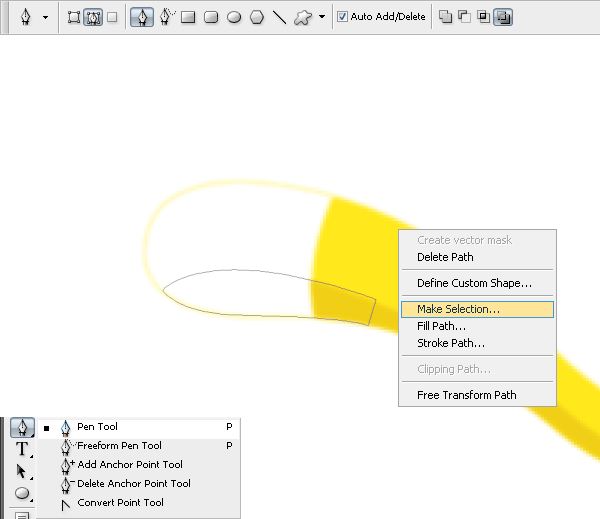
Create the shadow using the brush tool (B) in color (# e1e1e1)
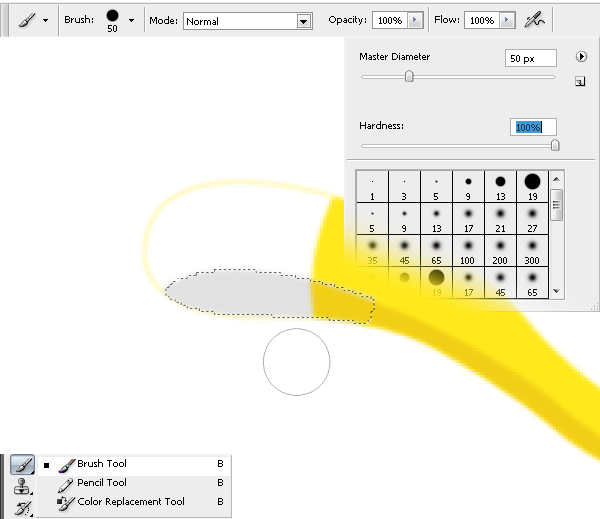
Step 29
Create a new layer (Ctrl+Shift+N) named “pants shadow”. Move it under the “hair” layer and with the pen tool (P) create the selection of the shadow between the legs on the pants.
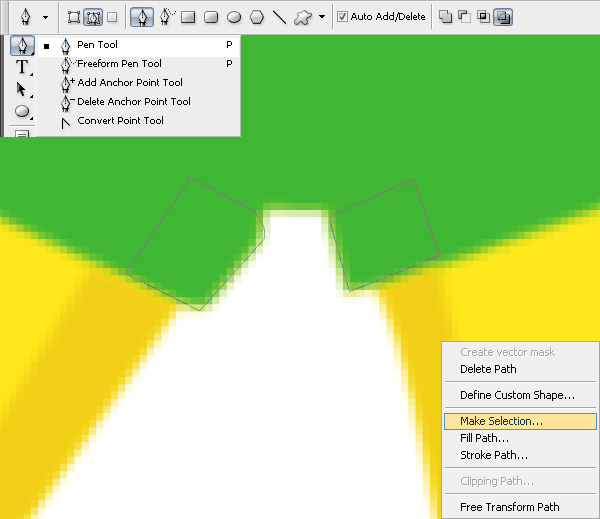
Using the brush tool (B) fill it with color (#019c22)


One comment on “How to Draw a Lion Mascot in Photoshop”
you really didn't cover the actual illustration shown in the original in your tutorial.