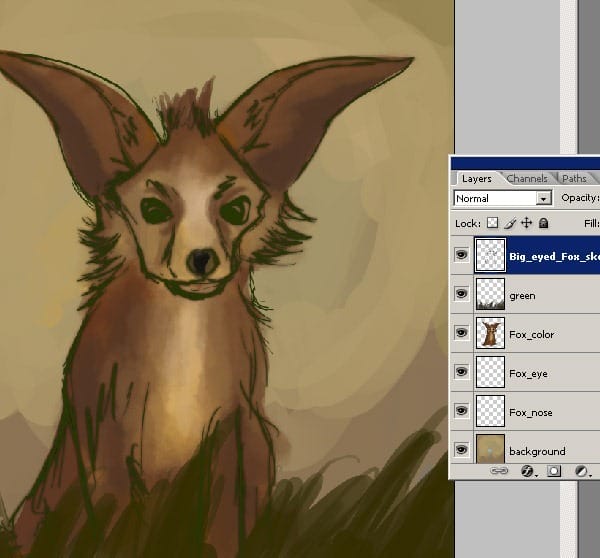
Step 15
Now at this step I decided to add some flowers and some trees to the background. Here as you see I add two new layers in Photoshop underneath the drawing and begin coloring in details. One layer is for the flowers and the other one is for the tree and I also want to make a detailed background of the character.
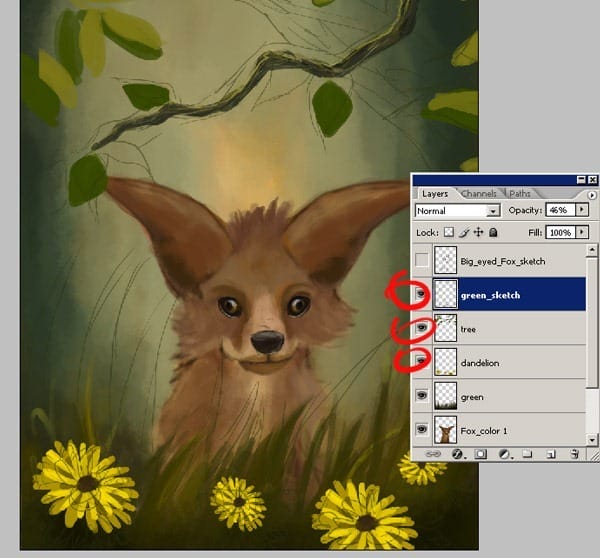
Step 16
For the dandelion flowers used a hard round brush. Here I have simple three colors for the dandelion.

Step 17
For the detailed parts, for example the hair, or other fine lines, you can use the helpful setting: Shape Dynamics, Other Dynamics. Get smudge tool and keep smudging till the fur is about this quality. Get a blurry large eraser and erase the ends of the fluff.

Step 18
The only thing you need for the fur is “airbrush opacity flow” like this and you have to use different brush px… depending on the creature you want to draw. Here as you see make sure that you colored you creature without stopping.

Step 19
Continue with smaller brush. Keep detailing that fur. Use Dodge-Highlights with a large blurry brush at 25% to lighten areas that already have fur texture.Make correction as the last stage with eraser tool..

Step 20
Now you may amazed at first but I only used the some standard type of brushes, I just fell that this gives me the most control.I have used the Smudge tool and a big brush for this effect. Stroke it in a few directions as shown by the arrows.
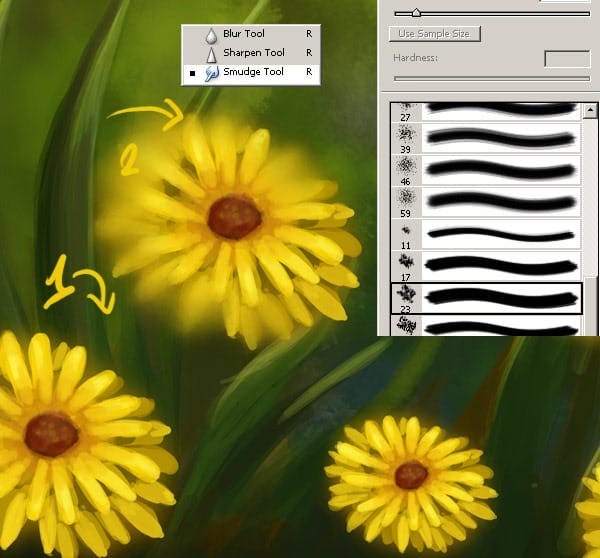
Step 21
The strength must at 8%or more little to get a smooth transition between the colors. To dodge an area gradually, set the tool to a low exposure value and drag several times over the area you want to correct.

Step 22
More detailing, you can change the brushes at this point to achieve this. Keep working in the details and defining little areas, like the around of the big leafs.

Step 23
I use the same settings but deactivate other dynamics. I reduce the brush size and paint the little details. Draw some more trees to the background and then smudge them so they don’t look like big fake sticks or something like this :) Also make some green tree branches behind them and use the smudge tool with a lower settings as I did.
One response to “How to Paint an Artwork of a Fox Inside Photoshop”
-
REALLY GREAT WORK…………


Leave a Reply