Luminar AI lets you turn your ideas into reality with powerful, intelligent AI. Download the photo editor and see how you can completely transform your photos in a few clicks.
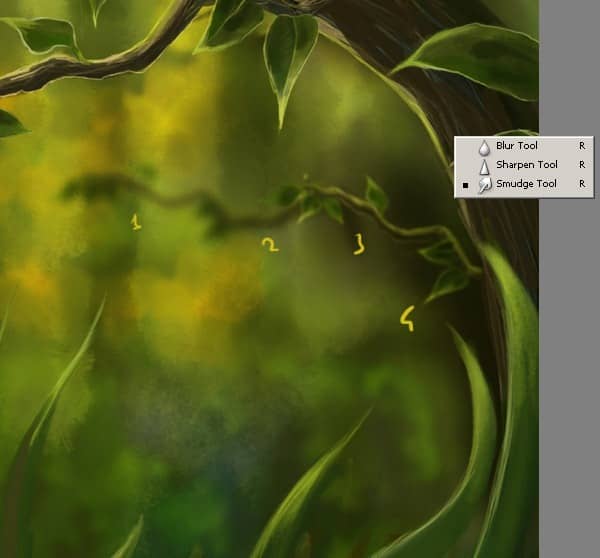
Step 24
Now I am going to make some little water drops from the green leafs.Here I click on the Brush Tool (B) and choose a very thin, hard brush.As you know, soft brushes are the blurry ones and hard brushes are more solid. Note that you can have any color selected as your brush color because we'll go over it with a layer style shortly.I created a layer behind the sketch layer and filled it with my chosen basic colors. Pick the base dark drop color and paint with a new layer onto the sketch layer. Decide where the shadows/water will be... no need to go into minor details.

Step 25
When beginning the painting detail process there are absolutely no tricks in my painting realistic water drops . Here add the highlight colors, thinking about how the light would fall on the object. You can begin blending the colors in now. There are a few days to do;
-Using the Smudge tool
-Using the Gaussian Blur filter
-Blending with the brush
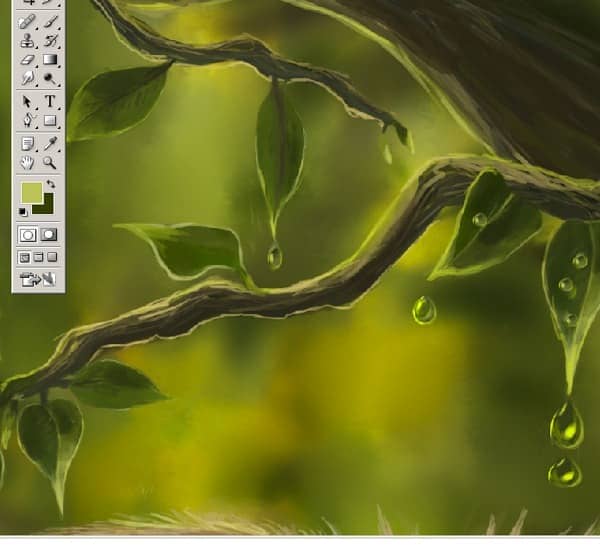
Step 26
I have used the smudge tool for the water drops. Stroke it in a few directions, as you see. Now I do think water drops don't need to have much detail. Finish adding light color as desired and then create an new layer for details. Take your time with the detailing process.

Step 27
Now I decide to draw a little bird on the top of the top branches...Here is a screenshot of my bird sketch to understand how the strokes look.

Step 28
Start to add a new layer to add shades and shadows. ..And shadows doesn't have to be always be darker versions of the color used for the base color. it can be other colors too. Start by the darker colors,then, little by little add the light. Taking eraser tool erase all the access skin that will be touching to the background. Taking a small soft brush and setting is about 40% -30%. I go around with my brush tool that are going to be highly shaded. Remember, keep lighting sources in mind when shading your sketch...now it looks better.

Step 29
When I am looking for a color, I process like this. Here take a look at how I paint the bird with my basic colors.

Step 30
At this stage I decided to work on shadows.. I'll add some bright areas with the Dodge Tool and you will see the difference on the body. So Here I choose the Dodge Tool and add some bright areas and some new brush strokes. Here I used the Burn Tool for the darky areas. And I used the Dodge Tool for the bird beak :J


One comment on “How to Paint an Artwork of a Fox Inside Photoshop”
REALLY GREAT WORK............