Learn step by step how this painting was created. I suggest that after following this tutorial, you find out what works best for you. In this tutorial I will be using Adobe Photoshop and Wacom Tablet to create the finished result. I will also be using techniques and methods that I feel most comfortable with when coloring.
Preview of Final Results
This painting was made entirely in Photoshop CS2

Download the PSD
Aldwin Boy.zip | 6.21 MB
Download from Filesonic
Download from Website
Painting “Aldwin Boy the Climber” Photoshop Tutorial
Step 1 Sketching
I decide to paint a little boy who likes to be up in the sky . I started with some quick sketches about the main idea. And here is the sketch about my main environment for the character.
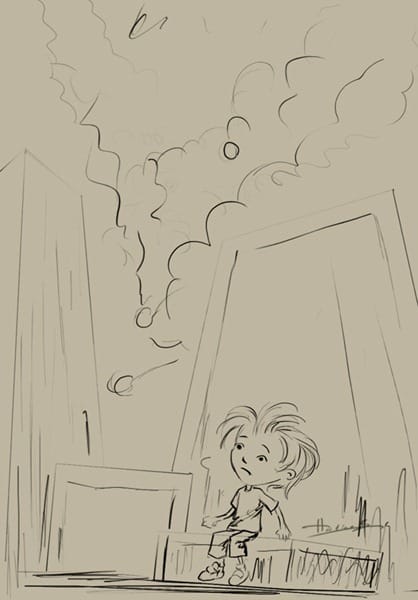
Step 2 Setting the Canvas
Let’s start with opening a new document of around 700 pixels by 1006 pixels with a resolution of 72px/inch. Create a new layer and draw a sketch like I did. Resolution must be 72 for now. Later you need to make it bigger to add painting details. But not now.
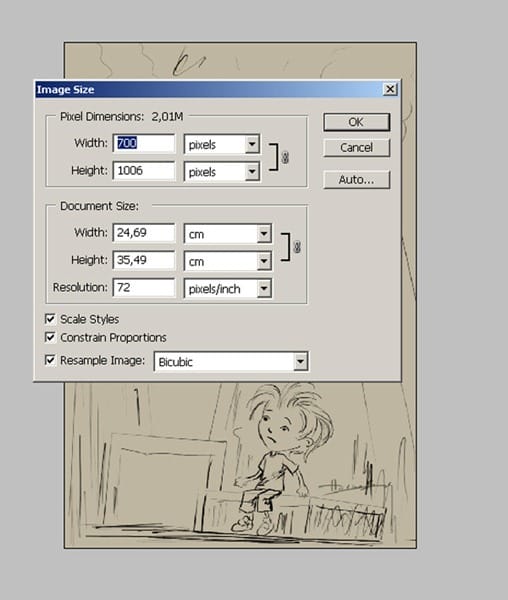
Step 3: Choosing a Brush
For my painting I am going to use only standard brushes. Before you begin painting, you’ll need to set your brush settings. Start by selecting the Brush tool then using a standard brush such as the one shown below.
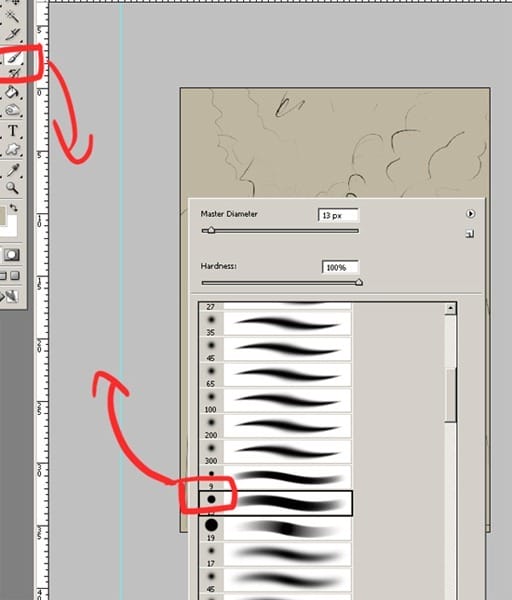
Step 4: Pen Pressure
In the Brushes palette (Window > Brushes), you’ll find many settings that you can adjust for your brush. I’ll show you the settings I used for this painting. In the Other Dynamics settings, I set the control to Pen Pressure. This is important if you are using a pen tablet for your painting. A pen tablet, such as the Wacom pen tablet, is essential for painting in Photoshop. It lets you paint using a pen instead of a mouse and adjust the strength and angle of your stroke. Set your brush settings to the one shown in the image below and try painting to see what it is like.
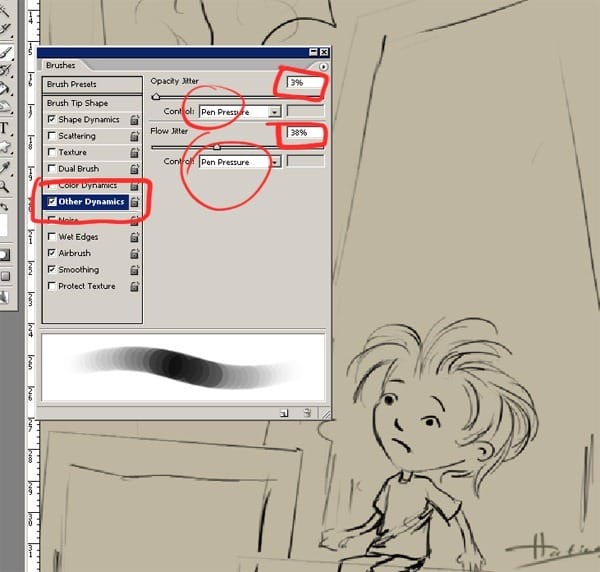
Step 5: Color Palette
Before you start on the painting, decide on the colors you’ll use. Here are the colors used for this artwork. You can use the same colors and load them into the Swatches palette in Photoshop. If you don’t like the color scheme, you can always make some fixes to change it later. I want my painting is look like some real dream in a dark night with some strange clouds. I choose a very dark blue and dark brown mixed with some brown and some blue and purple. Background will be a cold night blue color.
2 responses to “Paint “Aldwin Boy the Climber” in Photoshop”
-
nice…!
-
AWESOME!


Leave a Reply