Luminar AI lets you turn your ideas into reality with powerful, intelligent AI. Download the photo editor and see how you can completely transform your photos in a few clicks.
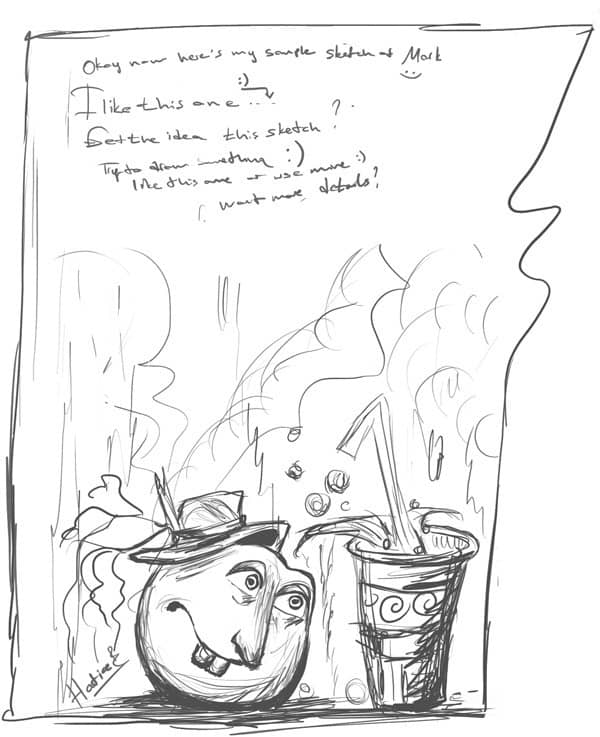
Step 4
Finding sources of inspiration for your drawings isn't hard, you might have a favorite childhood character, an over stimulated imagination. Let's start with opening a new document of around 800 pixels by 532 pixels with a resolution of 72px/inch. Now on the first Photoshop file, select your sketch layer and drag the layer to this new file (800x532). Your layer should look like this now and you name it as " Mark sketch" and save your work with the name of "Coloring orange" Ah by the way, resolution must be 72 for now. Later you need to make it bigger to add painting details. But not now. When you drew this picture you don't need to have a very strong hardware.
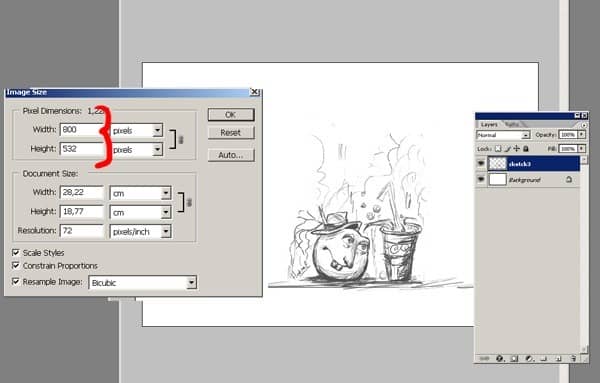
Step 6
As you are going to see on these steps, coloring and creating the atmosphere is fairly simple with the right tools like Photoshop and other Adobe products. For my character I am going to use only standard brushes with some different pen pressure settings. Let me show how I arrange my brush. First select the Brush Tool and then Right Click on the canvas. Setting up the appropriate brush is certainly important. These settings are under you "Basic Brushes" Under your brushes window, make sure your settings match the ones that I have displayed in the image to the right. Under "Other Dynamics" make sure Opacity Jitter and Flow Jitter are turned on. This is the brush I use for most of my soft shading. it's nice and pressure sensitive. I spent some time on the colors things like the main colors and background color. I add a new layer in Photoshop underneath the drawing and begin coloring background layer.
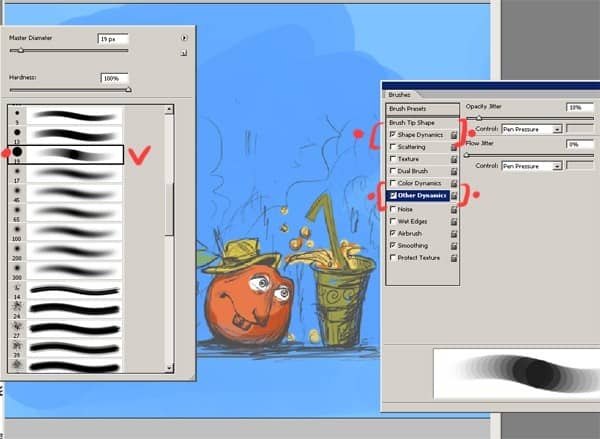
Step 7
This is a very important stage in creating your artwork is to decide which colors are best for your painting. Here are my colors selection. I want to do something really colorful and warm colors for the cartoon orange painting . I decided for background a dark blue color . Other colors are for the character face and the paper glass. Open an another file and save your colors. And always keep open that new file when you are painting.


One comment on “Paint “Mark the Cute Orange” in Photoshop”
Can portakal :)