
Step 49
Create a new layer on top of the layers and use a small brush with the color#d1cdd3to paint on her eyebrows to give some fantasy feel for the model.

Step 50
Create a Gradient Mapadjustment layer on top of the layers and pick the colors #e38691 and #30653f.Change this layer mode to Soft Light 50%.
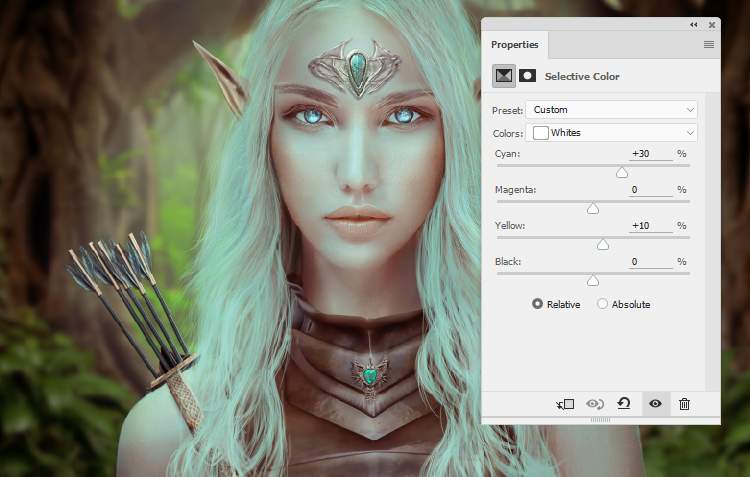


Step 51
Add a new layer and use a soft brush with the color #97afa8to paint on some parts of the hair to correct their color. Alter this layer mode to Color 50%.

Final Result

Download the PSD
Elf Tutorial.zipOne response to “How to Create an Elf Photo Manipulation with Adobe Photoshop”
-
amazing

Leave a Reply