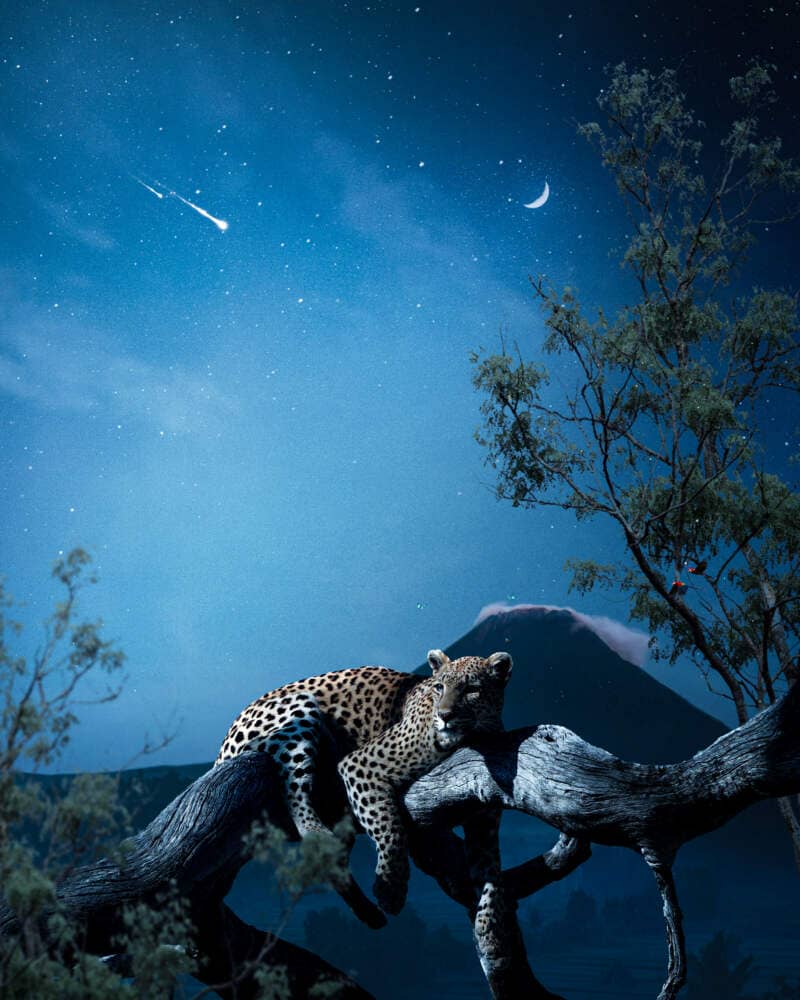Luminar AI lets you turn your ideas into reality with powerful, intelligent AI. Download the photo editor and see how you can completely transform your photos in a few clicks.

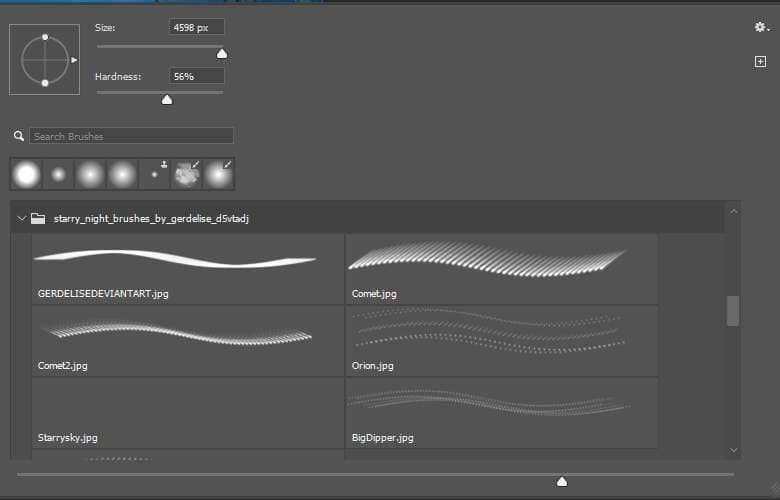
Select brush Comet2
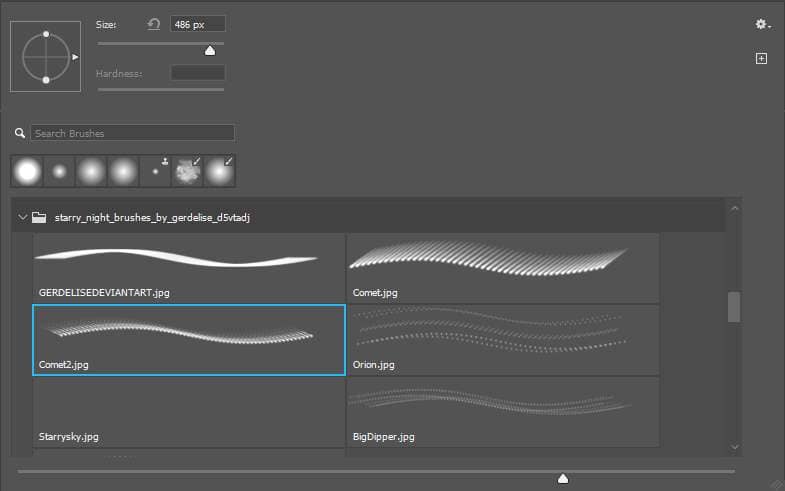
Now create a new layer and paint comet, foreground color set to white.
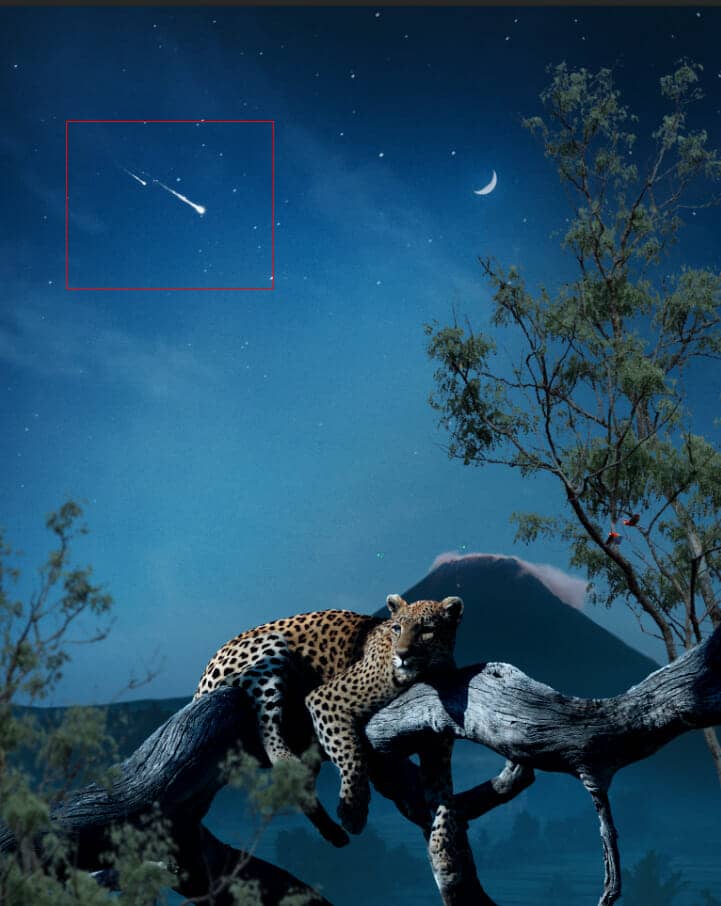
Create another layer and use a Starrysky brush and paint. Foreground color set to white.
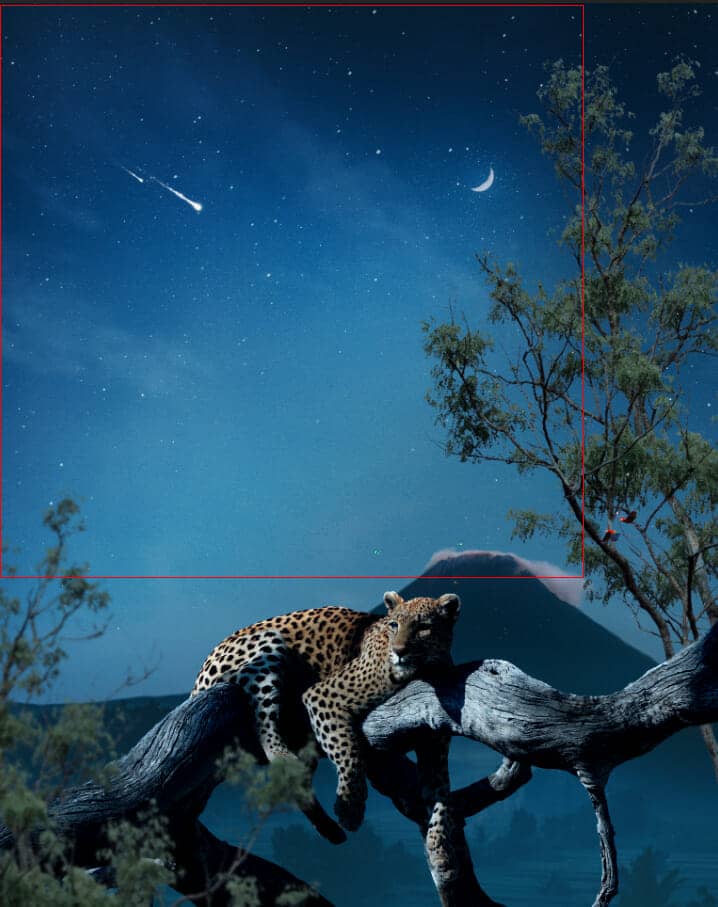
Step 21
Create a new layer and change blend mode to Soft Light with opacity of 72% then use a Brush Tool(B) Soft Round with foreground color white and Size to max(5000px). Then paint to the left corner.
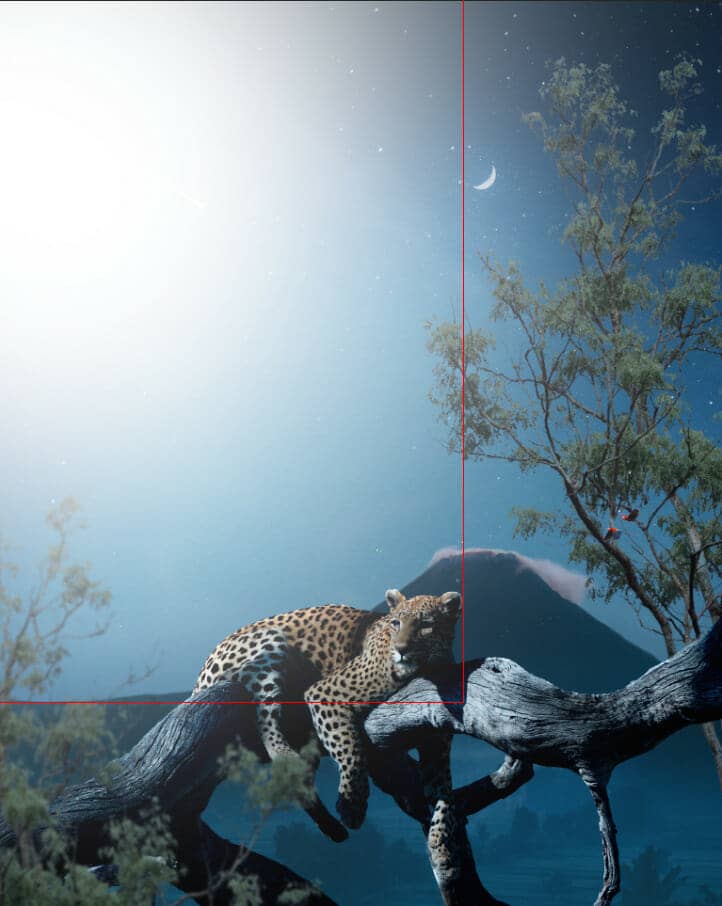
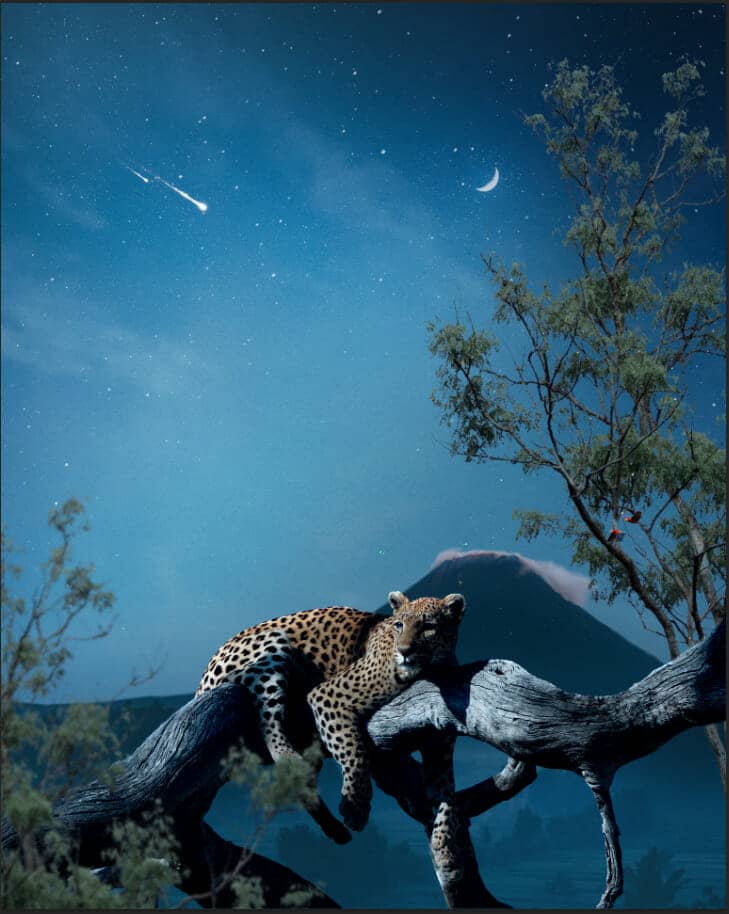
Step 22
Create a new layer and change blend mode to Soft Light with the opacity of 33% then use a Brush Tool(B) Soft Round with foreground color black and Size to max(5000px). Then paint to right.
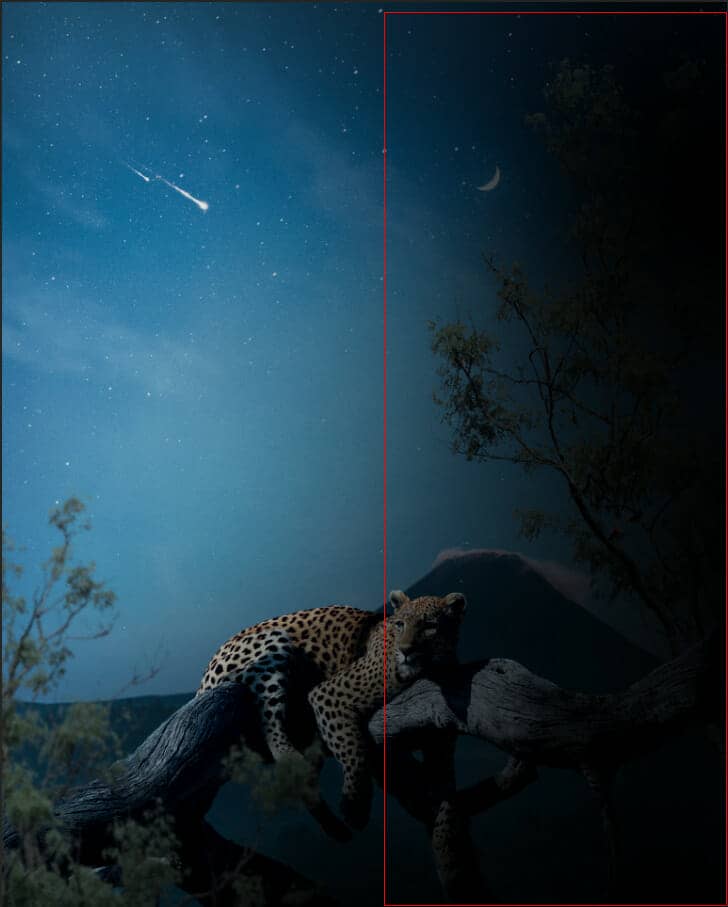
Step 23
Add Adjustment Layer "Gradient Map" Soft Light 46%
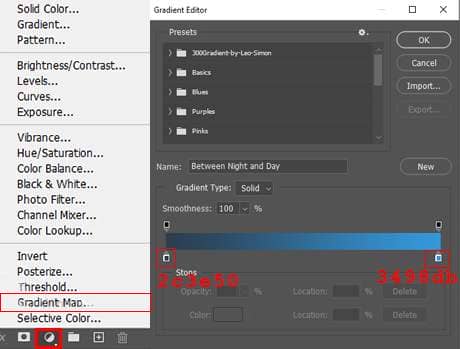
Step 24
Add Adjustment Layer "Photo Filter" Opacity 35%.

Step 25
Create the last layer and change blend mode to Soft Light with an opacity of 35% then use a Brush Tool(B) Soft Round with foreground color white and Size to max(5000px). Then paint to the left corner.
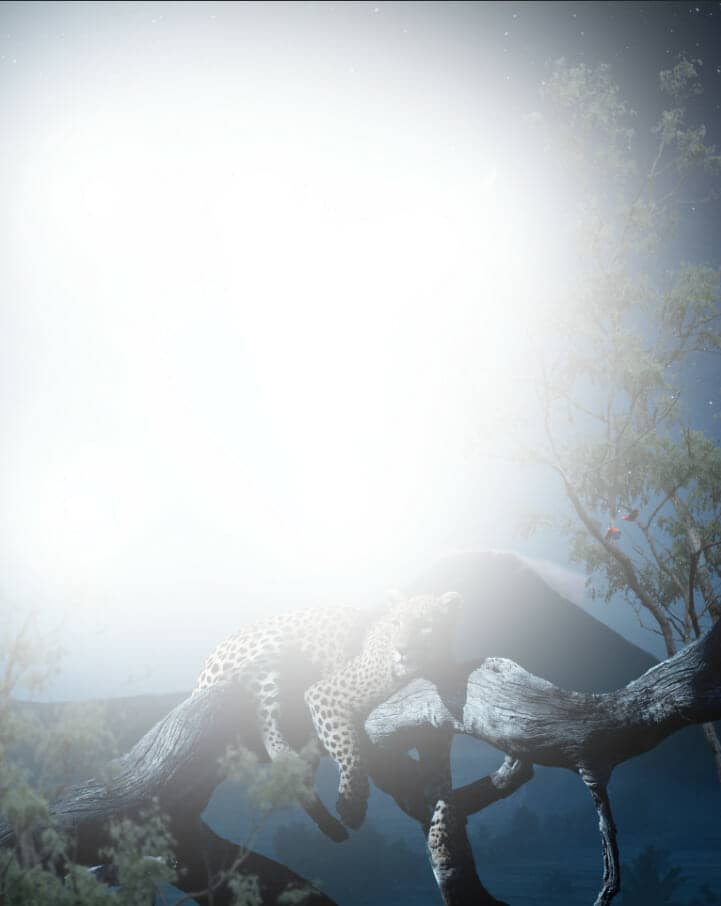
Step 26
When we finished all this, now merge all layers into one. Select the last layer and hold CTRL/CMD + SHIFT + ALT + E. Now we have a final layer, right-click on the mouse and select Convert to Smart Object. Then go to Filter > Camera RAW Filter. At its most basic, the Photoshop Camera Raw filter allows you to use the functions of the ACR interface at any time within Photoshop.
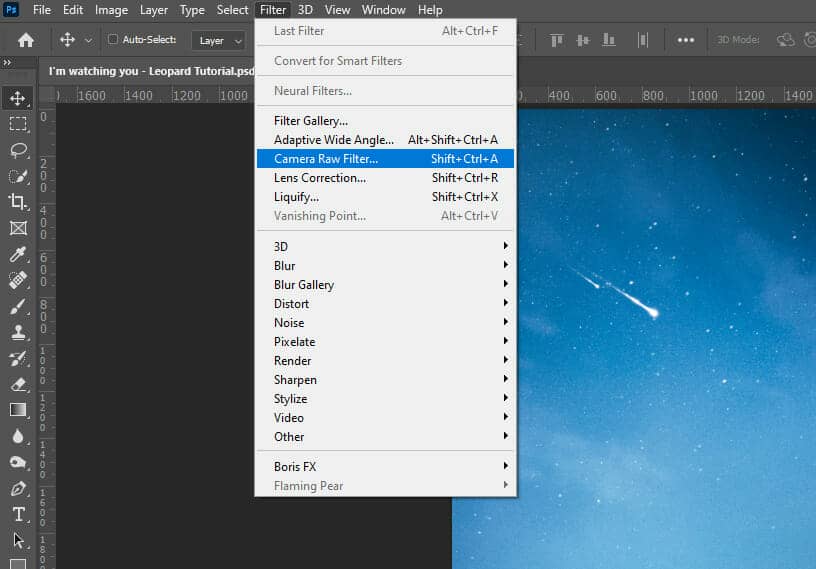
Step 27
Now in Camera Raw Filter, set the Value: Basic
- Temperature: -7
- Exposure: -0.35
- Contrast: +6
- Highlights: +26
- Shadows: +10
- Whites: +2
- Blacks: +1
- Texture: +10
- Clarity: +15
- Vibrance: +15
- Saturation:-5
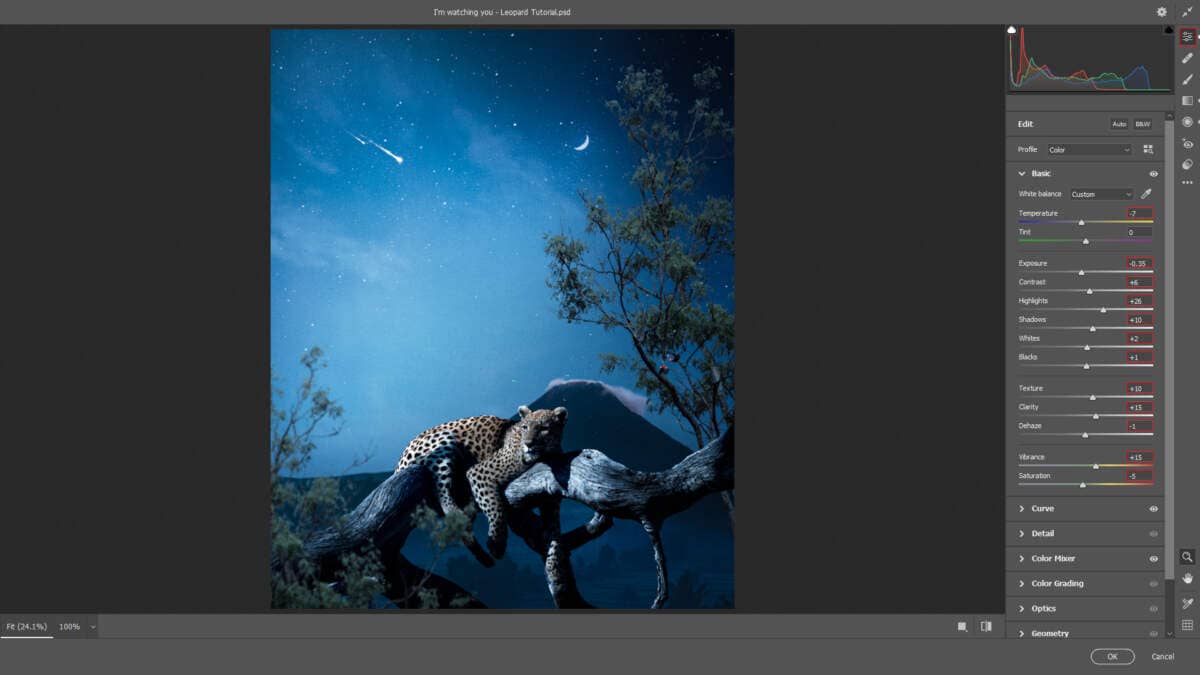
Curves
- Highlights: +10
- Lights: +3
- Darks: -4
- Shadows: -4
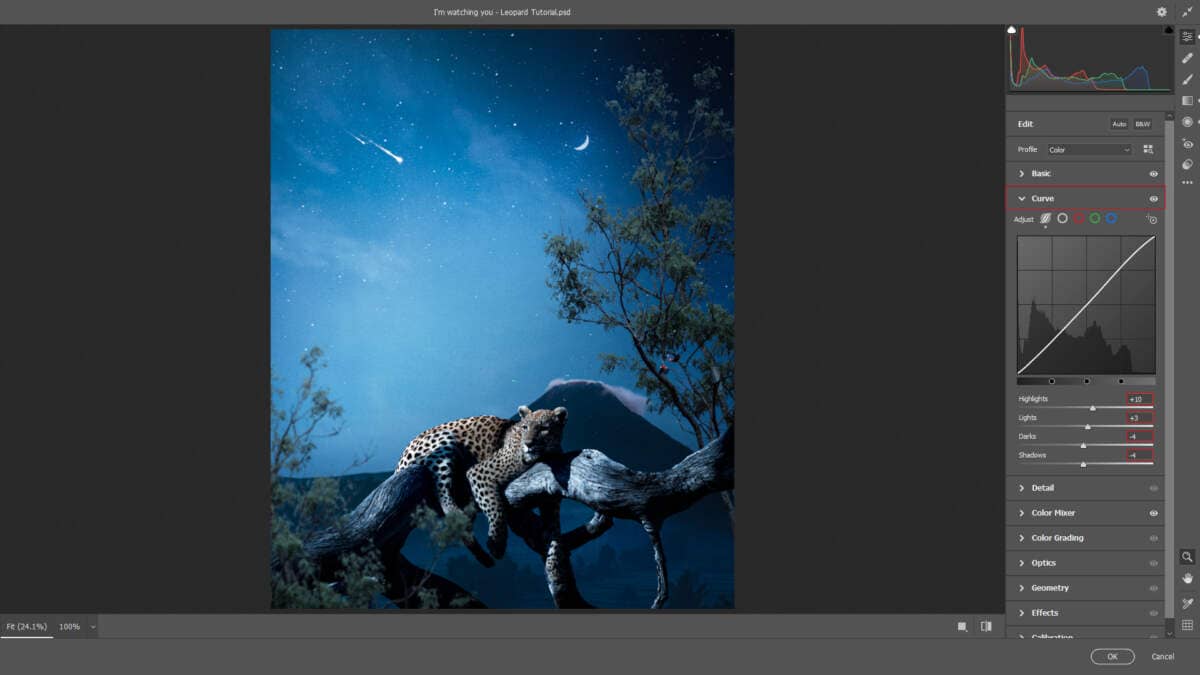
Color Mixer Hue
- Aquas: -4
Saturation
- Aquas: +7
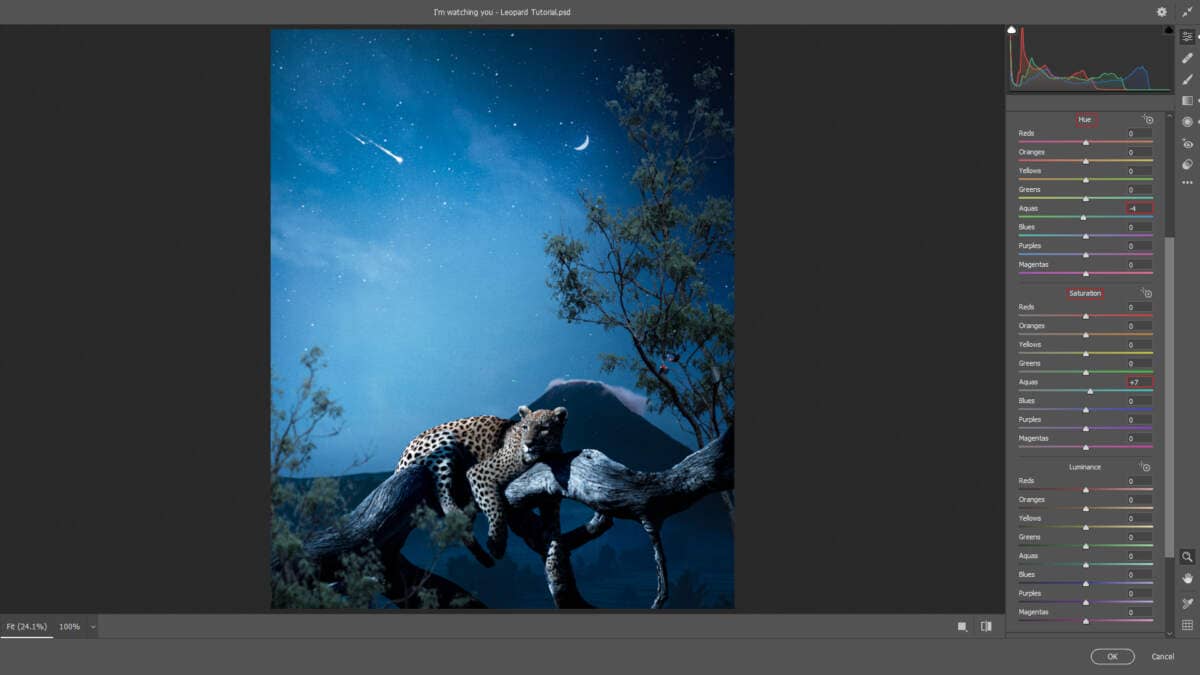
Radial Filter
- Highlights: +6
- Whites: +3
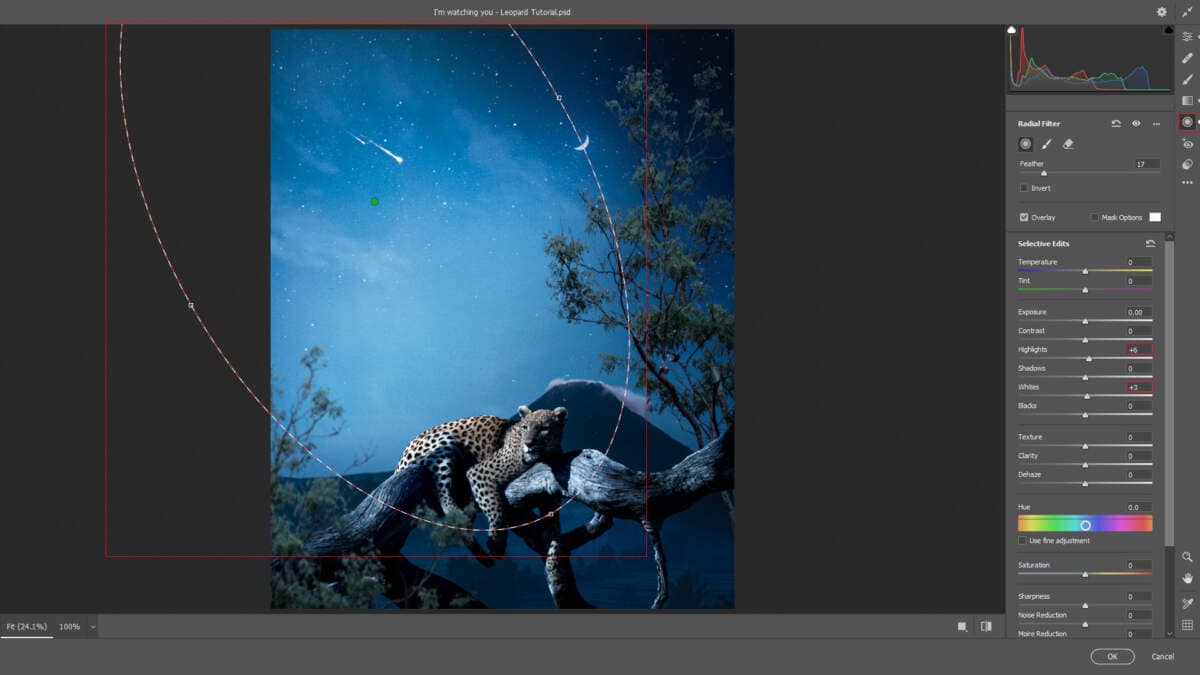
Graduated Filter
- Shadows: -12
- Blacks: +1
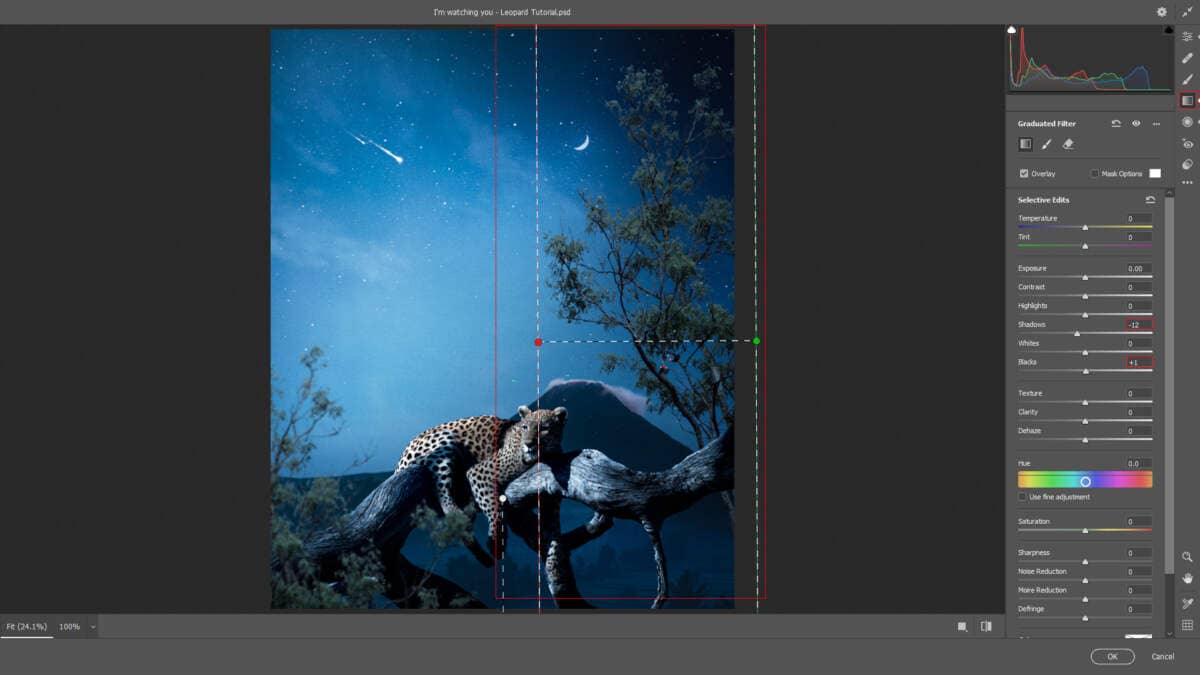
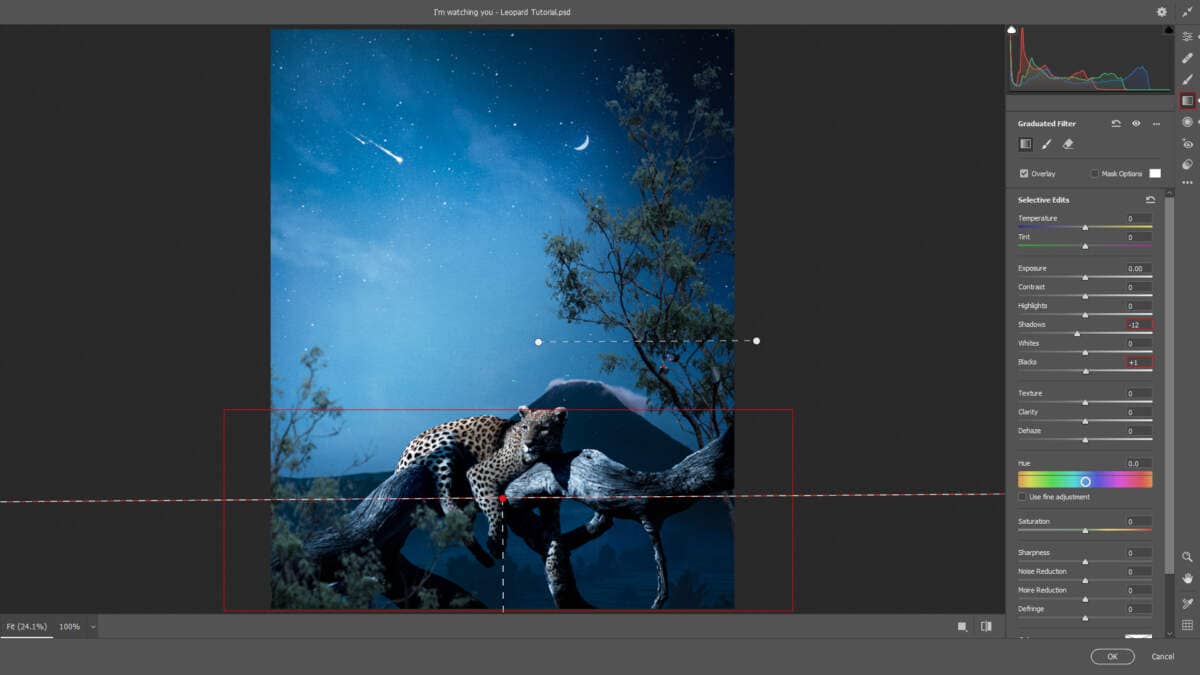
And finally, everything should look like this.

Final Results