Download Lightroom presets and LUTs, absolutely free. Use the presets to add creativity and style to your photos.
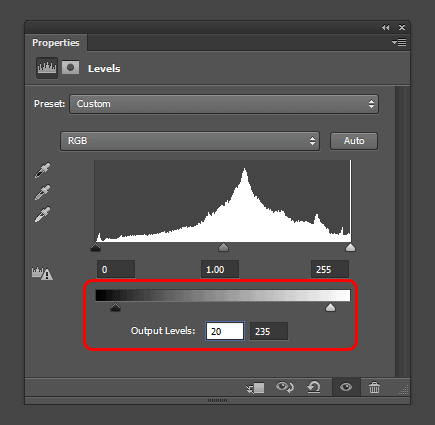
This technique lowers the contrast of the photo for a more nostalgic feeling. It’s often combined with some sort of subtle retro photo effect.
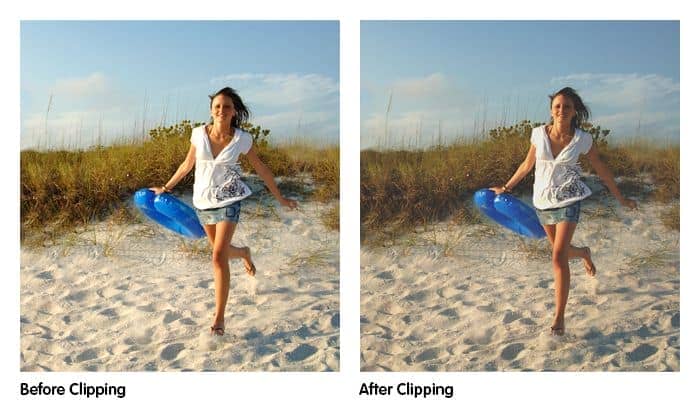
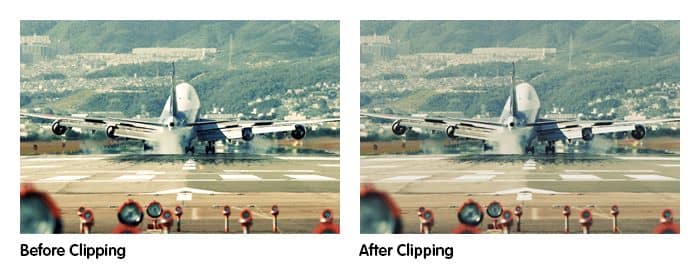
Final Results
Here’s what the final image looks like! This is all done with several Color Lookup adjustment layers. Experiment with different combinations of Color Lookup profiles for more quick and easy photo effects.




18 comments on “Quick Tip: Retroize Your Photos in Seconds”
Wow, these are really creative! They remind me of those Chip Fosse drawings from Overhauling’. Great work!
Is there a way to replicate this effect without CS6? I'm working on CS3.
Awesome, just what I was looking for. Works a treat. I've made an action for this now so I can apply it with just the click of a button :)
Is there a tutorial on remove the rude and annoying comments?
That "Draw an Owl" photo was hilarious
Where can I find the effects, the .3dl files?
It should be included in the dropdown menu without loading the .3dl files. You need Photoshop CS6 to use the color lookup adjustment.
Awesome tutorial mate! Very easy and with such little effort it gives stunning results.
This tutorial is EXCELLENT due to the great step-by-step detail. It is greatly appreciated.
Thanks.
ooohoohoohooohoohooohoohooohooohoohooohoohoohoohoohooo
Ma réalisation: http://s7.postimage.org/kqvygnbnv/r_alisation.jpg
Where do I go to enable the colour lookup? I don't seem to have it.
It's only in CS6
And thanks for the tut!
1) Your way does not do anything
2) To get anything decent you have to mess with each color setting and that is way more work than adding a few lookup layers
3) It's not the same so dont be such a smartass
1. Make a white layer set to soft light.
2. Use hue\sat to color it
Same effect without your stupid steps
Thanks for the tip! I have one for you too
http://i.imgur.com/RadSf.jpg
It's not that hard bud. It's easier than your steps believe it or not.
true