Make skin look perfect in one-click with these AI-powered Photoshop actions.
In a layer mask black hides and white reveals the corresponding layer. By using the gradient tool in the layer mask we create a nice seamless transition for our underwater layer.
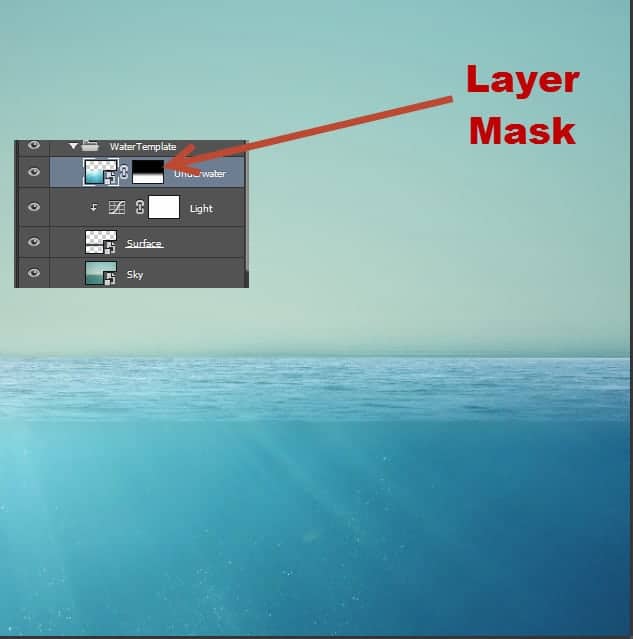
Step 6
Group all the layers that we created until now and name the group “Water Template” (select the layers by holding shift and clicking on each layer – press Ctrl + G to group them). Press Ctrl + Alt + Shift + E to create a new layer from all the visible layers. Enter Free Transform by pressing Ctrl + T and right click on the image. From the drop down menu choose “Warp” and curve the water as shown below.
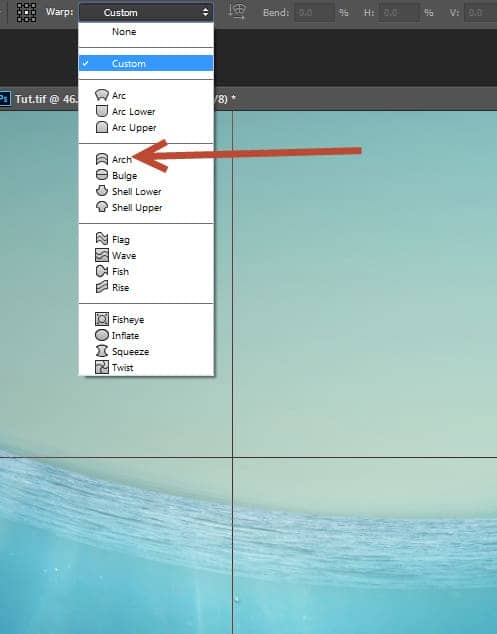
Step 7
Now let’s make the sky more interesting. Create a couple of new layers (Ctrl + Shift + Alt + N) and select the standard round soft brush. Lower the opacity to 30% and click once on the first layer with white as foreground color to create some light in the center. Choose a light yellow (#fff57e) and click again on the second layer to add a bit of color.

Step 8
Import the cloud brush (double click on the .abr file) and on a new layer create some white clouds.

Step 9
Open the image Nebula. Select all and copy paste in our scene. Place the nebula above the water over the sky and change the blending mode to Soft Light. Add a layer mask and use a black round soft brush to mask the hard edges.

Step 10
Create a new layer and change the blending mode to Soft Light. Paint with a deep blue(#07437c) over the underwater section of our scene to change the hue.

Step 11
Let’s add some elements to make the underwater more interesting. Create a new layer and with the round soft brush at 30% Opacity paint some loose lines where the surface of the sea connects to the underwater.
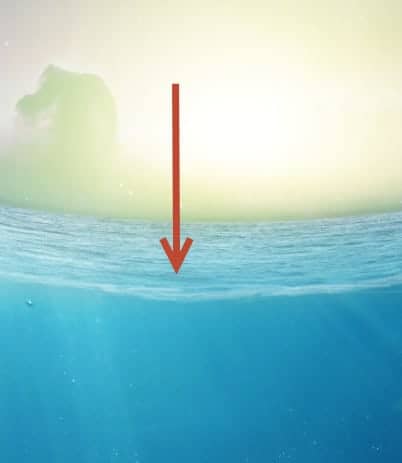
Step 12
Open the image “Shark”. Copy all and paste the shark into our scene. Lower the opacity to 20% and place the shark as shown below. Create a couple of new layers and paint a little bit of redness around shark’s mouth (use the round soft brush and whatever shade of red you like).
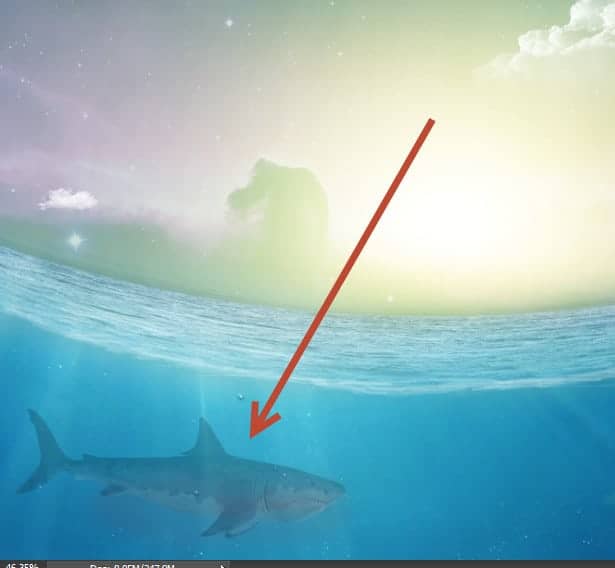
Step 13
Open the image “Fish”. As you can see there are a variety of fish in this image. Copy and paste in our scene some of those fish and lower the opacity to 20-30%.



4 comments on “How to Create a Compassionate Planet Earth Artwork in Photoshop”
So nice!
Now anything can turn into a tutorial on this site?
Where are the great artists?
owwww gosh !!! this is so awesome work :O
Matagal na ko ng pinag-aaralan ang Photoshop, till now di ko pa rin kaya, kahit mag edit lang pic.. :( Ang hirap pag-aralang mag-isa.. :( At gusto ko ring matutunan ang Adobe Premiere :( mahirap din..