Make your artwork look like they're from an alternate universe. These Cyberpunk presets work with Photoshop (via the Camera Raw filter) and Lightroom. Download all 788 presets for 90% off.

Step 24
Open the file “Vines”. As you can see there are multiply vines in the zip file. Extract them somewhere on your computer and choose two you like. Place them as shown below above the tree.

Step 25
Open the image “Owl”. Select the owl and copy/paste in our scene. Place the owl above one of the vines.
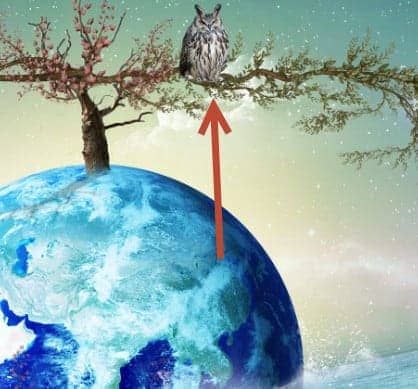
Step 26
Open the image “Island”. Place the island as shown below. Add a layer mask and partially hide the underwater portion of the island (paint with a 50% black brush in the layer mask). On a new layer paint some loose lines around island where it enters the water.

Step 27
Open the image “Small Tree”. Select the tree and copy paste in our scene. Put the tree above the island.

Step 28
Open the image “Deer”. Select the deer and copy paste in our scene. Put the deer above the surface of the earth near the tree. On a new layer below the deer layer paint some shadow.

Step 29
Create a new Curves Adjustment Layer and use the settings shown below to increase the contrast. Clip this layer to the deer layer.

Step 30
Open the image “Girl”. Use the Pen Tool (P) to make selection of the girl and copy paste her in our scene. Place her on the surface of the earth as shown below.

Step 31
Create a new Curves Adjustment Layer and clip it to the girl layer. Use the settings shown below to increase the lightness.
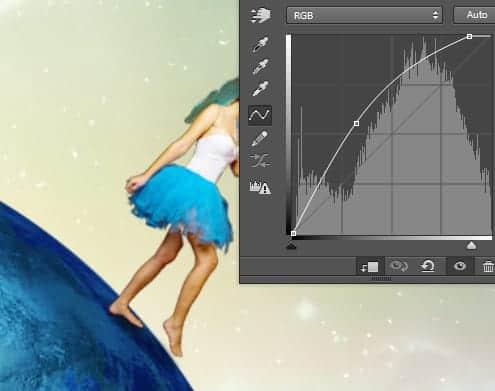
Step 32
Open the image “Boat”. Select the boat and copy paste in our scene. Place the boat near the earth. Add a layer mask and subtly hide the bottom of the boat to make it look as it is submerged in the water.

Step 33
On a new layer draw some white lines around the boat where it enters the water. With the standard chalk brush tool at 100% opacity and 1px width draw a rope connecting the boat to the earth.

Step 34
Open the image “Dolphin”. Select the dolphin and copy paste in our scene. Use a layer mask to partially hide the tail as it enters the water.
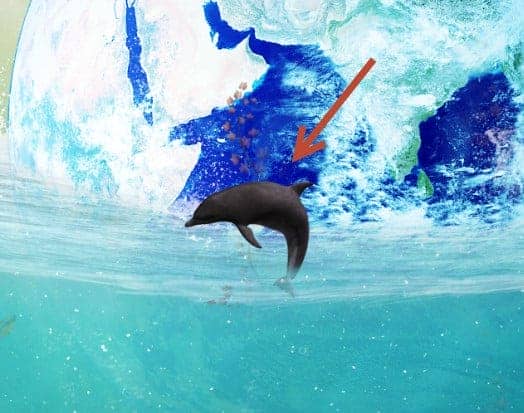
Step 35
Create a Curves Adjustment Layer and drag the curve up to lighten. Clip it to the dolphin layer.

Step 36
Create another Curves Adjustment Layer and use the settings shown below to change the color to a nice blue. Clip this layer to the dolphin layer.



4 comments on “How to Create a Compassionate Planet Earth Artwork in Photoshop”
So nice!
Now anything can turn into a tutorial on this site?
Where are the great artists?
owwww gosh !!! this is so awesome work :O
Matagal na ko ng pinag-aaralan ang Photoshop, till now di ko pa rin kaya, kahit mag edit lang pic.. :( Ang hirap pag-aralang mag-isa.. :( At gusto ko ring matutunan ang Adobe Premiere :( mahirap din..