Turn any photo into a dot grid artwork with these Photoshop actions. You'll get great results with dots that change size. They get larger in brighter areas and smaller in darker areas. Free download available.

Step 45
Duplicate again and rotate them 90° and arrange to for crosses where the light meets the flare:

Step 46
Create a new layer and take a soft round brush of about 100 pixels wide and 70% opacity.With color white paint little hints of light on the crosses of the flares:
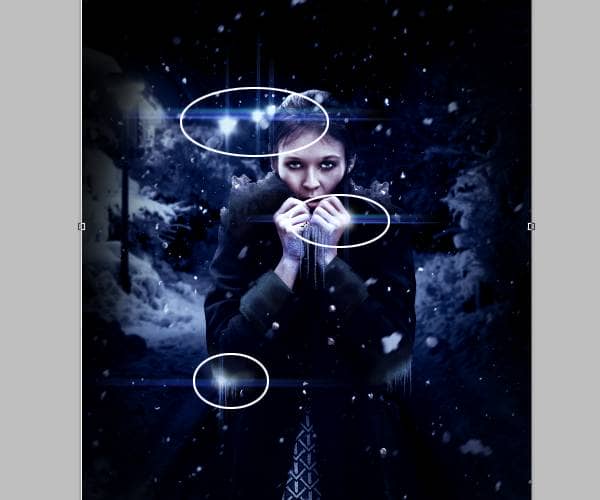
Final Results
![final_results[1] final_results[1]](https://cdn.photoshoptutorials.ws/images/stories/212624bf5e9e_B250/final_results1.jpg?strip=all&lossy=1&quality=70&webp=70&avif=70&w=1920&ssl=1)
Download the PSD
Frozen.zip | 6.63 MB
Download from Website

 This is how we end this tutorial. I hope you liked it and please experiment using different stock images and values from what I showed you here for different results. Also use this effects in your own compositions and concepts and don't forget to have fun with this!
This is how we end this tutorial. I hope you liked it and please experiment using different stock images and values from what I showed you here for different results. Also use this effects in your own compositions and concepts and don't forget to have fun with this!
One comment on “How to Create This Freezing Cold Portrait Photo Manipulation in Photoshop”
Great, thanks for all the helpful info!