Luminar AI lets you turn your ideas into reality with powerful, intelligent AI. Download the photo editor and see how you can completely transform your photos in a few clicks.

Step 35
We finished adding all elements. Now we'll color picture with some adjustment layers. On the top of layers, click Layer-New adjustment Layer-Gradient Map. Change the mode of this Gradient Map layer to Soft light 80%.
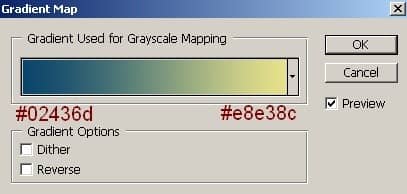
Selective Color :
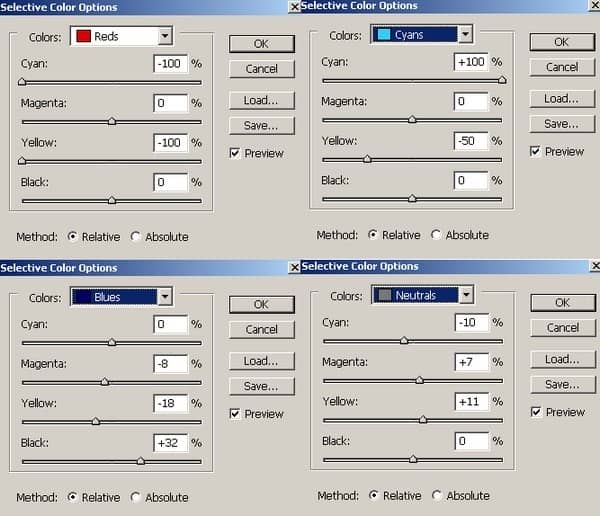
Color Balance:
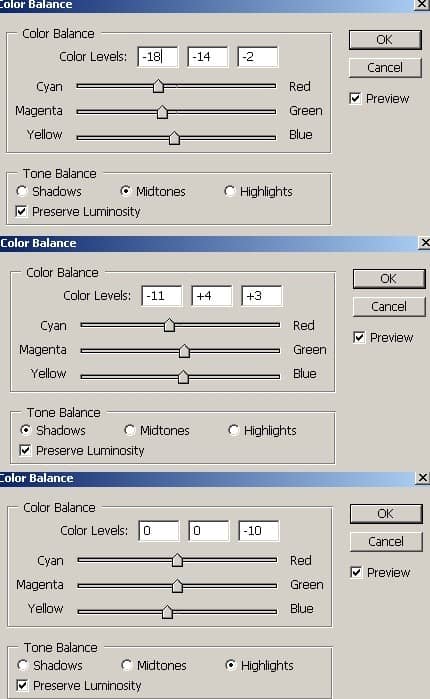

Step 36
Final step: Make a new layer on the top, choose Radiant Gradient and take color from #163653 to # f5f5f2, drag from left to right to get result like this:
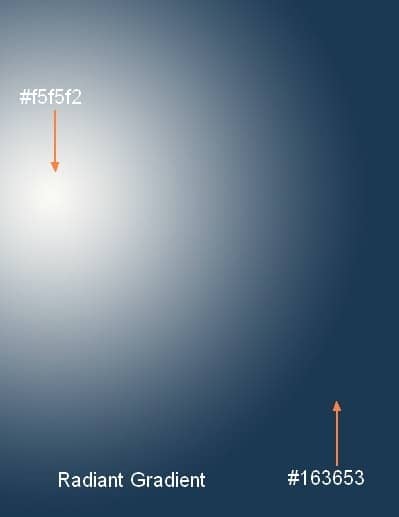
Set the mode to Soft light 100%. Add layer mask to reduce the light of the left part on picture as shown below:

Final Results
![rain36-final[1] rain36-final[1]](https://cdn.photoshoptutorials.ws/images/stories/dd77ff9a833f_95C/rain36-final1.jpg?strip=all&lossy=1&quality=70&webp=70&avif=70&w=1920&ssl=1)
Download the PSD
Let Me Rain.zip | 12.98 MB



One comment on “Let Me Sink - Emotional Rainy Scene Photo Manipulation”
This work is so nice,I specially like ......................