Luminar AI lets you turn your ideas into reality with powerful, intelligent AI. Download the photo editor and see how you can completely transform your photos in a few clicks.
Alter shades with Hue/Saturation
Photoshop's Hue/Saturation controls are great for boosting colours, but they can also make sure colours are just the right shade. For example, grass can often look yellow, and boosting the saturation of the greens won't work as there's very little green present. However, adjusting the hue of the yellows towards the green area of the spectrum will do the trick.
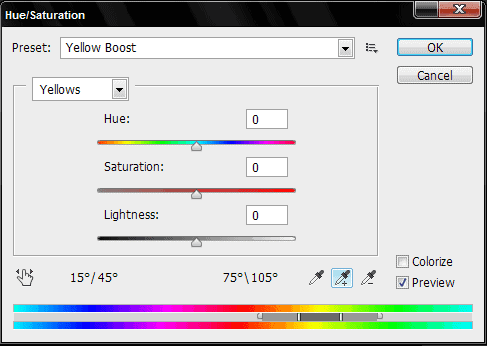
To select the yellows, either locate Yellows in the drop-down under Master, or select the Eyedropper tool and click on a relevant part of the image.
Uesful Tip: Auto Color
There's no point in creating work for yourself. If an image needs colour correction, it's often worthwhile letting Photoshop have a crack at sorting the problem out automatically.
To do this, simply select Image>Auto Color. If that doesn't get it spot on, you can always make further adjustments using the Hue/Saturation and Color Balance controls. For maximum flexibility, apply the Auto Color corrections to a Duplicate Layer so it can be quickly removed.


 Thank you for reading my tutorial! I'm very passionate about editing softwares like Adobe Photoshop and Adobe After Effects so I know a thing or two about them.
Thank you for reading my tutorial! I'm very passionate about editing softwares like Adobe Photoshop and Adobe After Effects so I know a thing or two about them.
6 comments on “Quick Tips: Master Fundamental Colors in Photoshop”
I dont know that much about colors, so I just crank around on the sliders until things start to look cool :)
I hope all the steps of layer style looks professional. It will help me more.
Wonderful
Incredible work man!
Very informative and useful read your article very much. Thanks a lot for sharing with us.
PhotoShop very good