Make skin look perfect in one-click with these AI-powered Photoshop actions.
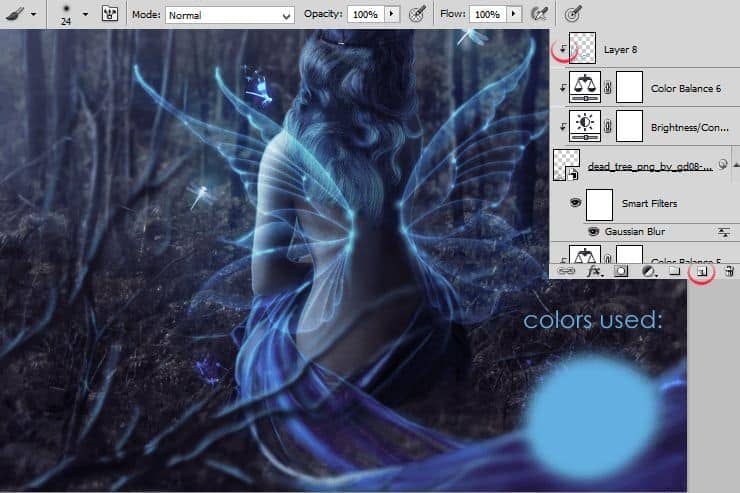
Step 75
By holding ctrl, marquee "Dead tree" layer and above. Then duplicate it, by drag and drop on "New layer" symbol.
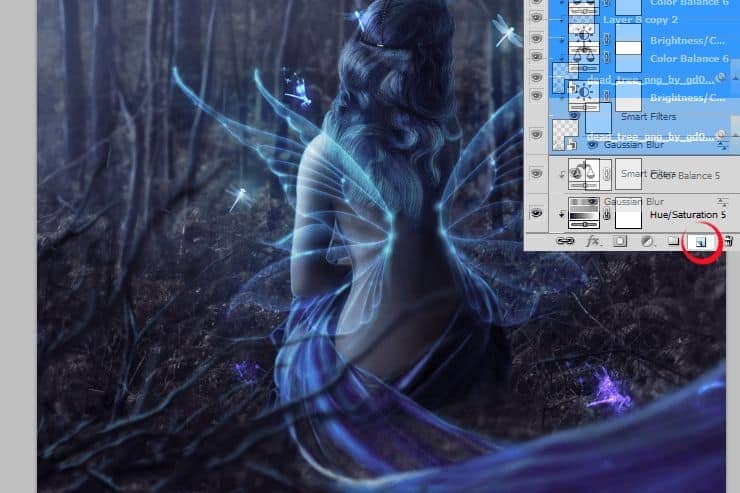
Step 76
Transform duplicated layers.

Step 77
Double click on Smart Filters in duplicated "Dead tree" layer. Edit it as shown.
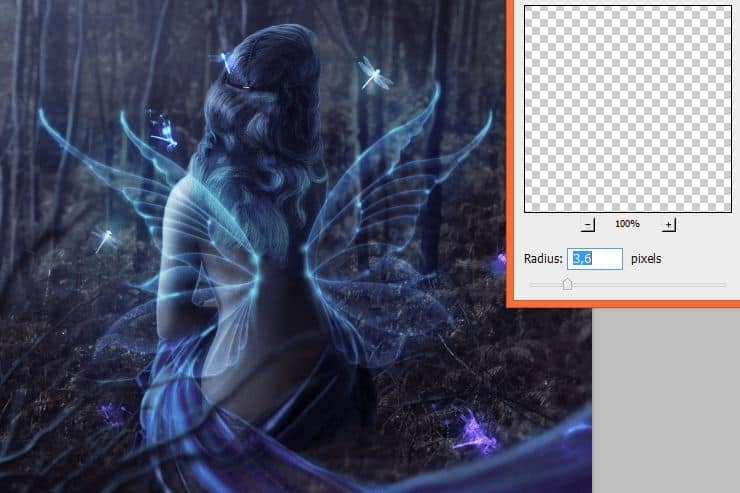
Step 78
Cool! Now on duplicated group of layers click drawn "Lights" layer. Increase opacity of this layer to 63%.
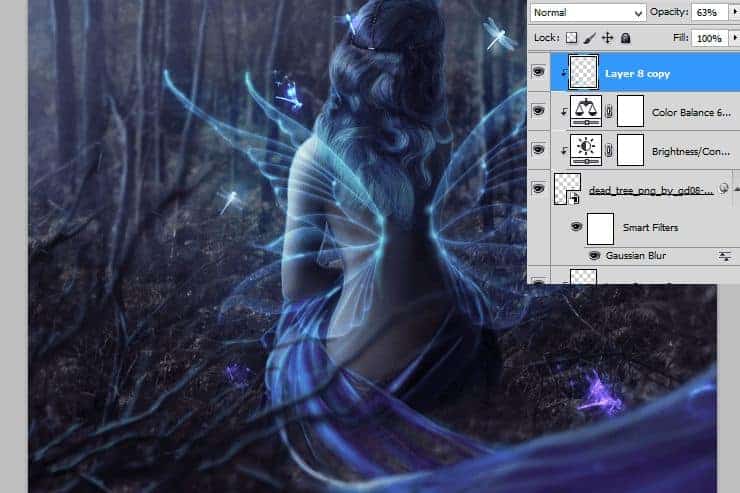
Step 79
Back to the dragonflies layer. Duplicate folder. Drag it above all layers. By clicking ctrl + T, transform layer as you wish.

Step 80
Click on this folder with RMB. Choose "Convert to Smart Object".

Step 81
Now pick created layer. From top menu choose Filter > Blur > Gaussian blur.
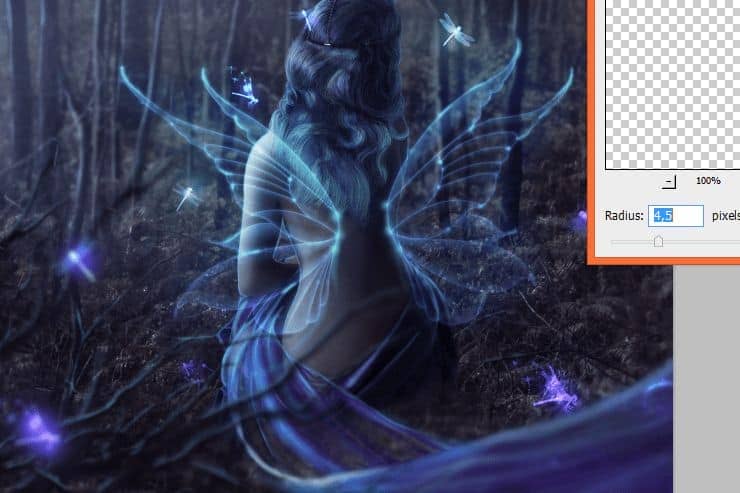
Step 82
Add new adjustment layer. Click Selective color.
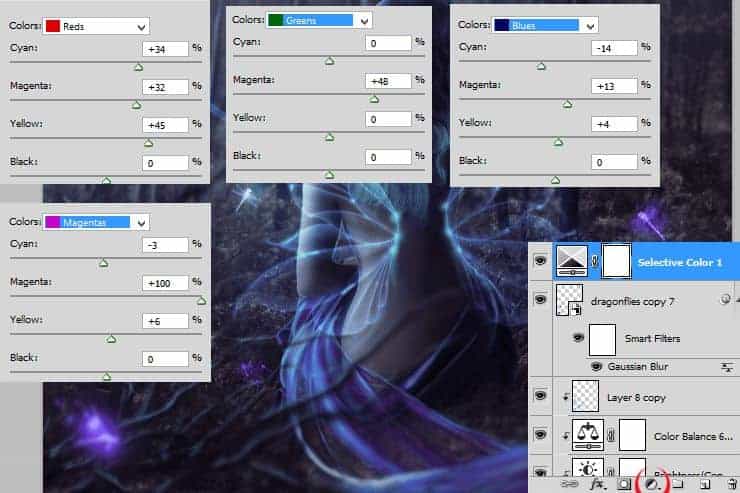
Step 83
So far, so good! :). Add Brightness/Contrast adjustment layer.
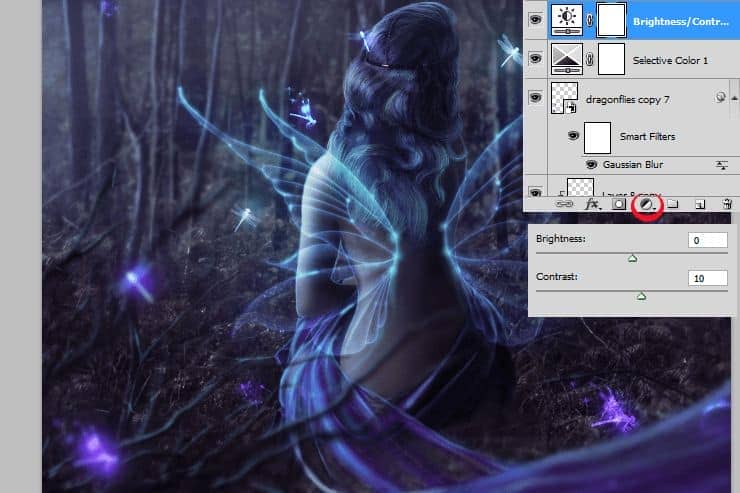
Step 84
For good taste - Add adjustment layer with gradient fill. Set it as is shown.
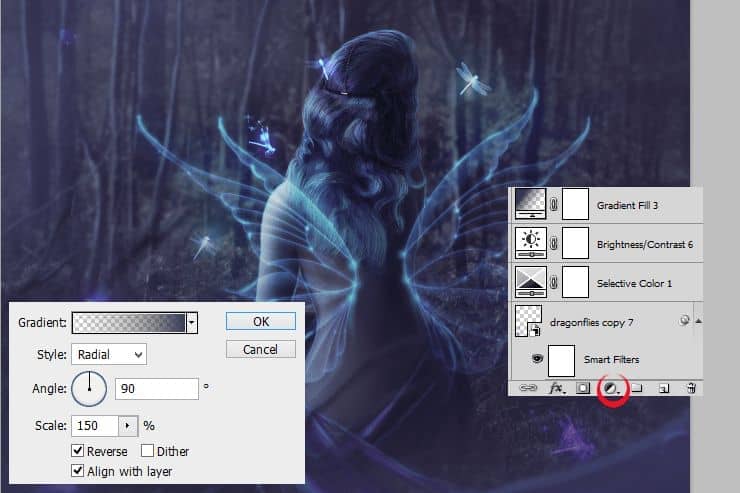
Step 85
Awesome! Now change gradient fill layer blending mode to Multiply, decrease opacity to 15%.

Final Results
![final-results[1] final-results[1]](https://cdn.photoshoptutorials.ws/wp-content/uploads/2014/07/finalresults1-1.jpg?strip=all&lossy=1&quality=70&webp=70&avif=70&w=1920&ssl=1)


 Thank you for following this template! You are amazing. Write if you have questions! :). Personally I am graphic designer from Poland. See my portfolio here:
Thank you for following this template! You are amazing. Write if you have questions! :). Personally I am graphic designer from Poland. See my portfolio here: 
18 comments on “Playing with Glows and Blurs - Fairy in the Woods Photoshop Tutorial”
nice article
This article is awesome. I've problem to do Photoshop specially to do the contrast portion. But in this post the description is given step by step, which helped me a lot. But did you notice one thing? The shadow of the model is missing on the grass. Step-16 seems difficult to me when I was doing that. But you did a great job. Thank you so much.
thanks for the effort
how did you get the colors in step 21. i used the color the color specified and color dynamic. I've tried countless time to at least come close to what you have but to no avail.
Amazing.. thanks for the awesome post. Do you help with photoshop servides as well?
Amazing.. thanks for the awesome post.
May I know which photoshop version u use for these effects stuff??
MsRiotte, THANKS.Bardzo podobały mi lekcji I really liked your lesson.Your lesson is very different from other classes of masters . I would like to do more of your lessons. This is your only lesson ?
amazing!! great to see the amazing work of great experienced art directors!!
I come from china.
Witaj Monika.
Świetny tutorial. Dopiero zaczynam przygodę z Photoshopem dlatego pojawiły się u mnie problemy z krokiem 34, 35.
34.1: Którą firanę z LAV Flutter Pack dokładnie wybrałaś?
34.2: Jak zrobiłaś to że maskujesz w black&white? Wyłączyłaś wszystkie kanały kolorów i zostawiłaś tylko maskę (którą odwróciłaś - maska zakrywająca)?
34.3: (Najważniejsze) Jak to zrobiłaś że twoja firana ma tak niską paletę kolorów po tym jak ją umieściłaś (u mnie kolory są takie same jak przed umiejscowieniem)
35.1: (Pewnie wynik wcześniejszych rzeczy) Kiedy stosuję Guassian Blur to firana zaczyna się mocno odznaczać. Szczerze mówiąc na screenie nie widzę różnicy sprzed użycia tego filtra i po użyciu.
Będę wdzięczny za pomoc!
1) LAV088 - Oczywiście możesz użyć innej, i tak - jak widziałeś, później po tym trzeba trochę pobazgrać ;)
2) Nie jestem pewna czy dobrze rozumiem, ale: Wybierz z górnego menu Layer (warstwa) > Layer mask (maska warstwy) > Reveal all (Odkryj wszystko). Później, za pomocą dużego pędzla na masce warstwy, wymaż białe tło (ręcznie i niestety nie ma innego sposobu na akurat ten stock ;P). Następnie, za pomocą mniejszego pędzla z mniejszą przezroczystością, wymaskuj transparentne fragmenty materiału. Na tym screenie jest pokazane, jak na koniec u mnie wyglądała już cała maska tej warstwy: http://i1.wp.com/www.photoshoptutorials.ws/wp-content/uploads/2014/07/step034a.png?resize=740%2C493.
3) Niska paleta kolorów to raczej złudzenie, po tym jak wymaskowałam (poprzedni punkt) bardziej przezroczyste fragmenty materiału. Uzyskasz ten sam efekt, przykładając się do maski. Popróbuj a na pewno ci się uda! :)
4) Jeśli firana mocno zaczyna się odznaczać, najprawdopodobniej jest to wina źle zrobionej maski. Spędź nad nią więcej czasu, albowiem dobre cięcie, to szczęśliwe cięcie i później mniej pracy :).
Super że przeczytałeś tutorial! :)
Nice work, but the model's shadow is missing on the grass.
and and in step 34 how do you remove the white area so clearly?
I just masked it - bigger brush with pressure size for the edges and soft, smaller brush for transparent fragments of material.
which LAV flutter did you use?
LAV088 - sorry for late reply! :)
I come from chinese. You are so kind.