
Then apply Gaussian blur with 100% radius
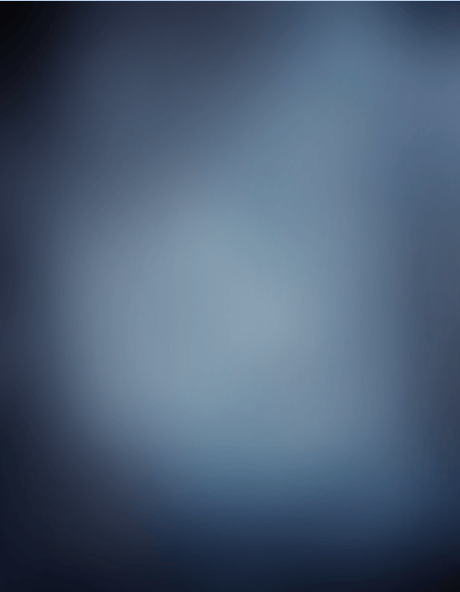
And used the layer in soft light.

Step 32
Add a new layer and use the gradient tool. I used in this layer pink and blue. Also apply Gaussian blur to make it softer.

Used Soft Light

Step 33
Add a new gradient with dark blue and use once again the layer in soft light with 70% of opacity.

Step 34
Paint the model’s skin with a blue tone using a soft brush.

Use the layer in soft light with 70% of opacity and fill.

Step 35
Duplicate the model’s original layer CTRL + J and change the color pressing CTRL + U

Step 36
Paint light with a soft brush with 70% of opacity using white color, then put the layer in soft light.


Step 37
Add a new layer and use the paint bucket tool with the color 60% gray. Put the layer in overlay and paint over that layer with dodge and burn tool to create shadows and lights.


Step 38
Add some snow, I used brushes for this.


Step 39
To end with this manipulation I reduce the saturation a -20. And that’s it!!!

Final Results

Download the PSD
Winter Portrait.zip| 9.43 MB
Tutorial by Andrea Garcia
21 responses to “Turn a Regular Headshot Into a Cold Winter Portrait”
-
great step by step tutorial ..
-
decent tutorial……… needs more directions
-
I like the idea of this tutorial, it’s very creative and the result looks great.
-
Great :) The result is very beautiful !!
-
you like you like…………
-
I find a lot of your tutorials very very good. This one could have been good but it’s lazy. You have left out very important parts if the tutorial is to followed closely..And I do not understand why you would do this??
-
I only see steps 1-17…where is the rest??
-
try the next page button
-
-
merci pour ce tutoriel
-
You did a wonderful job with this tutorial. It turned out fantastic. I know what I am talking about. Thank you for taking the time and put up tutorials that are so easy to follow.
Thank you -
thank yo for the tut it was realy helping one this is my work but a little bit diffrent
-
this was a wonderful tutorial! I just started using PS, and this tutorial was very simple to follow. I changed a few things up, and mined turned out as a Lady Loki :) I’ve attached it if you’d like to see…
-
lovely tutorial, I attempted making a winter portrait myself following your instructions – turned out just great :)
-
great andrea
-
I’m glad you like it and find it useful :)
-
yeah
-
-
.
Is there a video that I can see on this particular item?
I do better with your videos… my bad! LOL
[email protected]
where did her pupils go?? lol Is she married to the abominable snowman…or bigfoot? Maybe they like blue eyeshadow..
she looks freaky to me…like an alien or something
I would rather forget anything about winter, LOL. Brrrrrrrr!

 I hope you get good results with this tutorial. You can check more of my art at:
I hope you get good results with this tutorial. You can check more of my art at:
Leave a Reply