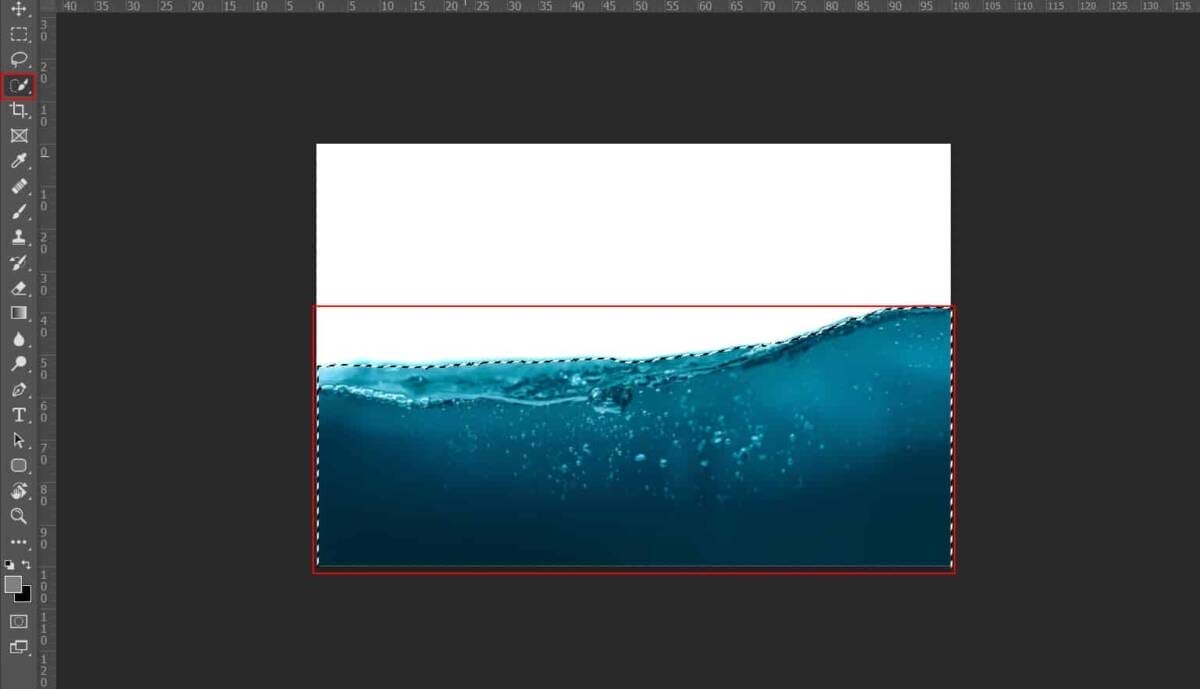
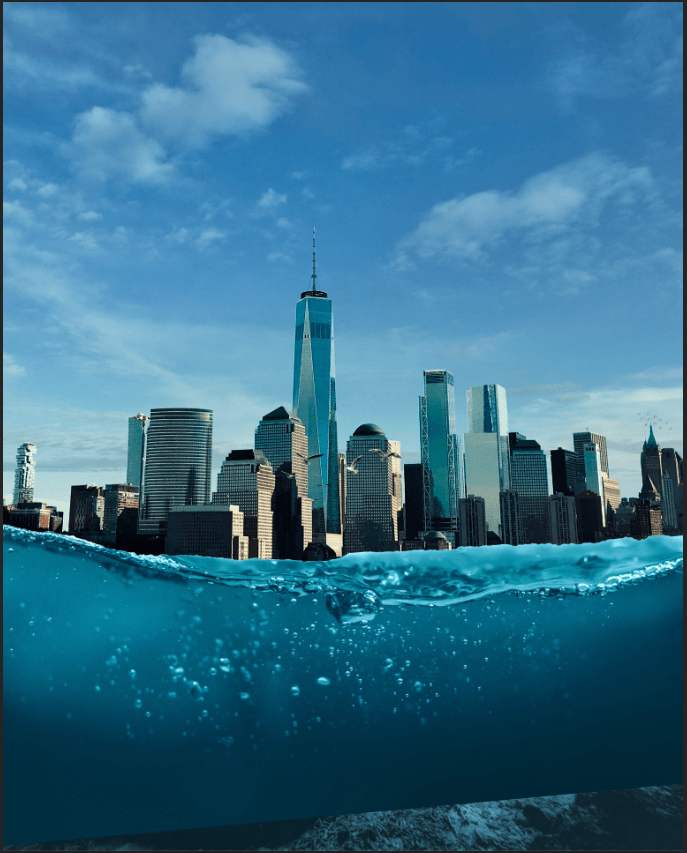
On this layer createa a layer mask and use Brush Tool(B) Soft Round with foreground color black and flow of brush 10%. Now start painting…


Next, add some blur. Go to Filter > Blur > Gaussian Blur and set radius to 15%


Step 28
Now lets create new layer and use Brush Tool(B) Soft Round with foreground color White and paint on Right side of photo. Blend mode change to Soft Light with Opacity 60%.

Then create another layer and use the same settings. Use Brush Tool(B) Soft Round with foreground color Black and paint on left side of photo. Blend mode change to Soft Light with Opacity 25%.

Step 29
Add Adjustment Layer “Gradient Map” Black and White settings (Default)
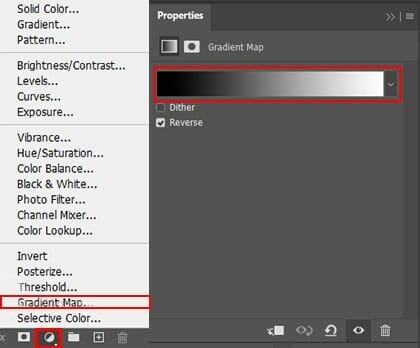
Step 30
When we finished all this, now merge all layers to one. Slecet the last layer and hold CTRL/CMD + SHIFT + ALT + E. Now we have a final layer, right click on mouse and select Convert to Smart Object. Then go to Filter > Camera RAW Filter. At its most basic, the Photoshop Camera Raw filter allows you to use the functions of the ACR interface at any time within Photoshop. This allows you to make any adjustments within ACR at any time during your workflow instead of just limiting its usage to the raw processing stage.While it would be possible to import your working file into Lightroom to make the same sets of adjustments, doing this in Photoshop saves you from that cumbersome step. It allows you the use of these tools without any extra effort.

Step 31
Now in Camera Raw Filter, set the Value: Basic
- Temp: -3
- Exposure: -0.20
- Contrast: +10
- Highlights: +4
- Shadows: +5
- Whites: -8
- Blacks: -5
- Texture: +10
- Clarity: +10
- Vibrance: +33
- Saturation: -10

Curve
- Highlights: -31
- Dark: -1
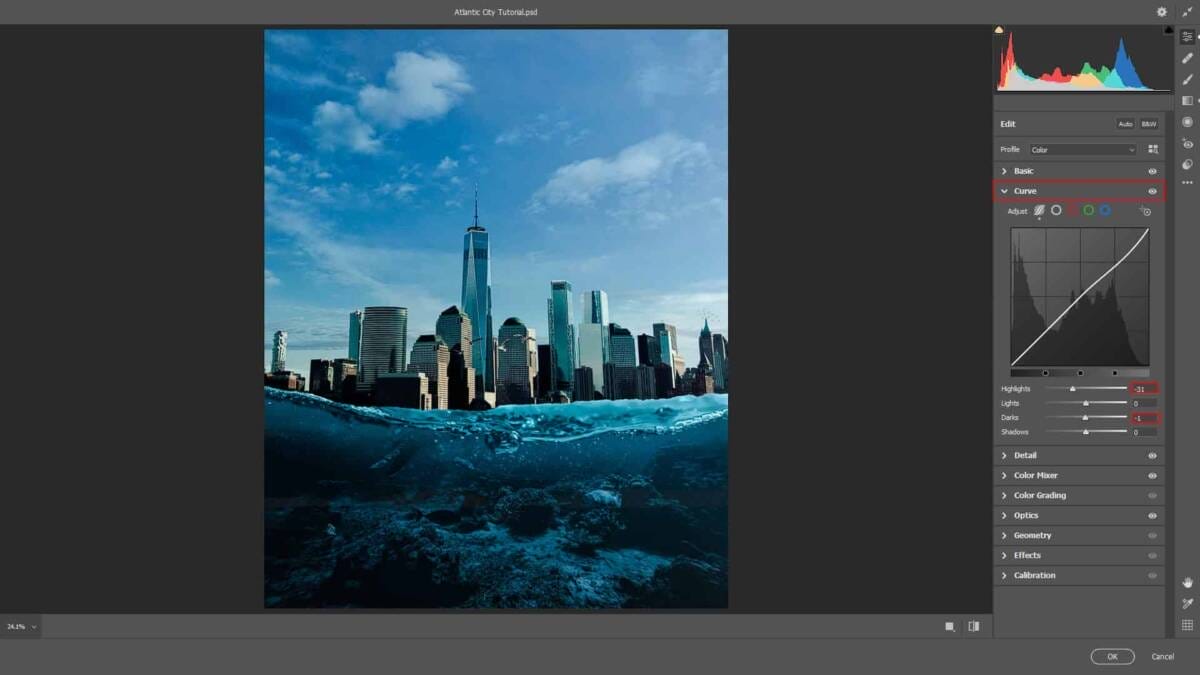
Detail
- Sharpen: 9

HSL Adjustments
Saturation
- Reds: +1
- Aquas: -8
Luminance
- Aquas: -10

Optics
- Vignette: -11

Gradulated Filter
- Exposure: +0.45
- Highlights: +11
- Shadows:+13
- Whites: +2
- Blacks: +5

Gradulated Filter
- Exposure: -0.20
- Highlights: -33
- Whites: -7

And finally, everything should look like this.

Final Results

Download the PSD
One response to “Create Underwater Atlantic City Photomanipulation”
-
nice


Leave a Reply