Luminar AI lets you turn your ideas into reality with powerful, intelligent AI. Download the photo editor and see how you can completely transform your photos in a few clicks.
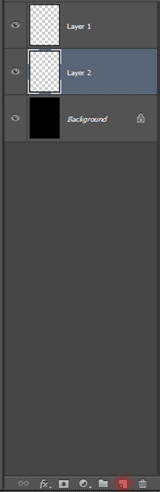
9. Duplicate a layer directly in your document
There are many ways to duplicate layers; for example, you can drag a layer to the Create a New Layer icon at the bottom of the Layers panel, or press Ctrl-J. How about duplicating the layer and moving it to where you want all at the same time? Right in the document, switch to the Move tool (V), hold down the Alt key, and click-and-drag out a copy of your layer to where you want. This is great for small parts pf an image that you want to duplicate.
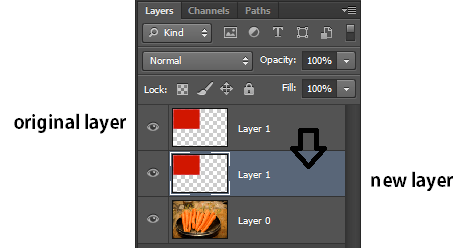
10. Transform selections
I'm sure that you already know that you can move a selection while drawing it by holding down the Spacebar, or that Shift constrains a selection and Alt key will draw a selection from the center outward. Here's another great little tip for working with sections: After you've made your selection, choose Select>Transform Selection. You now have all the same tools as Free Transform available for your selections. Right-click to see all the options.
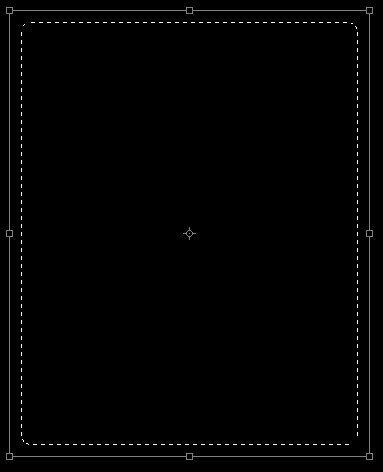
11. Layers to files and files to layers
It can be painfully boring to bring a bunch of images into a layered document, it can be just as boring to get all the layers out and into their own documents. Great news! You can automate both. To bring them in, choose File>Scripts>Load Files into Stack. Select your images, click OK, and they will all be loaded into a layered stack. When you've finished working on them, choose File>Scripts>Export Layers to Files. Or you could choose File>Scripts>Image Processor for even more options.
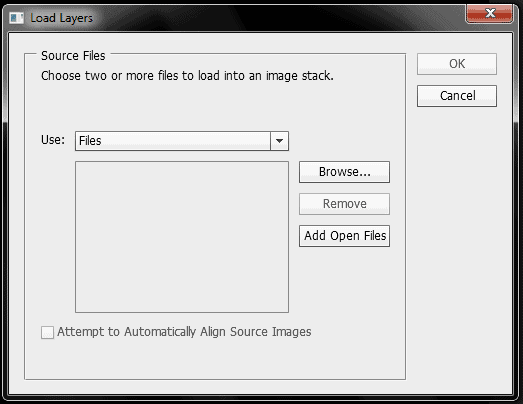
12. Where is the Lighting Effects filter? Hint: 32-bit
Have you ever wondered where the Lighting Effects filter has gone? You know the one, Filter > Render > Lighting Effects, The good news is that it's still there in CS5 (the most stable version in my opinion). The bad news, it only works in 32-bit mode. You can easily run Photoshop in 32-bit mode (this also makes your old plug-ins work again). Close Photoshop and find the icon to launch the program. On a Mac, click on the icon to highlight it and press Command-1. At the bottom or the General section, you'll see an option that says, "Open in 32-bit mode/' If this is checked, then Photoshop will run in 32-bit; if it's unchecked, it will run in 64-bit. The catch? You have to restart Photoshop to change it. In Windows, navigate to the Program Files (x86)>Adobe>Adobe Photoshop folder then double-click the Adobe Photoshop.exe file.
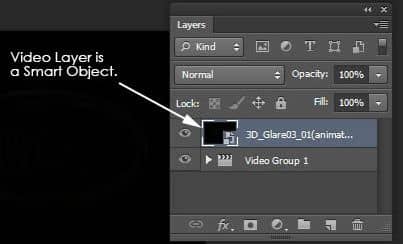
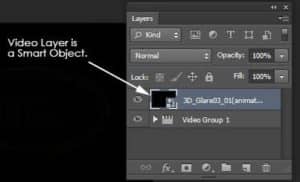

3 comments on “13 Useful Photoshop Tips”
thank a lot do you have any advice for starters linke me
Thank you so much for useful points which helped md more.plz accepf my special thanks. All the best. Morteza
I need to render Building elevations in 2D AutoCAD. How do I bring the drawing in and render brick, vinyl siding etc.