Make your artwork look like they're from an alternate universe. These Cyberpunk presets work with Photoshop (via the Camera Raw filter) and Lightroom. Download all 788 presets for 90% off.

Step 11
Finally, choose a File Naming Template for your exported images. We can stick with the default template for now. Make sure the Windows and Mac OS Compatibility tick boxes are checked. Leave the Errors dropdown at Stop for Errors.
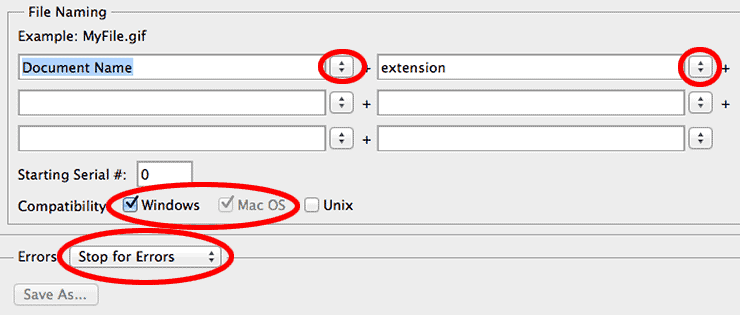
Step 12
Click OK in the batch dialog and you’re good to go. The images will open, resize to 1000 pixels wide and save right in front of you. Try it with another action and see what else is possible!
Final Results
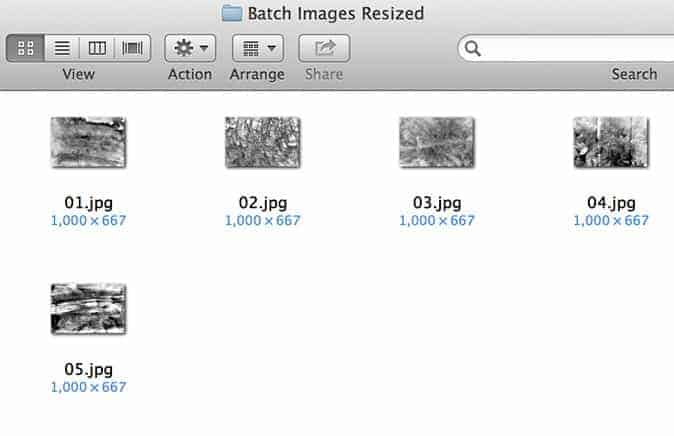
Tutorial by Alex Hochstrasser

Thanks for reading my tutorial! I hope you have a better understanding of Photoshop Actions and Batch Automation now. I am an Adobe Certified Expert in Photoshop, if you have any questions leave me a comment. If you’d like to check out my work you can do so at www.AlexHawkPhotography.com
-Alex
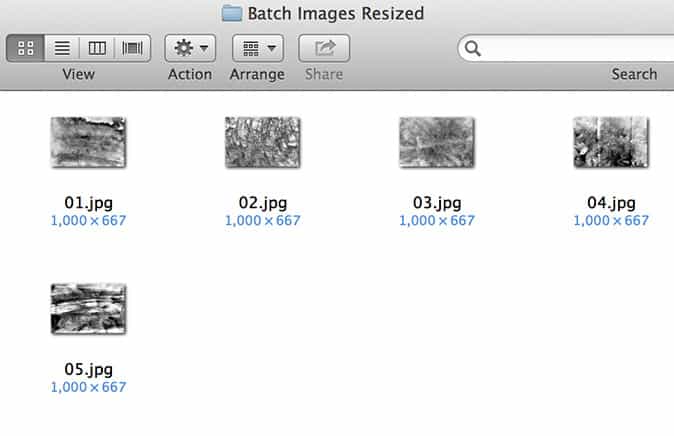
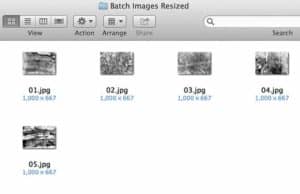

27 comments on “How to Edit Thousands of Images at Once in Photoshop with Batch Processing”
Hi, I have used this method in your tutorial for days, and only recently Photoshop keeps closing on its own after 308 photos. Is there an error with the software, or is there a setting I'm missing that allows me to process over 13,000 photos? Each time it crashes/closes after processing specifically 308 photos, which is annoying and time consuming as it already is. Hoping you have some ideas? Many thanks
I don't understand why this is necessary. In my old Photoshop Elements 10, it was simple and straightforward! Right in the File menu, there was an option: "Process Multiple Files." Click on it, and away you go. Also, the option was far clearer and more capable--you could for example convert images to PNG. In my "current" edition of "full-version" Photoshop CC 2021, you cannot convert to PNG (you can only convert to JPEG). Adobe continues to butcher its own software and hence betray its customers. I have no faith nor regard for them now.
This tutorial saves my time. Thank you so much
how can we save sub folders images in relative path
Unfortunately, I don't think that's possible. Try doing it from File > Export > Save for Web (Legacy)... it might save it in a relative path when you're recording the action.
wow. great post. this post will help me a lot.
Wow! have you done this in Photoshop? If so its really amazing work.I am working in editing task but not yet good enough like you. Good job indeed.
Great post. i like it. feeling great when reading your post .
Great tutorial, Through this I got a good idea.
Thank you so much for sharing it.
Great tutorial. i like it. feeling great when reading your tutorial.
Really great tutorial. Thanks for taking time to explain things in such great details.
Why is this so complicated? Why can't you just open a bunch of files in Photoshop and perform the same action on all of them? I don't have time to wrap my head around all this. PS has been around for decades, and they still don't have a simple command for this?
I didn't success to batch images. I am reading again...
Does this process same as like Photoshop action tool? In order to run the Batch processing we must have create the action first. Anyway thank you for the article.
Good tutorial....thanks for sharing...
thank you
Have you had any issues saving a pdf to a png?
Good tips ever. Gathered lot of necessary information from your blog. Thanks for sharing it.
Wow! great It is undoubtedly beneficial to many. Basically, those who use only “Lightroom”, making such things, they will get an inspiration for using Photoshop.
Really it is a great helpful post. It is undoubtedly beneficial to many. Basically, those who use only "Lightroom", making such things, they will get an inspiration for using Photoshop.
Have you had any issues saving a pdf to a jpg?
Brilliant Tutorial Alex, Just what I needed! 1,000,000 Thanks :)
Chris
thanks
Thank you
Hello you can 'put a watermark to multiple' pictures at once?
yes
A