Make your artwork look like they're from an alternate universe. These Cyberpunk presets work with Photoshop (via the Camera Raw filter) and Lightroom. Download all 788 presets for 90% off.

Step 26
Now when a building suddenly destroys then obviously it catches fire and starts burning, hence to add more realism to our scene we will add some fire. Open "fire.jpg", set its blending mode to screen and transform it to add fire to the buildings. Due to screen blending mode, the background is now invisible, but the fire has become transparent at the center and to correct it just duplicate the fire layer and mask all areas except center area, set its blending mode to normal.
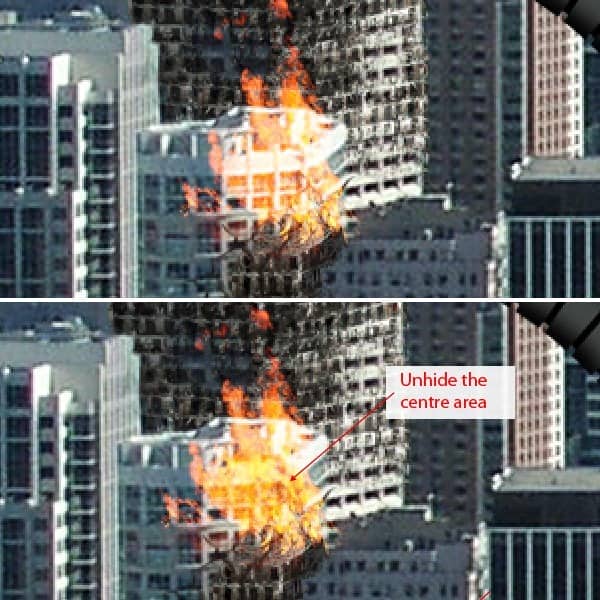
Step 27 - Adding smoke to the fire.
Select brush tool and load "smoke.abr", select the brush, press F5 to access brush options and add these settings:
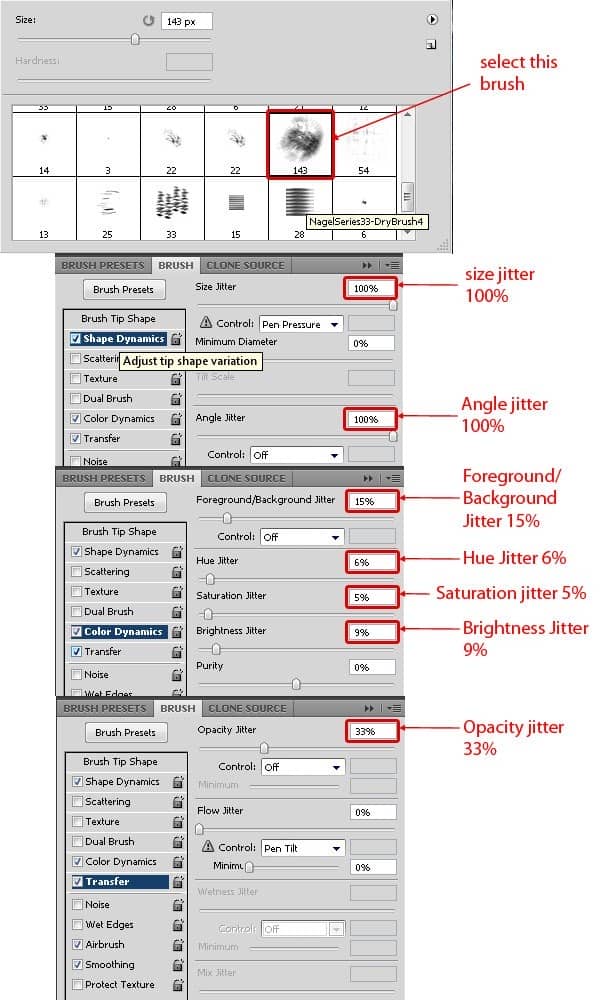
Step 28
Create heavy smoke to the fire because in daylight fire creates a lot of smoke. Experiment with opacity and size of the smoke brush to create perfect smoke. Add more fire to other buildings by following steps 26 to step 28. Your scene will look like this.

Step 29
To make the scene more dramatic I will create a large cloud of smoke just above the city. For this, select smoke brush, lower its opacity to 50% and create a smoky dome above the city.

Step 30
Now we will add some color correction to the scene, so create a new layer and fill it with color #e9cf1d. Change this layer's blending mode to soft light and opacity to 50%. Keep octopus arms to the front to make it unaffected by coloration to the city.

Step 31 - Adding destruction to arm.
To add destruction to the arm, detach some part of the arm from the tip. Hide some part of the arm then import "junk1.jpg" & "junk2.jpg" and transform this metallic junk to place on the destroyed portion of the arm. Add shadows to the destroyed part of the arm.
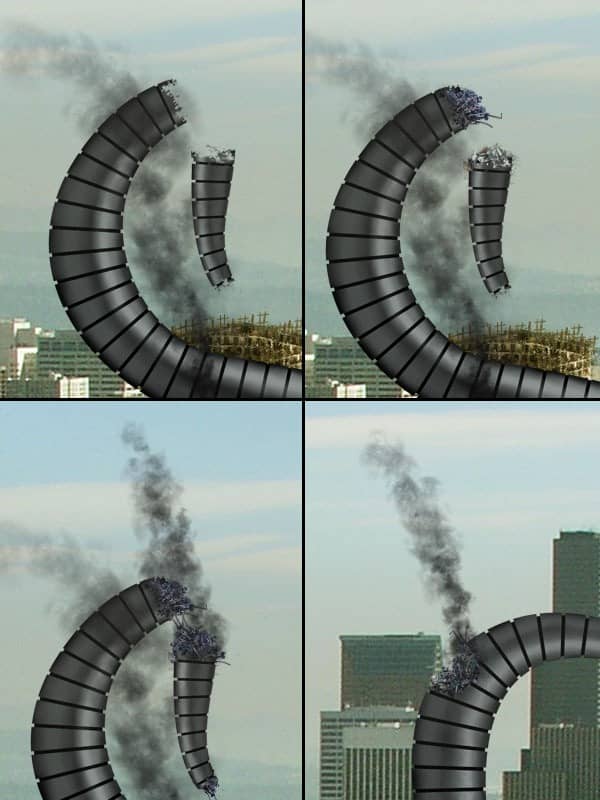
Step 32 - Creating nuclear explosion.
Open the "explosion.png", transform and re-size it to fit into the scene. Duplicate explosion and set its blending mode to screen with 100% opacity. Select smoke brush, pick a color from the explosion layer then start creating mushroom of a nuclear explosion. Change the color to #a1a795 and opacity 50% and continue to creating explosion clouds.
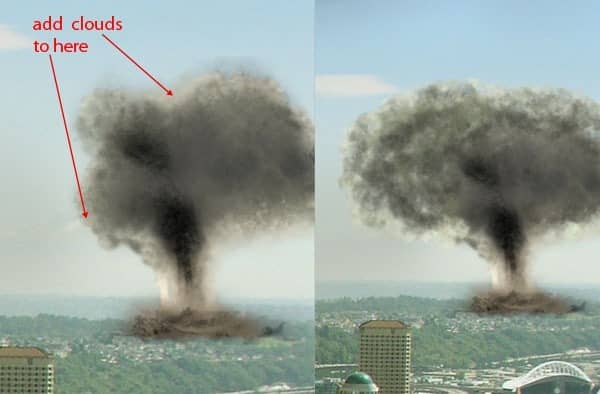
Step 33
Similarly, create the lower part of a nuclear explosion by adding smoke and clouds to base. Use color #9ea27b and #60654c to create lower part. Experiment with colors, size, and opacity of the brush to achieve the best results. Add shadows to the lower part to make the explosion prefect. Select a soft brush of color white & roundness 60% and create a glow of nuclear explosion.
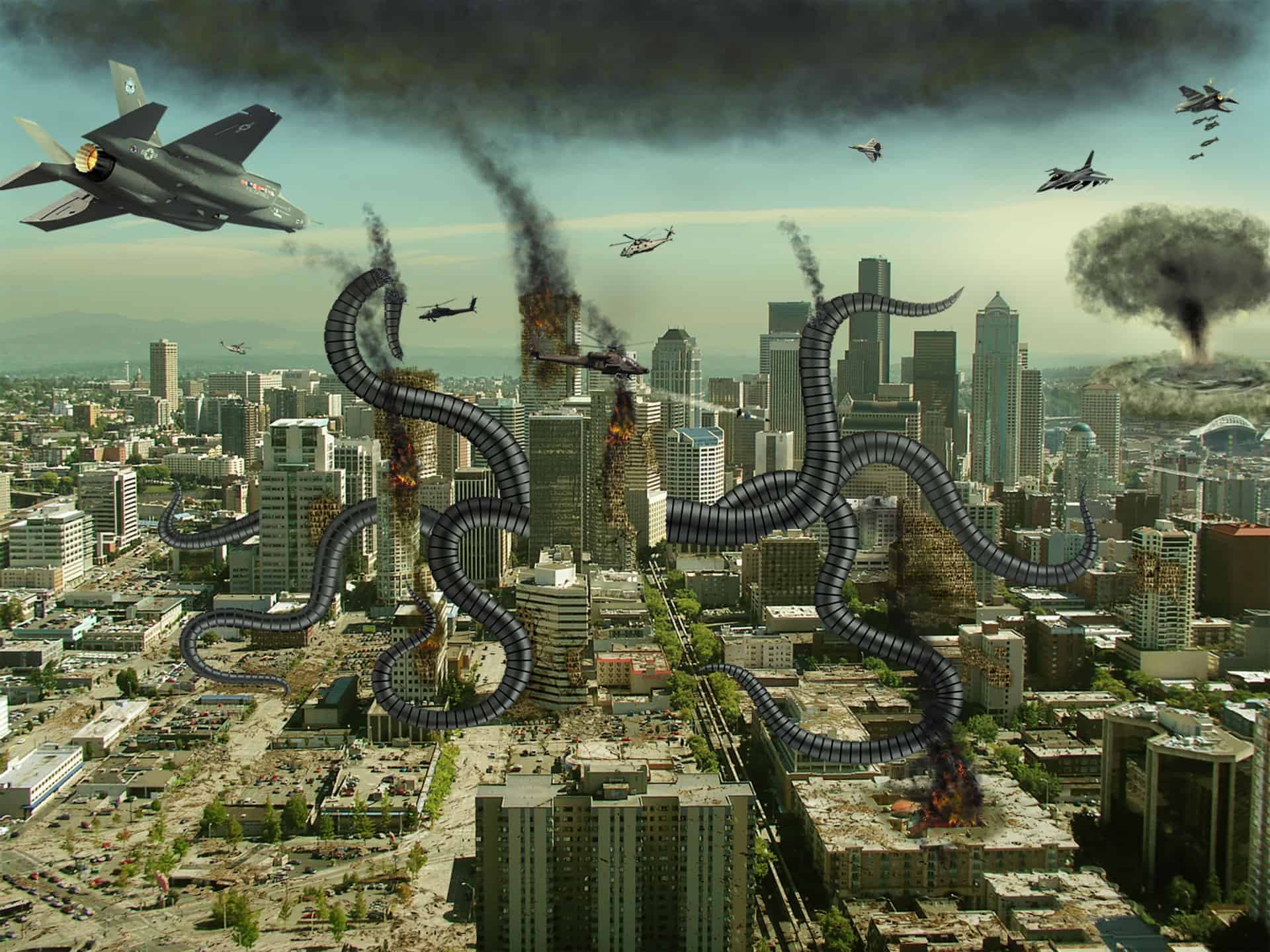


3 comments on “Create an Alien Invasion Photo Manipulation in Photoshop”
The photo manipulation is stunning! The skills to produce this kind of work are impressive. However, I found that the links for the crack 1 and 2 brushes were broken. If you could fix these, it would make the tutorial even better :)
Thanks for that tutorial!
I just wanted to let you know that the link to your other tutorials doesn't work.
Have a fun day and stay safe.
Sorry, which links are broken? I can't find any broken links.