Turn any photo into a dot grid artwork with these Photoshop actions. You'll get great results with dots that change size. They get larger in brighter areas and smaller in darker areas. Free download available.
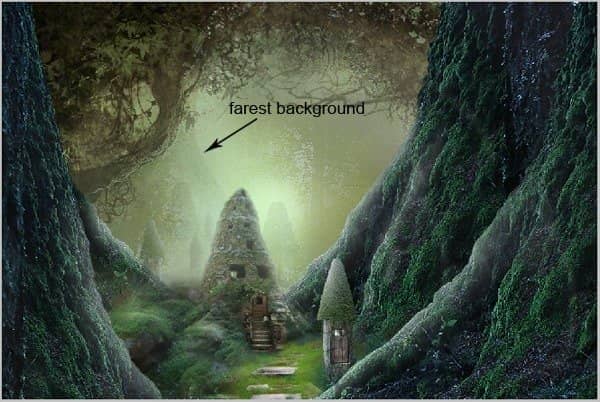
Add another background on the other side. For the second background object, set its blending to normal at 30% opacity:
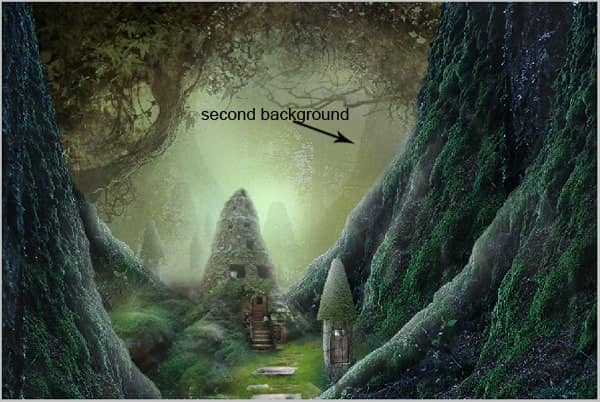
Step 21 (adding more objects)
We have almost finished the composition. In this step, we will add more nuance of fairy atmosphere by adding flowers to the scene. As we can see in the screenshot, we can figure out where I added the flowers. However, optionally we can add the flowers somewhere which is not exactly the same place where I put them.

Now add fairies and butterflies. Give some highlight on the fairies the same way as we have add ones to the other objects. For the butterflies, vary their blending opacity to 45-60%.

Step 22 (adding light)
Create a new layer on which we will paint some soft white light under the faries feet. Activate the Brush Tool again. Choose a very soft round brush. Set its opacity to 10-20%. Paint some white light under the faries feet.

Create another new layer. Fill this new layer with black. Set its blending to color dodge at 100% opacity. On this layer, paint white spots on the foreground areas. Use a very soft round brush with size varied to 1-5. Set the opacity of the brush at 60-100%. Still on this layer, paint some light on the door of the main stone house. To paint the light on the door, set opacity of the brush to 5-10 and stoke the brush repeatedly on the door and stair. Well, this is the layer should look like in the normal blending at 100% opacity:
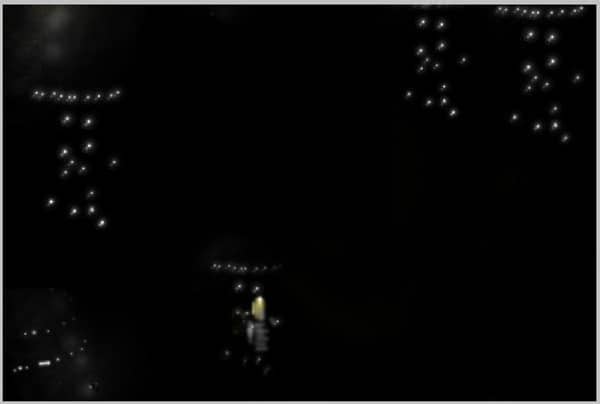
And this is the result after set to color dodge blending at 100% opacity:

Step 23 (adding more objects)
I decided to add more doors on the foreground trees to emphasize the feel of a fairy world. Well, this is what we should do: firstly, duplicate the door layer previously made in the tree house group. Make the duplication as many as needed. Place each duplication where needed on the tree foregrounds. Finally, give them some highlight.

Then, here is the result after being added a bird to the scene:

Step 24 (a peeking girl)
To complete the composition of the scene, we will add the final object: a peeking girl. Open the girl stock image. Cut out the model from its background and then add to the main document.



24 comments on “How to Create a Night Jungle Scenery in Photoshop”
Thanks for this tutorial! I finished it and my image looks just like yours! It was a lot of fun! Thank you!
This is one awesome collection. One of my favorites I have seen in a long time. Thanks for sharing.
this is really nice but its too difficult for me !
Your not a master assassin
hey Arsi .
nice tut , but some resources you used are not available anymore .
can you reupload them again ? thanx
Thank you for this tutoriel but certain material(equipment) not more available sound
Ariata – DeviantART
Flowers
amazing photo! but when I opened the tree picture in the beginning in PS it was shorter than the background. Not that perfect as your screenshot. should I change the picture size or do you have any tip?
Thanks so much for this wonderful tutorial n__n
You must be a Master Assassin to complete this
wo men ji you qun qian lai bai fang
Its looking super but to learn this is not an essay
"Links don't work" "writing on background", just use another picture. There's billions out there.
the background has a writing on it! how do you get it off?
use clone stamp
I mean what a detailed and an amazing tutorial. Just loved it. It was awesome.
damn haha, took forever!! Amazing tutorial, I wouldn't normally do something like this, but I need to step out of my comfort zone and learn something I may never use.
Thanks.
Amazing feeling to finish something like this lol
Good one
her
Nice tutorial.
Awesome tuts
Links #5, #6 (Ariata – DeviantART, Flowers – DeviantART) as well as the last one do not work :(
This is too hard for me to make, I just wanna say that it looks amazing!
hey how are you . my name is Arsi actually nothing is Hard you do try .. is simple and easy possible . don't say hard and go back .. do try and come to front side . Thanks
What is the custom filter for?