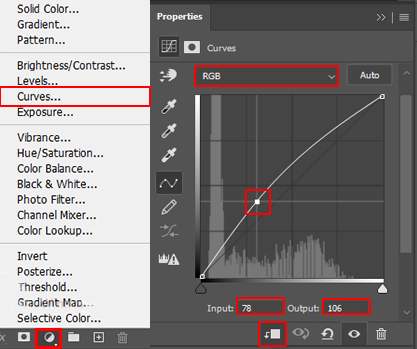

Step 10
Add Adjustment Layer “Curves” and press Ctrl/Cmd + I to invert. Then use Brush Tool(B) Soft Round with foreground color white and paint dark parts.


Step 11
Now, open Deer, and after you open the image, use the Quick selection tool(W) and start selecting the head. After the selection area has been created, simply copy (Ctrl / Cmd + C) and Paste (Ctrl / Cmd + V) it to our work canvas. Then position the image with the transform tool (Ctrl / Cmd + T). Hold Alt + Shift and resterize like image below. In Photoshop CC only hold Alt to resterize al sides together.
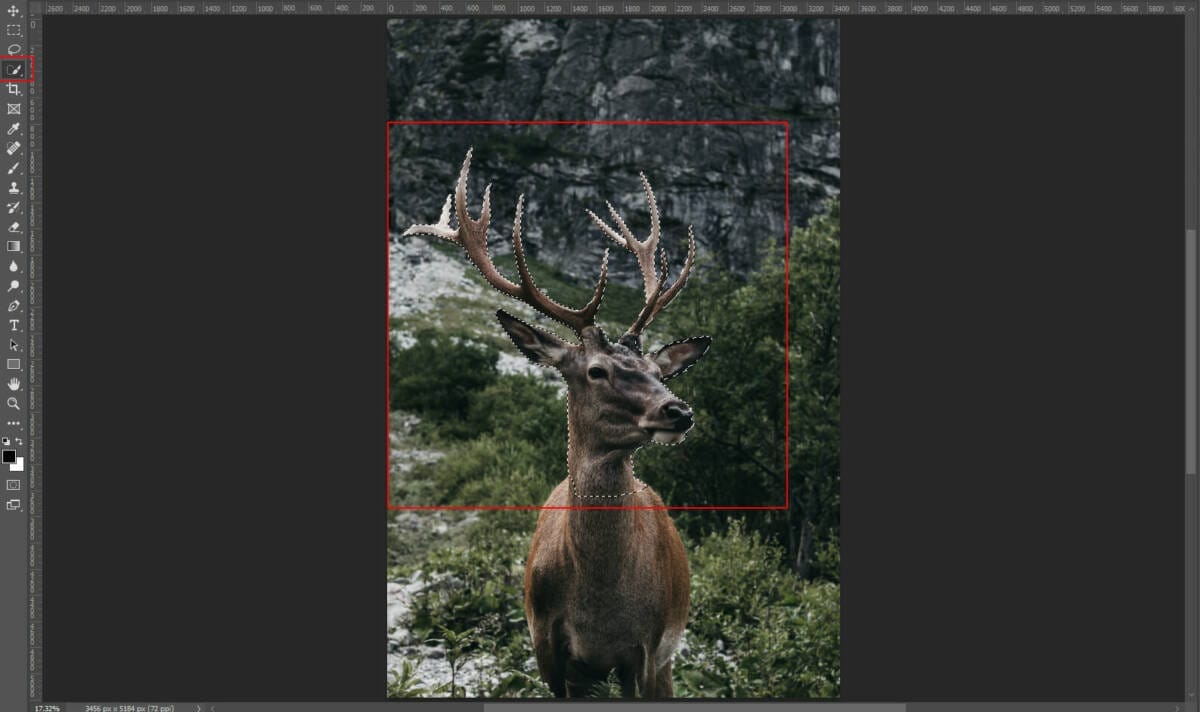

Step 12
Add Adjustment Layer “Curves” and press Ctrl/Cmd + I to invert. Then use Brush Tool(B) Soft Round with foreground color white and paint dark parts.


Step 13
Add Adjustment Layer “Color Balance”

Step 14
Add Adjustment Layer “Curves” and press Ctrl/Cmd + I to invert. Then use Brush Tool(B) Soft Round with foreground color white and paint dark parts.


Step 15
Add Adjustment Layer “Curves” and press Ctrl/Cmd + I to invert. Then use Brush Tool(B) Soft Round with foreground color white and paint highlight parts.


Step 16
Now create a new layer and select the foreground color Gray (#808080) Blend mode change to Color Dodge with Opacity 60%. Next, use brush tool (Soft Round) and paint on the watch.

Step 17
Create another layer and create some shadow. Use Soft Round brush tool with the foreground color black and paint. The flow of brush set to 10%.


Step 18
In the next step add Butterfly, Go to File > Open and select Butterfly. After you open the image, use Lasso Tool(L) and start selecting butterfly. After the selection area has been created, simply copy (Ctrl / Cmd + C) and Paste (Ctrl / Cmd + V) it to our work canvas. Then position the image with the transform tool (Ctrl / Cmd + T). Hold Alt + Shift and resterize like image below. In Photoshop CC only hold Alt to resterize al sides together.


Put am all in group Ctrl/Cmd+ G

Step 19
Add Adjustment Layer “Color Balance”

Step 20
Add Adjustment Layer” Gradient Map” Blend mode change to Soft Light with Opacity of 38%.

Step 21
Next, we will add Ray Highlights but first, we need to import brushes. Select a Brush Tool(B) and right-click on the background. Now click on the gear icon and Import Brushes (Select a downloaded brush).


Leave a Reply