Make your artwork look like they're from an alternate universe. These Cyberpunk presets work with Photoshop (via the Camera Raw filter) and Lightroom. Download all 788 presets for 90% off.

Step 19
Now, let's make the other pipe. Create a new group and name it Pipes 2. Then follow the instructions that I gave you in Step 14, Step 15, Step 16 and in Step 18. The result should look like this.

Step 20
This is the final step. Now, merge all your layers EXCEPT Background layer, and Contour or Shape layer. Finally, go to Image > Adjustments > Color Balance, and set these values. Thanks for reading my first tutorial. Good Luck !
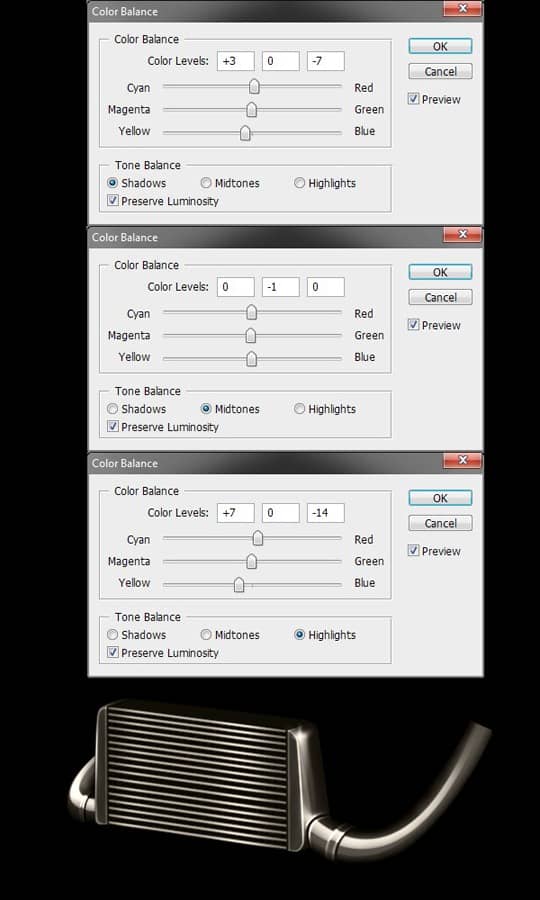
Final Results


