


Step 22
Create a last layer and create clipping mask. Blend mode change to Color Dodge with Opacity 100% then use Brush Tool(B) Soft Round with foreground color code #6b350d and start painting the girl. We got the glow effect that comes from the lamp that we will add in the next steps …


Step 23
Now return to Girl layer and Hold Ctrl/Cmd then press Create a new layer icon. We have now created the layer below and we will set the name to layer “Shadow”. Now use Brush Tool(B) Soft Round with Foreground color black then start paint painting the shadow. Opacity of Brush set to 20% and Blend mode change to Multiply.

Step 24
Now, go to File > Open and select Lamp. Hold Ctrl/Cmd and click to layer icon to make a selection. After the selection area has been created, simply copy (Ctrl / Cmd + C) and Paste (Ctrl / Cmd + V) it below the Man and Woman. Then position the image with the transform tool (Ctrl / Cmd + T). Hold Alt + Shift and resterize like image below. In Photoshop CC only hold Alt to resterize al sides together.


Step 25
Create a new layer and make clipping mask. After that use Brush Tool(B) Soft Round with foreground color Grey (#808080) and paint the lamp. Blend mode change from Normal to Color Dodge with Opacity 50%.

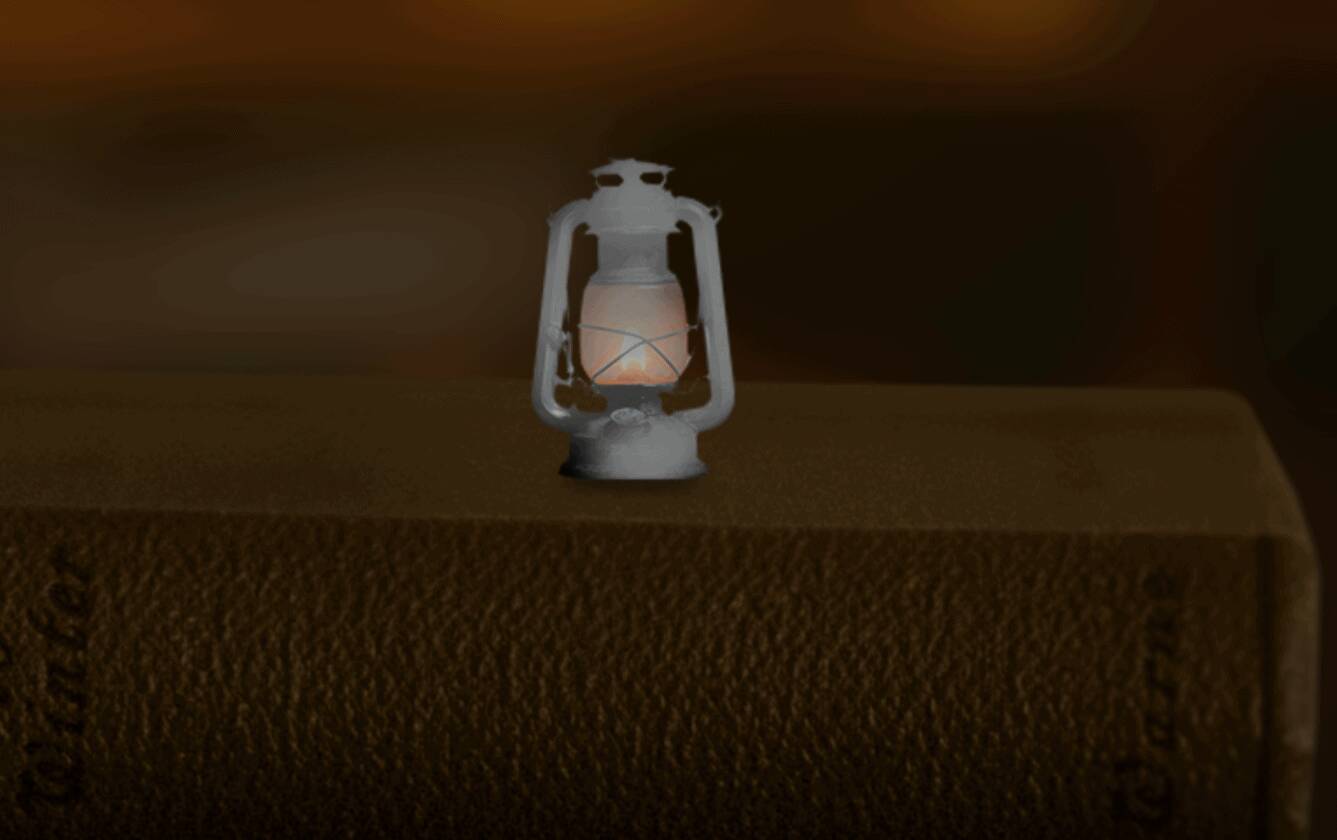

Step 26
In this step we will add a wide glow effect. Create another new layer and use Brush Tool(B) Soft Round with foreground color Orange (#bd8e4f) and start painting around Lamp. Brush Opacity set to 50% and Blend mode of layer set to Screen with Opacity 90%.


Step 27
Repeat the same procedure as from the previous step, just add a little glow to the girl as well. Blend mode change to Screen with Opacity 66%.

Step 28
Next, create a new layer and change blend mode to Color Dodge with Opacity 65%. Pick a color to Orange (#cf741f) Then use a Brush Tool(B) Soft Round and start painting the lamp and around the lamp.


Step 29
Now we will add a shadow. Select Lamp layer and create a new one below, change Blend mode to Multiply and opacity set to 90%. Select Brush Tool(B) Soft Round with foreground color black and start paining below Lamp. See the pictures below.


Leave a Reply