![img(50)[3] img(50)[3]](https://cdn.photoshoptutorials.ws/images/stories/ad1d21e18172_103F1/img503.png?strip=all&lossy=1&webp=82&avif=82&w=1920&ssl=1)
Add navigation links and copyright info to the footer.
![img(51)[3] img(51)[3]](https://cdn.photoshoptutorials.ws/images/stories/ad1d21e18172_103F1/img513.png?strip=all&lossy=1&webp=82&avif=82&w=1920&ssl=1)
Step 10 : Create and Apply Pattern
One last and final step before we finish the design. We will a tileable pattern using the Pencil Tool. Open a new document and create the below pattern element using the Pencil Tool with 1px weight. Turn off the background and select the pattern and choose Edit > Define Pattern.
![img(52)[3] img(52)[3]](https://cdn.photoshoptutorials.ws/images/stories/ad1d21e18172_103F1/img523.png?strip=all&lossy=1&webp=82&avif=82&w=1920&ssl=1)
Create a new layer above the background layer. Press Shift+F5. This loads the Fill dialog box. Choose the pattern you just created. And Press “Ok” to apply the pattern.
![img(53)[3] img(53)[3]](https://cdn.photoshoptutorials.ws/images/stories/ad1d21e18172_103F1/img533.png?strip=all&lossy=1&webp=82&avif=82&w=1920&ssl=1)
We need to mix the pattern nicely into the background. Double click on the pattern layer thumbnail. Adjust the Opacity setting. The Blend if section has “This Layer” slider with Black and White handles. Select the Black handle and move it along the ramp towards right. You can see the pattern blending into the background. You can further adjust the smoothness and range of the blending. Press down the “Alt” key then click on the handle and drag away. This will split the handle into two segments. Adjust it until it looks good.
![img(54)[3] img(54)[3]](https://cdn.photoshoptutorials.ws/images/stories/ad1d21e18172_103F1/img543.png?strip=all&lossy=1&webp=82&avif=82&w=1920&ssl=1)
Final Results
![final-results[6] final-results[6]](https://cdn.photoshoptutorials.ws/images/stories/ad1d21e18172_103F1/final-results6.png?strip=all&lossy=1&webp=82&avif=82&w=1920&ssl=1)
Authors Comment
12 responses to “Create a Minimalist Blog Layout in Photoshop”
-
Thanks for this tutorial !
-
Wollte Euch einfach mal in diesem Gaestebuch einen Gruss
hinterlassen. :) -
Great stuff. I used this tutorial with ExportKit to create a WordPress theme directly from the PSD. I also made another responsive design using your steps – so I made a responsive HTML5 and CSS3 website just for fun too!
-
Thanks for this tutorial !
i learned a lot =) -
Thanx
welcom on free photoshpp online -
i have no words this tutorial
Awesome thank you
for this tutorial.
-
how to export it html and css.. thank you
-
Very impressive.
-
Thank for your tutorial.
Can i ask something…
How to convert the psd to xml files so its can be use in
blogspot template..
-
Thank you for a tutorial !!
It’s awesome. -
thanks a bunch!!!! awesome! very generous of you
-
thanks

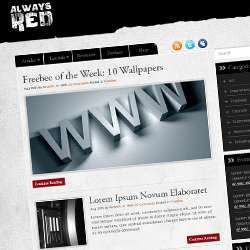
![profile[1] profile[1]](https://cdn.photoshoptutorials.ws/images/stories/ad1d21e18172_103F1/profile1.jpg?strip=all&lossy=1&webp=82&avif=82&resize=125%2C125&ssl=1) I am a Graphic / Web Designer and a wannabe VFX artist. Hope you learned something and had fun reading this tutorial. Thank you for following this tutorial.
I am a Graphic / Web Designer and a wannabe VFX artist. Hope you learned something and had fun reading this tutorial. Thank you for following this tutorial.
Leave a Reply