Make your artwork look like they're from an alternate universe. These Cyberpunk presets work with Photoshop (via the Camera Raw filter) and Lightroom. Download all 788 presets for 90% off.
![step-007e[6] step-007e[6]](https://cdn.photoshoptutorials.ws/images/stories/86038c839355_104BC/step-007e6.jpg?strip=all&lossy=1&quality=70&webp=70&avif=70&w=1920&ssl=1)
Oh, here's a tip. For small fonts I generally use no anti-aliasing. I apply Strong or Crisp when the font size is bigger than 20 pixels. Most of text will be altered with real one in html and this is only mock-up, but I think it presents itself better.
Step 8 - Sample slider mock-up
We want to display a products within a slider. Firstly, let's make some guides to determine the space for it. Mine is 278 pixels high which is, actually, pretty random value. I just thought that this area will be fair enough to hold that task, didn't thought about it in aspect of pixels.
![step-008[6] step-008[6]](https://cdn.photoshoptutorials.ws/images/stories/86038c839355_104BC/step-0086.jpg?strip=all&lossy=1&quality=70&webp=70&avif=70&w=1920&ssl=1)
Let's start now with navigation arrows. We want our slider to be infinite loop, so the states of an arrow will be: normal, hovered and clicked. We'll prepare different styles for all three states. Lets make a circled shape with color #858584.
![step-008b[6] step-008b[6]](https://cdn.photoshoptutorials.ws/images/stories/86038c839355_104BC/step-008b6.jpg?strip=all&lossy=1&quality=70&webp=70&avif=70&w=1920&ssl=1)
Zoom in so it will be easier to work on that small area. Add some simple shadow underneath the shape.
![step-008c[6] step-008c[6]](https://cdn.photoshoptutorials.ws/images/stories/86038c839355_104BC/step-008c6.jpg?strip=all&lossy=1&quality=70&webp=70&avif=70&w=1920&ssl=1)
Now we will try to make shape more attractive by adding some gradients to it. The best way for that task are clipping layers. So now add all gradients (and future color transformations) in a clipping layer masks. Start with a linear gradient with darker color than a shape itself but not as dark as a shadow.
![step-008d[6] step-008d[6]](https://cdn.photoshoptutorials.ws/images/stories/86038c839355_104BC/step-008d6.jpg?strip=all&lossy=1&quality=70&webp=70&avif=70&w=1920&ssl=1)
And add some light radial gradient as well but on the top of shape. You can also make a small line to separate the shape from it's shadow.
![step-008e[6] step-008e[6]](https://cdn.photoshoptutorials.ws/images/stories/86038c839355_104BC/step-008e6.jpg?strip=all&lossy=1&quality=70&webp=70&avif=70&w=1920&ssl=1)
Now create some arrow. You can use here a type tool and just define the font that has pretty '
![step-008f[6] step-008f[6]](https://cdn.photoshoptutorials.ws/images/stories/86038c839355_104BC/step-008f6.jpg?strip=all&lossy=1&quality=70&webp=70&avif=70&w=1920&ssl=1)
Then set its Fill to 0% (in layers window below opacity) and apply blending options to that layer as follow:
![step-008g[6] step-008g[6]](https://cdn.photoshoptutorials.ws/images/stories/86038c839355_104BC/step-008g6.jpg?strip=all&lossy=1&quality=70&webp=70&avif=70&w=1920&ssl=1)
Create new adjustment layers- Color balance and vibrance- with masks or as a clipping mask layers and apply these settings:
![step-008h[6] step-008h[6]](https://cdn.photoshoptutorials.ws/images/stories/86038c839355_104BC/step-008h6.jpg?strip=all&lossy=1&quality=70&webp=70&avif=70&w=1920&ssl=1)
Color balance layer will be the state of hover effect, and a vibrance will determine the click state. Alright, now put all of the layers we have create to a separate group and change it's blending mode to Linear Light so you will get something like this:
![step-008i[6] step-008i[6]](https://cdn.photoshoptutorials.ws/images/stories/86038c839355_104BC/step-008i6.jpg?strip=all&lossy=1&quality=70&webp=70&avif=70&w=1920&ssl=1)
Duplicate the group, Flip horizontally (Edit > Transform > Flip horizontal) and place it on opposite side of layout. Now place some sample product's image and with type tool make some title and sample description. Use some dark, gray colors for the text.
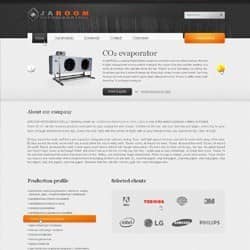

6 comments on “How to Create Business Template in Photoshop”
I have been trying so hard to make my own templates. There are so many tutorials out there, but it always seems like one or two things are missing from the final product. Either that, or I am missing something within the instructions.
not like
Great post
Your give each and every post in clear explain
Thanks... very long and some textarea/code not showing up property but good info
thank you so much for this tutorial.
you are very talented and tought me a lot!
keep on with the good work.