Make skin look perfect in one-click with these AI-powered Photoshop actions.
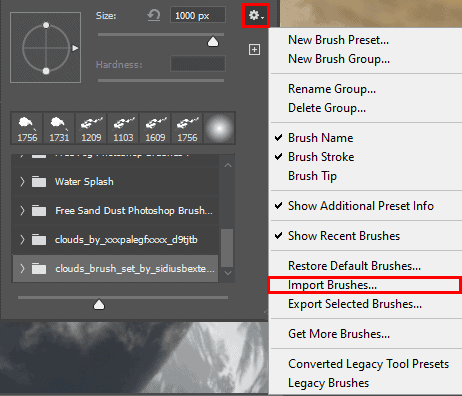
Step 33
Create a new layer with Foreground color White and opacity 85%. Select Brush Tool(B) and right click on background to select Cloud Brushes by Blazter folder.
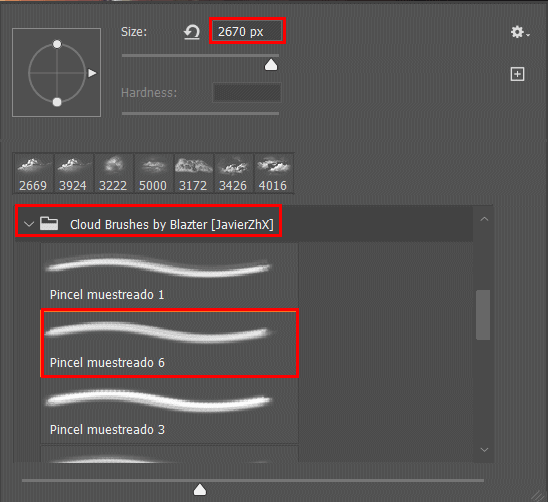
Now we can paint the clouds.
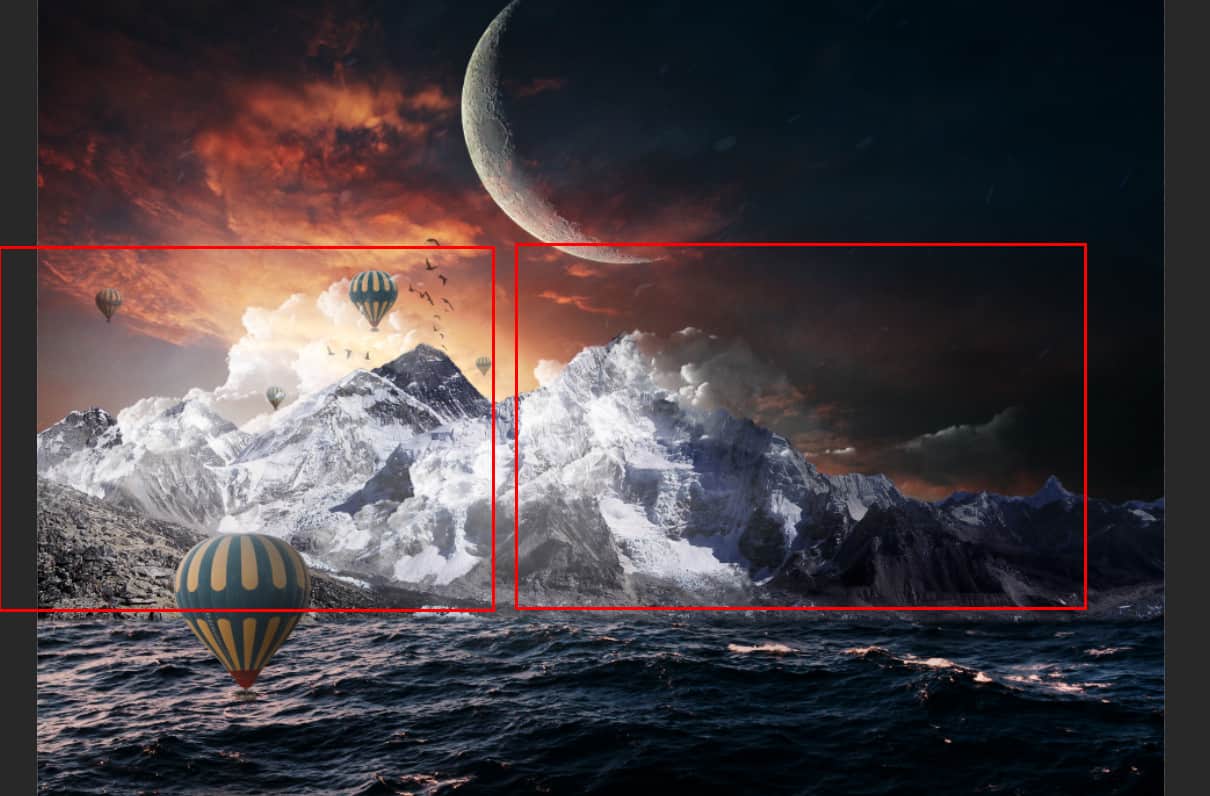
Step 34
Next we will openStary Night Texture. After you open the image, use Rectangular Marquee Tool(M).
After the selection area has been created, simply copy (Ctrl / Cmd + C) and Paste (Ctrl / Cmd + V) it to our work canvas. Then position the image with the transform tool (Ctrl / Cmd + T). Hold Alt + Shift and resterize like image below. In Photoshop CC only hold Alt to resterize al sides together.
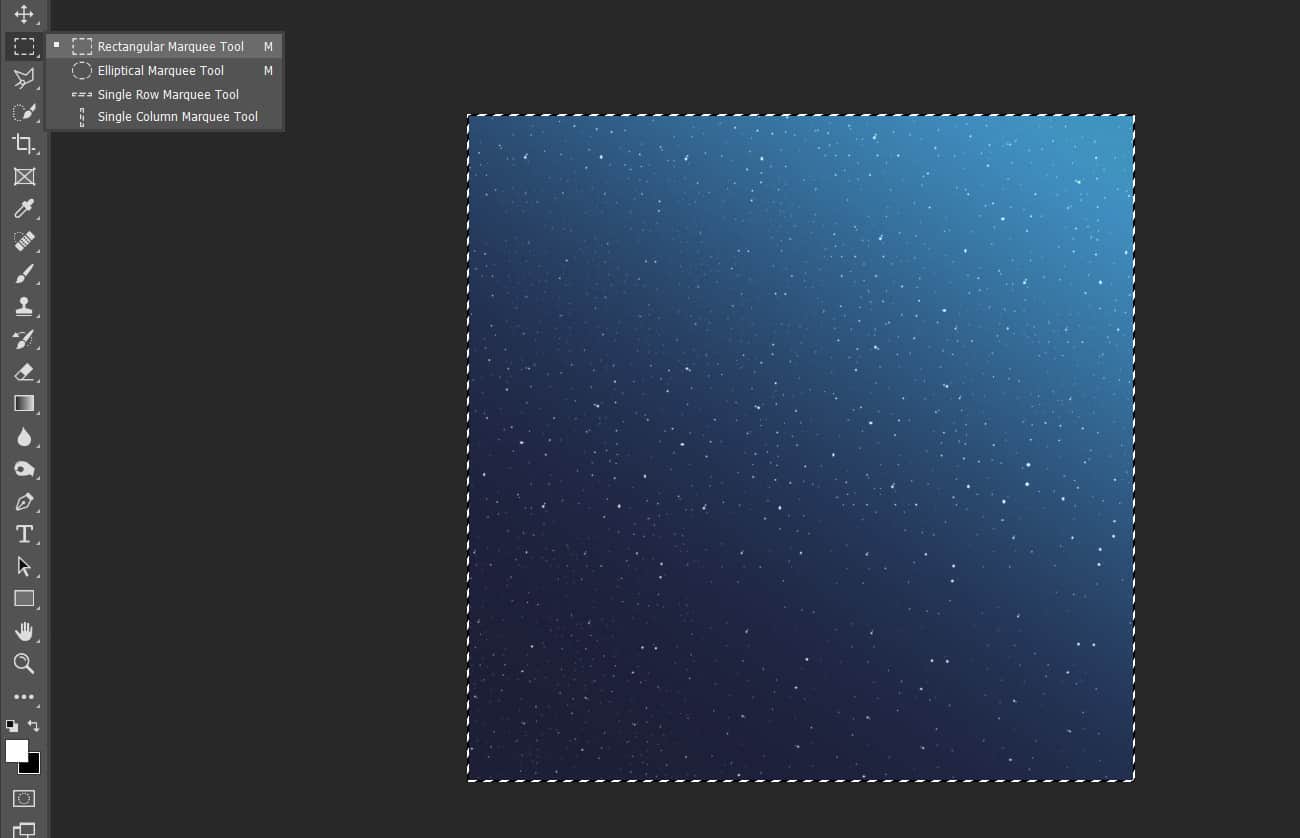
Step 35
Next, craete a layer mask and use Brush Tool(B) Soft Round with foreground color black and paint as you can see in the picture below. Blend mode change to SoftLight with Opacity 40%.
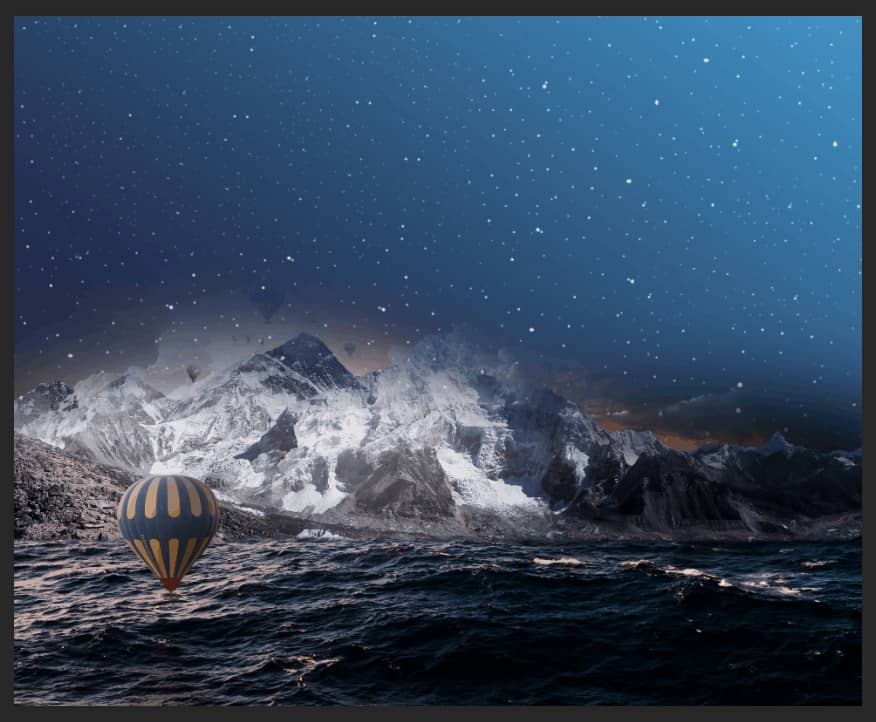

Step 36
Now, we will add a little colors to the sky. Create a new layer then use a Brush Tool(B) Soft Round with foreground color orange (#cb4311) and size 1850px. Now paint on the sky and set Opacity to 60% and Blend mode to Soft Light.
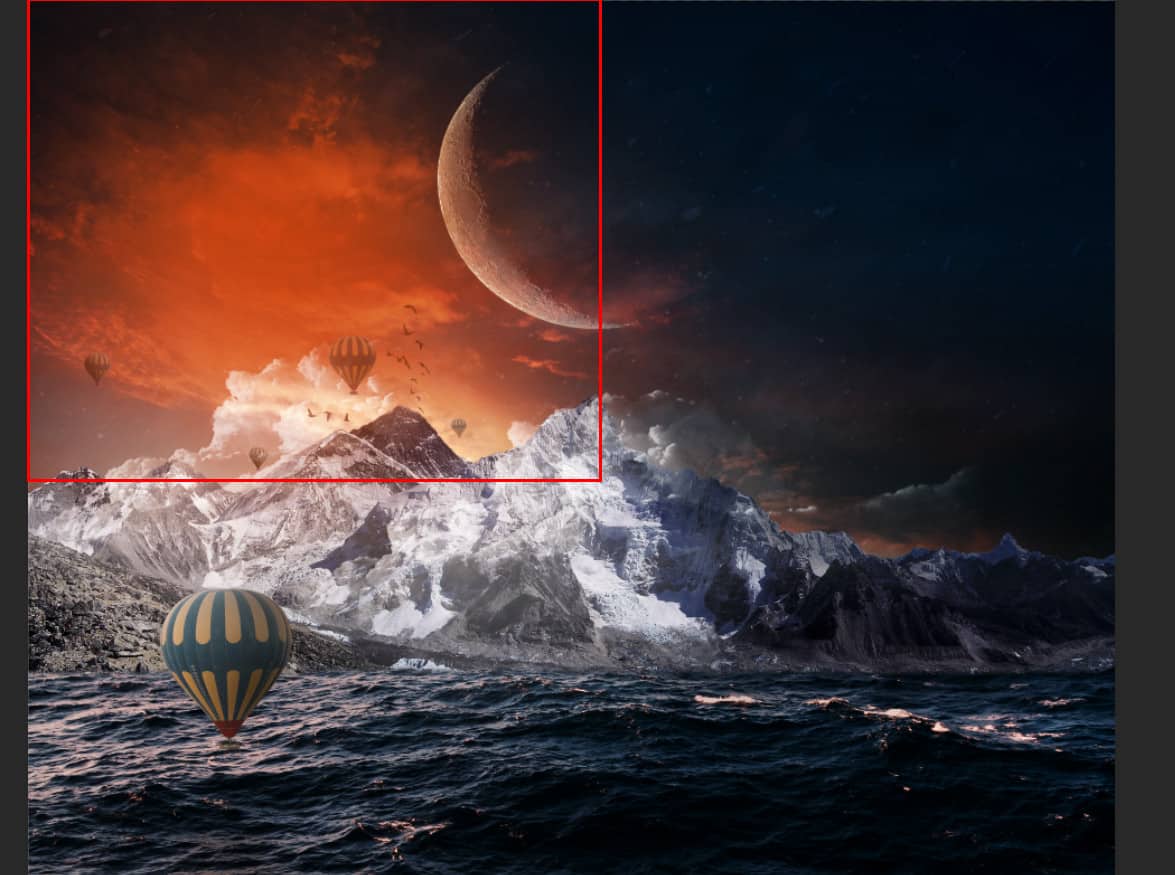
Open a Blending Options then Hold ALT and drag left slider (Underlying layer) to right (39) and right slider to left (192)
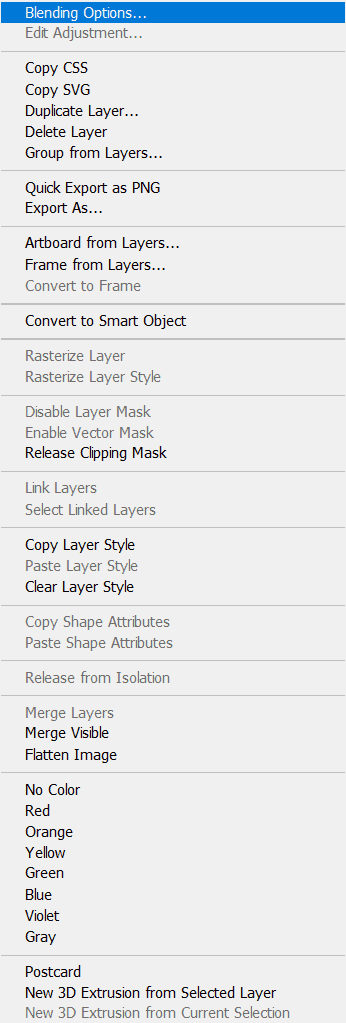
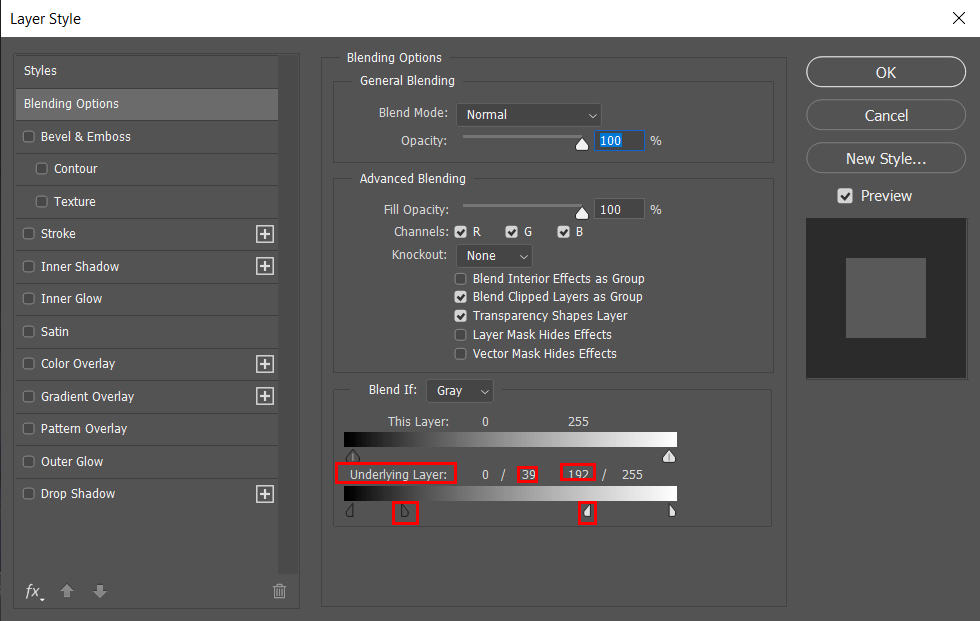
Step 37
Create a new layer and use Brush Tool(B) Soft Round with foreground color white and size 3100px. Blend mode change to Soft Light with Opacity to 25%. Open Blending Options and Hold ALT and drag left slider (Underlying layer) to right (91).

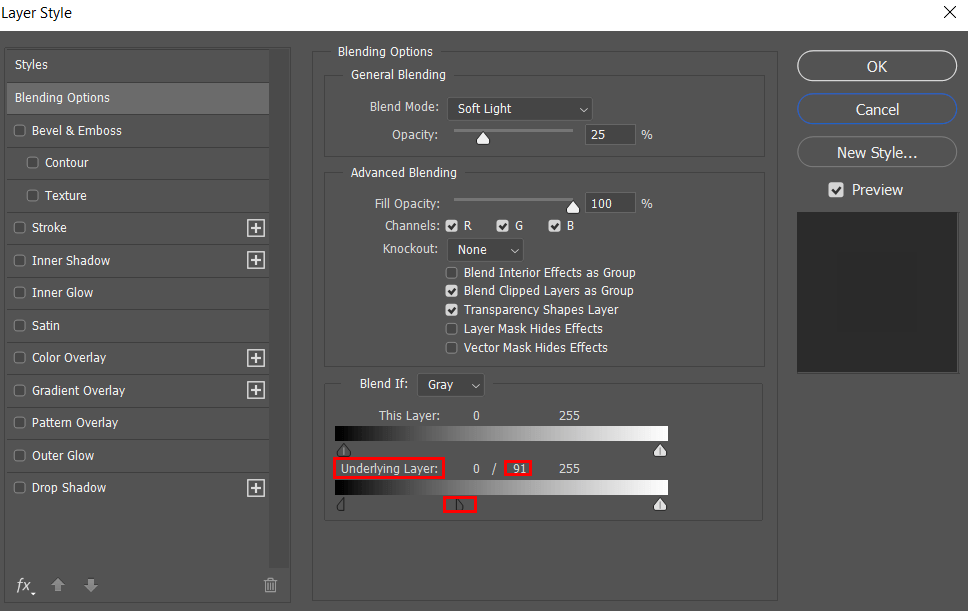
Step 38
Add Adjustment Layer "Selective Color "
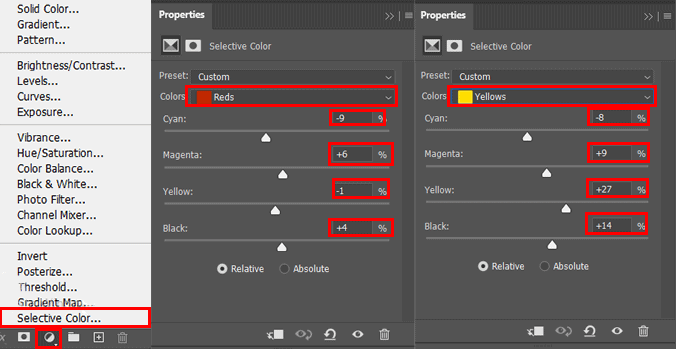
Step 39
Add Adjustment Layer "Gradient Map"
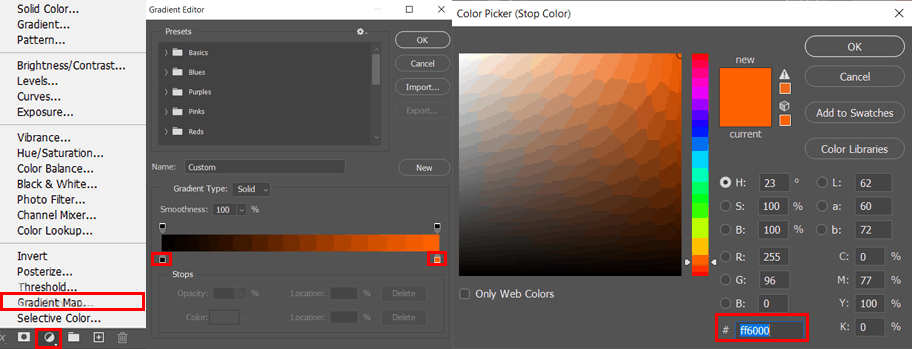
Step 40
Add Adjustment Layer "Gradient Map"
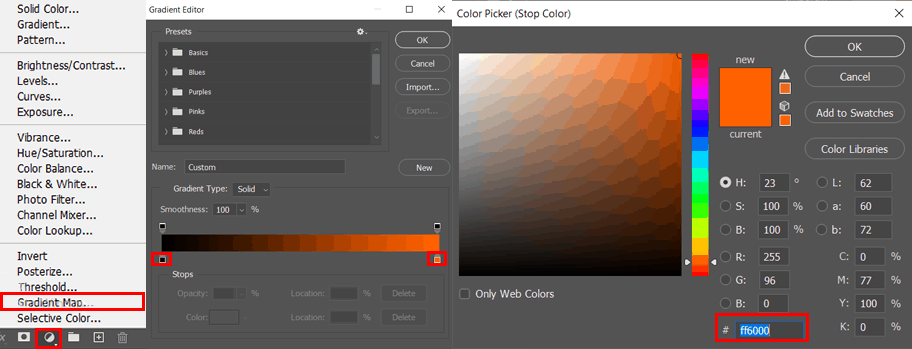
Step 41
Add Adjustment Layer "Color Fill"
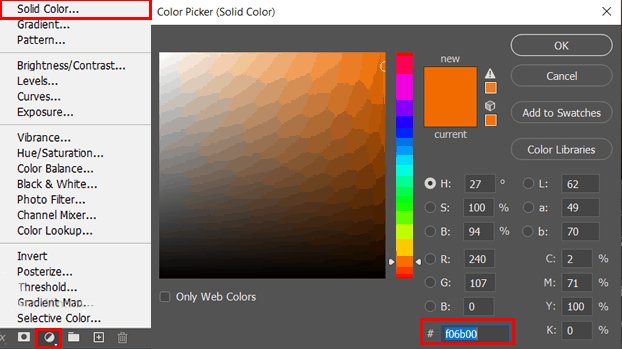
Step 42
Add Adjustment Layer "Levels"
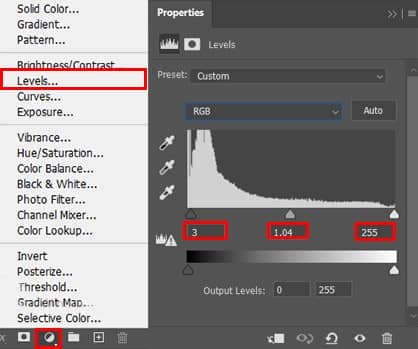
And finally, everything should look like this.

Final Results




3 comments on “How to Create Magic Atmosphere in the Sky in Photoshop”
Hi there. This is a great tutorial however, I am working my way through it and can't seem to locate two of the resources you use in this tutorial. One of them is the "sky" image and the other one is the "birds" image. Neither of them are listed in the tutorial resources list. I really want to be able to replicate your image as closely as possible. Can you please provide the links for these resources? That would be greatly appreciated! Thanks again!
I find that with a lot of tutorials I am glad I saw this post so I don't have to waste my time
Hola.
La foto del cielo y los pájaros no la habéis puesto, pero no tiene una gran relevancia.
Lo que no comprendo es este comando
"Crea una nueva capa y haz una máscara de recorte. Haga clic derecho en la capa y "Liberar máscara de recorte".
Me lo podéis aclarar.
Gracias.