
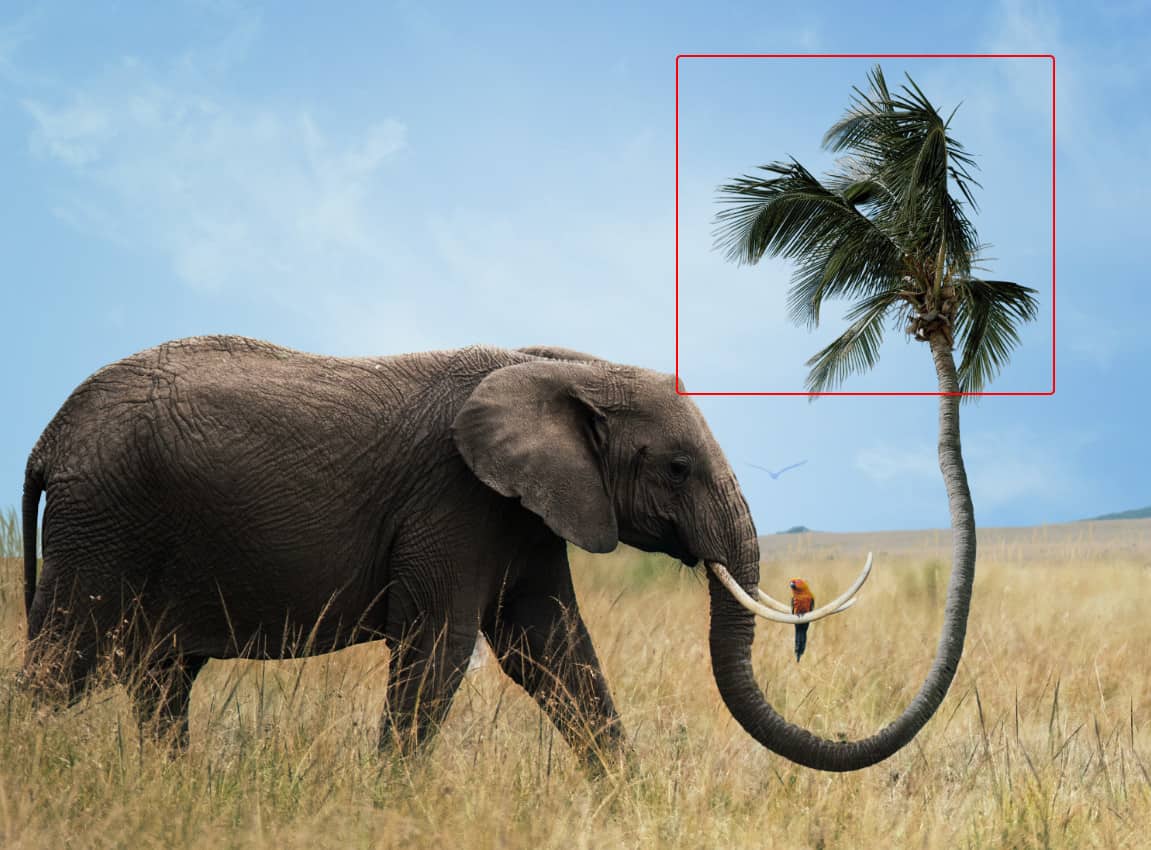
Step 37
Add Adjustment Layer Hue/Saturation and repeat the same preocess as in previous step. Look at picture below.

Step 38
Add Adjustment Layer Curves and use Brush Tool(B) Soft Round with foreground color black and paint to the right side of Palm.


Step 39
Add Adjustment Layer Curves and press Ctrl/Cmd + I to invert and use Brush Tool(B) Soft Round with foreground color white and paint the Highlight parts on nose.


Step 40
Create a new layer and use Soft Round brush with foreground color white and paint the inner(Left) side of palm. Blend mode change from normal to Overlay with opacity 45%.


Step 41
Next we will open Butterfly. After you open the image, use Lasso Tool(L) and start selecting Butterfly. After the selection area has been created, simply copy (Ctrl / Cmd + C) and Paste (Ctrl / Cmd + V) it to our work canvas. Then position the image with the transform tool (Ctrl / Cmd + T). Hold Alt + Shift and resterize like image below. In Photoshop CC only hold Alt to resterize al sides together


Step 42
Add Adjustment Layer Gradient Map and use soft round brush with foreground color black and paint on sky. Opacity of Brush set to 50% and Blennd mode of layer to Hue.

Step 43
Add Adjustment Layer Gradient Map and Blend mode change to Soft Light with Opacity 35%.

Step 44
Add Last adjustment layer Gradient Map and Blend mode change to Multiply with Opacity 10%

Step 45
When we finished all this, now merge all layers to one. Slecet the last layer and hold CTRL/CMD + SHIFT + ALT + E. Now we have a final layer, right click on mouse and select Convert to Smart Object. Then go to Filter > Camera RAW Filter. At its most basic, the Photoshop Camera Raw filter allows you to use the functions of the ACR interface at any time within Photoshop. This allows you to make any adjustments within ACR at any time during your workflow instead of just limiting its usage to the raw processing stage.While it would be possible to import your working file into Lightroom to make the same sets of adjustments, doing this in Photoshop saves you from that cumbersome step. It allows you the use of these tools without any extra effort.
5 responses to “Learn How to Create a Surreal Scene of Elephant with a Palm Trunk”
-
beautiful artwork!
-
Sorry about the broken PSD link. It’s fixed and working now.
-
Pitty the PSD download is not working
-
problem link psd :)
-
great tuto ! just a little problem with link psd :)


Leave a Reply